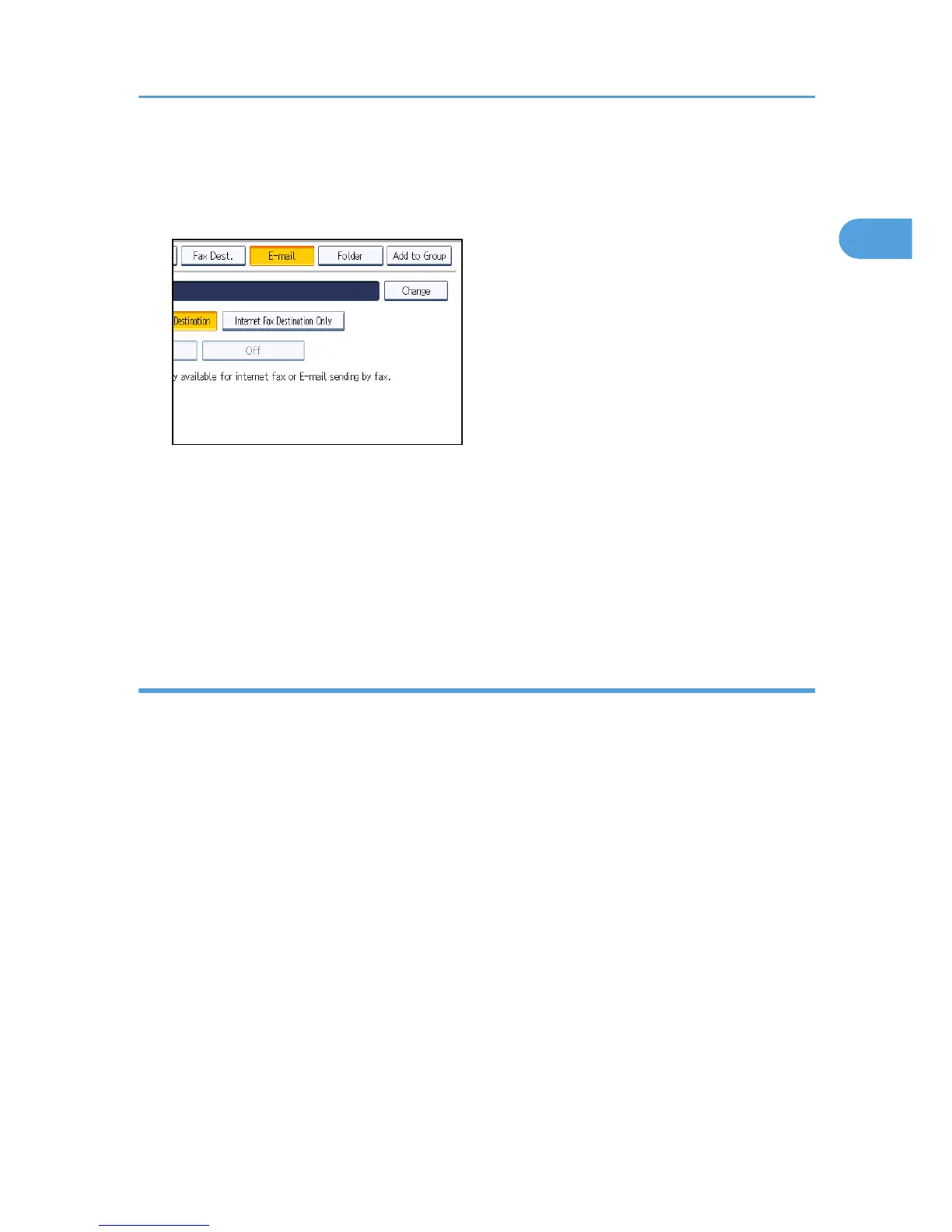9. Press the key for the classification you want to use under “Select Title”.
10. Press [E-mail].
11. Press [Change].
12. Enter the e-mail address.
13. Press [OK].
14. Check that [E-mail / Internet Fax Destination] is selected.
15. Press [OK].
16. Press [Exit].
17. Press the [User Tools/Counter] key.
Registering a destination computer's shared folder in the Address Book
This section describes how to register the destination shared folder on a computer.
Register the information that you confirm according to “List of required information”.
1. Press the [User Tools/Counter] key.
2. Press [System Settings].
3. Press [Administrator Tools].
4. Press [Address Book Management].
5. Check that [Program / Change] is selected.
6. Press [New Program].
Preparation for Sending Scanned Files via a Network
17
