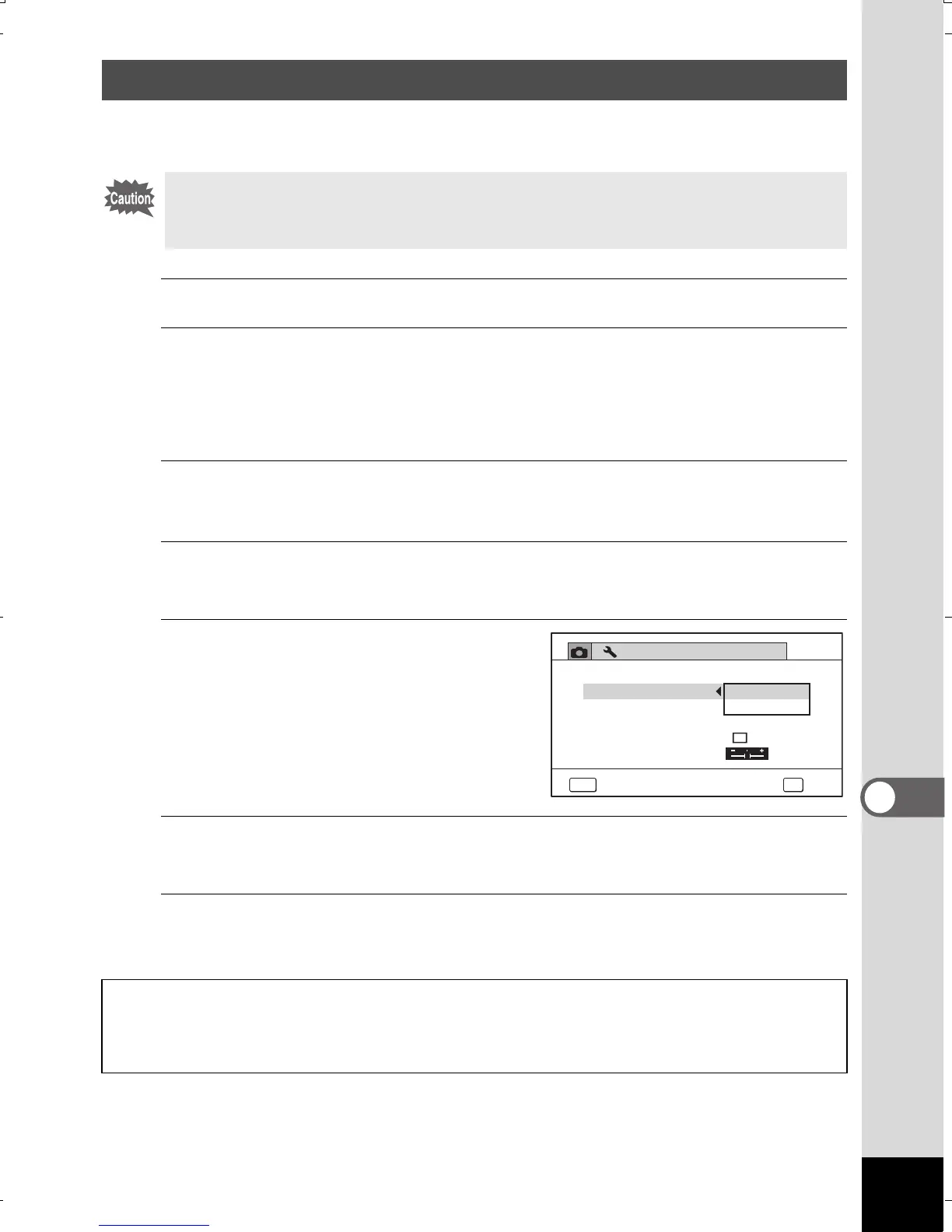247
8
Connecting to a Computer
Set the device to which the camera is connected with the USB cable.
1
Turn your camera on.
2
Press the 3 button in Q mode.
The [W Setting] menu appears.
When you press the 3 button in A mode, press the four-way
controller (5) once.
3
Use the four-way controller (23) to select
[USB Connection].
4
Press the four-way controller (5).
A pull-down menu appears.
5
Use the four-way controller
(23) to select [MSC].
6
Press the 4 button.
The setting is saved.
7
Press the 3 button.
The camera returns to A mode or Q mode.
Setting the USB Connection Mode
Make sure to set the USB connection mode before connecting your
camera to the computer. You cannot perform the following setting if
the camera is already connected to your computer with the USB cable.
Proceed to the following pages depending on your computer.
Connecting to a Windows PC 1 p.249
Connecting to a Macintosh 1 p.252
2/4
MENU
MSC
PTP
OK
OK
Video Out
Folder Name
Date
Brightness Level
HDMI Out
Eye-Fi
USB Connection
Setting
Auto
Cancel
WG20_OPM_ENG.book Page 247 Wednesday, February 5, 2014 2:20 PM
