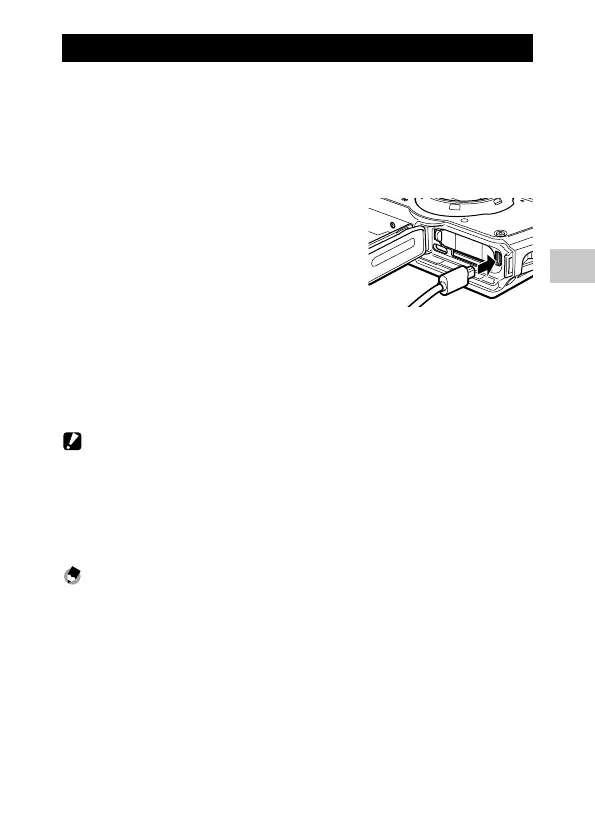4
Playback Functions
67
Connecting the Camera to an AV Device
Connect to an AV device, such as TVs, equipped with an HDMI® terminal to
display Live View images while shooting or to play back images.
Prepare a commercially available HDMI® cable that is suitable for the device
connected to the camera.
1 Turn the AV device and camera off.
2 Open the battery/card cover of the
camera, and connect the HDMI® cable
to the HDMI® micro output terminal.
3 Connect the other end of the HDMI® cable to the input terminal
on the AV device.
For details, refer to the operating manual for the AV device.
4 Turn the AV device and camera on.
Caution -------------------------------------------------------------------------------------------------------
• When opening and closing the battery/card cover, be sure to remove water and dirt such as sand
adhering to the camera, and avoid locations where dirt can enter the camera interior.
• While the camera is connected to an AV device, nothing is displayed on the camera monitor.
• The audio of the movie is output from the AV device. Adjust the volume on the AV device.
• Use an HDMI® cable with a length of 3 m or less (recommended product: RP-CHEU15-K manufactured
by Panasonic). The RICOH HDMI cable HC-1 cannot be used.
Memo ---------------------------------------------------------------------------------------------------------
• If the camera is connected to an AV device in the playback mode, an image is displayed in the single
image display.
• When outputting images to an AV device with an HDMI® terminal, the maximum resolution sup-
ported by both the AV device and camera is automatically selected. If the AV device fails to play back
images properly, change the setting in [HDMI Out] of the E menu.
