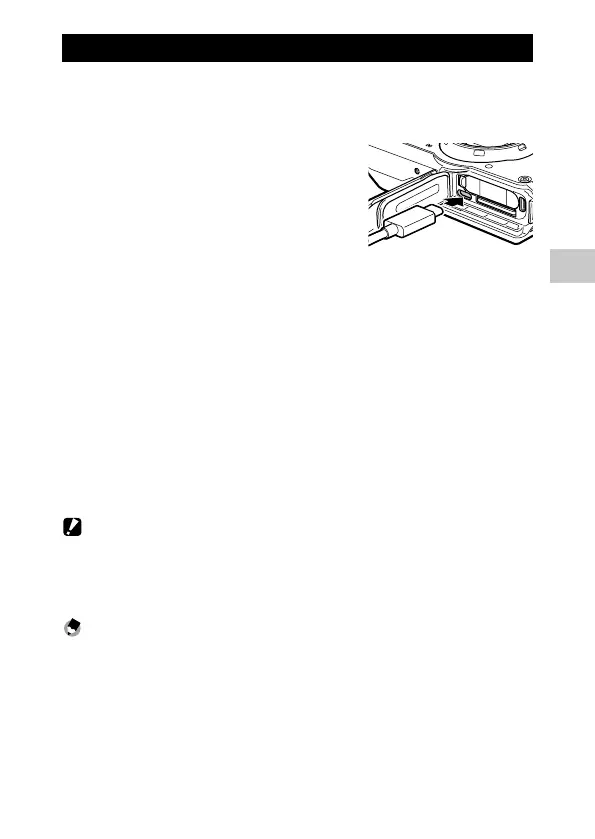4
Playback Functions
71
Copying Images to a Computer
Connect the camera to a computer using the provided USB cable.
1 Turn the camera off.
2 Open the battery/card cover of the
camera, and connect the USB cable to
the USB terminal.
3 Connect the USB cable to the USB port of the computer.
The battery charging starts.
When the camera is turned on, it is recognized as a device by the computer.
When a memory card is inserted, the files on the memory card are displayed.
When a memory card is not inserted, the files in the internal memory are
displayed.
4 Copy the captured images to the computer.
5 Disconnect the camera from the computer when the copy is
complete.
6 Remove the USB cable from the camera.
Caution -------------------------------------------------------------------------------------------------------
• When opening and closing the battery/card cover, be sure to remove water and dirt such as sand
adhering to the camera, and avoid locations where dirt can enter the camera interior.
• Do not remove the USB cable while copying images.
• For Mac, images with a size of 4 GB or more cannot be copied.
Memo ---------------------------------------------------------------------------------------------------------
• Refer to “Operating Environment” (p.111) for system requirements to connect the camera to a com-
puter.
• When the camera is connected to a computer, the transfer method is set to [MSC]. The transfer meth-
od can be changed in [USB Connection] of the E menu.
