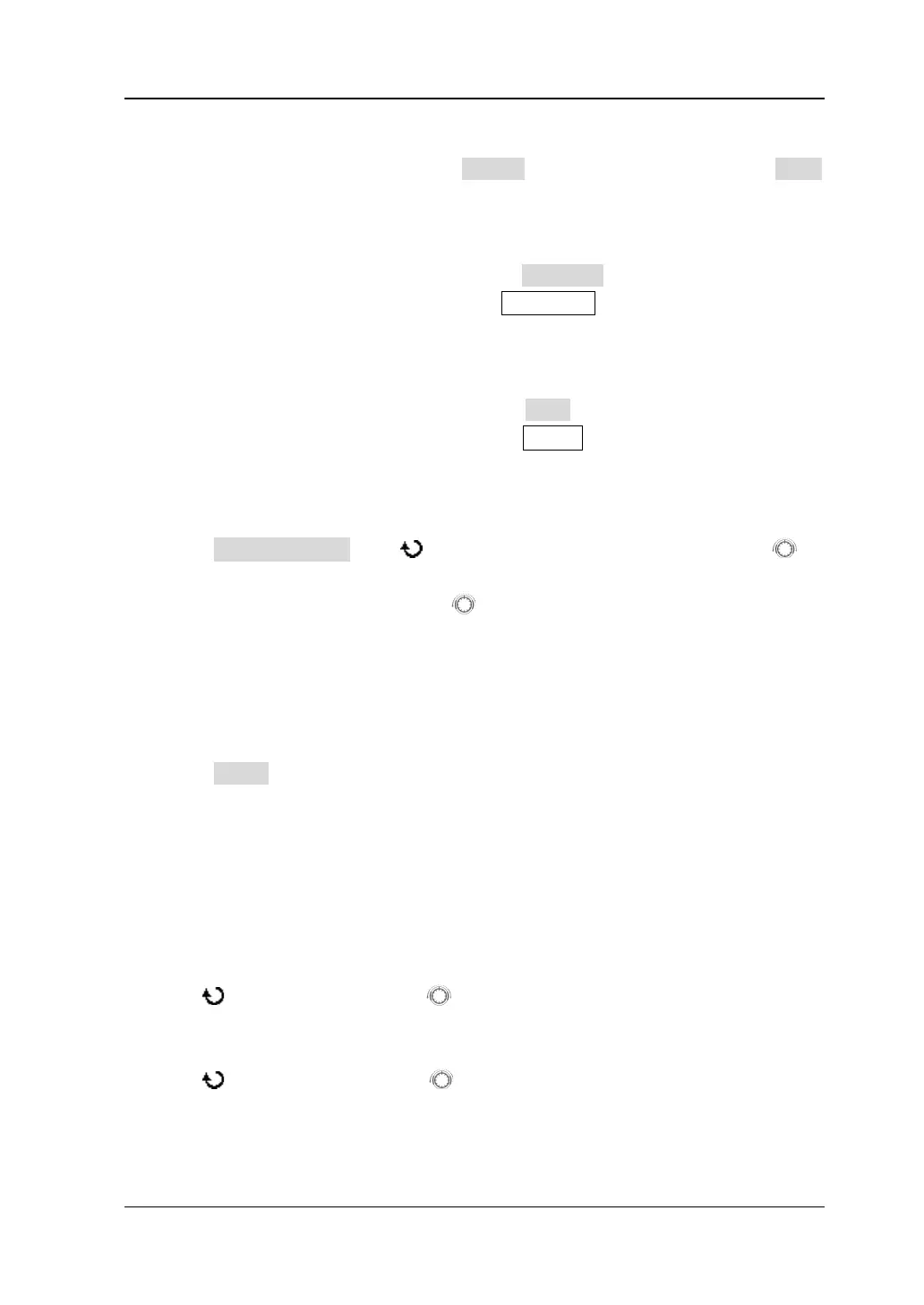10 Waveform Recording RIGOL
DS6000 User’s Guide 10-9
4. Cancel
During the analysis, users can press Cancel to stop the analysis and press Start
again to restart the analysis.
5. Previous
After the waveform analysis finishes, press Previous can locate the error frame
before the current error frame. Pressing Run/Stop can also perform the
operation.
6. Next
After the waveform analysis finishes, press Next can locate the error frame
following the current error frame. Pressing Single can also perform the
operation.
7. Current Frame
Press Current Frame; use or the inner knob of the navigation knob to
adjust the data frame currently displayed at the specified step (1) or rotate the
outer knob of the navigation knob
to quickly adjust the data frame currently
displayed within a relatively larger range. (The greater the rotation amplitude of
the outer knob, the faster the variations in the values.) The adjustable range is
from 1 to the total number of frames in this waveform analysis.
8. Setup
Press Setup to open the detailed setting menu.
Screen Start: press this key to set the start point of waveform analysis and
the range is from 5 to 685. The start point must be lower than the "Screen
End-10" currently set.
Screen End: press this key to set the end point of waveform analysis and
the range is from 15 to 695. The end point must be greater than the
"Screen Start+10" currently set.
Start Frame: press this key to set the start frame of waveform analysis (use
or the navigation knob (quickly adjust the start frame within a large
range)) and the default is the first frame.
End Frame: press this key to set the end frame of waveform analysis (use
or the navigation knob (quickly adjust the end frame within a large
range)) and the default is the last frame.
Threshold: press this key to set the threshold of waveform analysis and the
range is from 1% to 99%. The threshold is used to judge whether the frame
