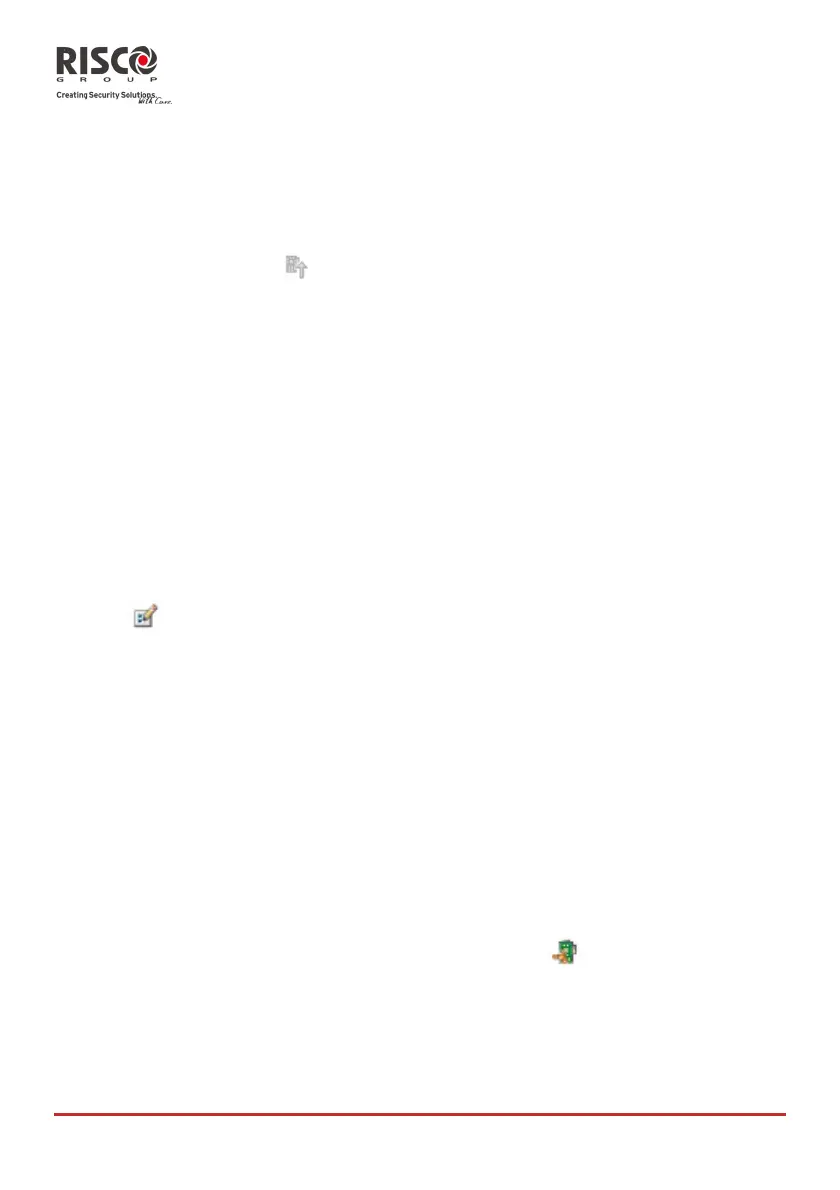AgilityConfigurationSoftwareManual
Page 24
3.3.2 Receive
Whenonline,youcanreceiveinformationfromtheAgilitytotheConfigurationsoftware.
¾ToreceivedataforthecurrentlydisplayedscreenfromtheAgility:
Fromthemainmenu,selectCommunication>Receive>Screen,orfromthetoolbar,click
theReceiveCurrentScreen
icon.
¾ToreceivedataforallthescreensfromtheAgility:
Fromthemainmenu,selectCommunication>Receive>All.
¾ToreceivedataforspecificscreensfromtheAgility:
1.Fromthemainmenu,selectCommunication>Receive>Selection.
2.ChecktherelevantscreensfromtheScreensSelectiondialogboxthatappears
andthenclickOK.
3.3.3 Restore Defaults
Usedtorestorefactorydefaults.
¾Torestoredefaultvaluestothecurrentscreen:
Fromthemainmenu,selectCommunication>RestoreDefaults>Screen,orfromthetool
bar,click
.
¾Torestoredefaultvaluestoallscreens:
Fromthemainmenu,selectCommunication>RestoreDefaults>All.
¾Torestoredefaultvaluestospecificscreenssimultaneously:
1. Fromthemainmenu,selectCommunication>RestoreDefaults>Selection.
2. ChecktherelevantscreensandclickOK.
3.3.4 Verify
¾ToverifythatthedataintheConfigurationsoftwareisidenticaltothedatainthe
Agility,proceedasfollows:
1. Whenonline,fromthemain menu selectCommunication>Verifyandselectthe
relevantoption:
• Screen–verifiesthecurrentscreen(usethe
iconasashortcutfor
thisoperation)
• All–verifiesallthescreens
• Selection–verifiesselectedscreens.Adialogboxappearswithalistof
allthescreens,checktherelevantcheckboxesandclickOK.
2. Whenverificationiscompleteth e CompareVerifyViewerdialogboxappears:
