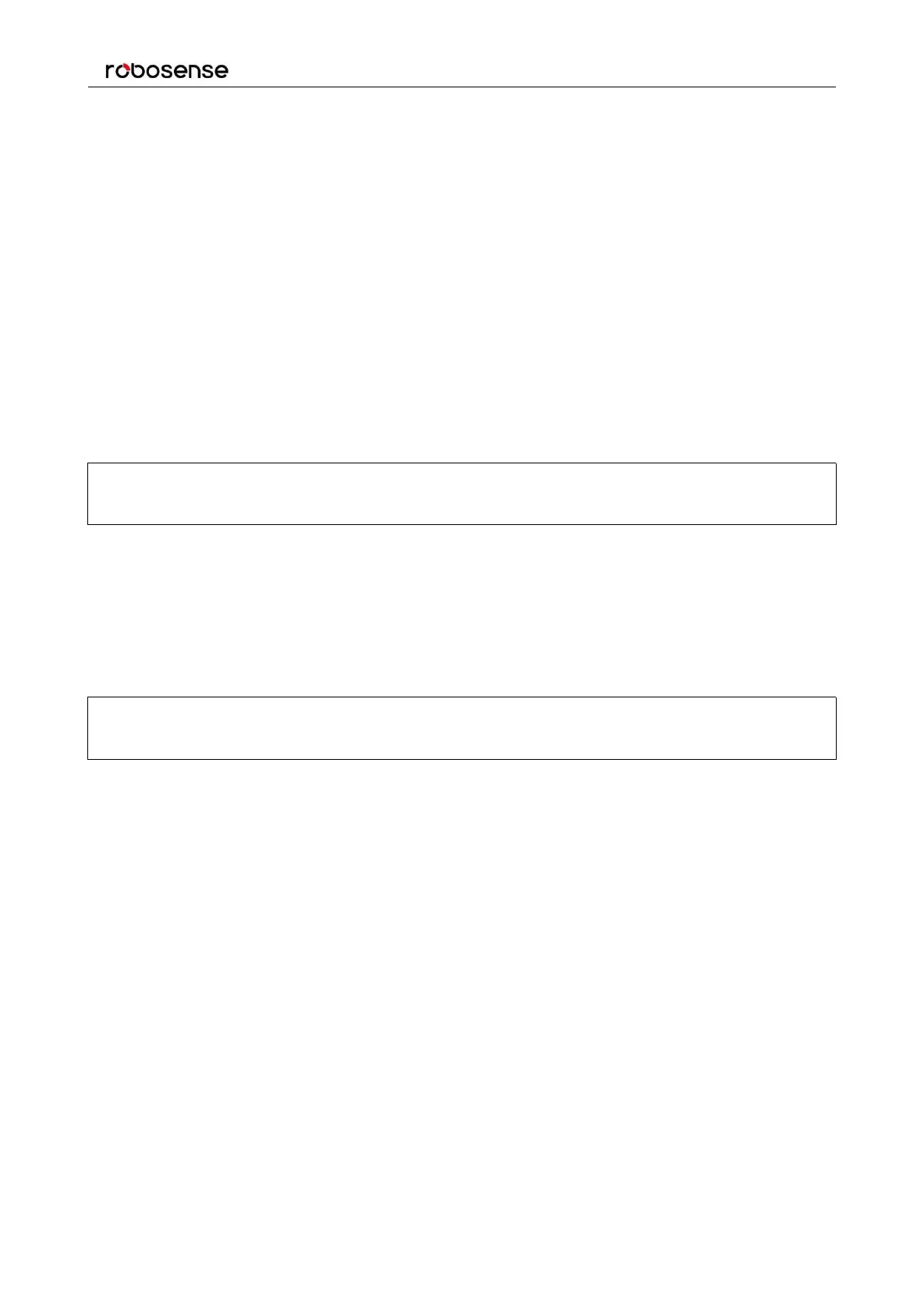RS-LiDAR-32 User Manual
5. RSView begins displaying the sensor data stream (Figure C-3). The stream can be paused by
pressing the Play button. Press it again to resume streaming.
Figure C-3: RSView Sensor Stream Display.
C.5 Capture Streaming Sensor Data to PCAP File
1. Click the Record button when streaming (Figure C-4).
Figure C-4: RSView Record Button.
2. A Choose Output File dialog will pop up. Navigate to where you want the file to be saved and click
the Save button (Figure C-5). RSView begins writing packets to your pcap file. (
Note: RS-LiDAR-32
sensors generate a lot of data. The pcap file can become quite large if the recording duration is lengthy. Also,
it is best to record to a fast, local HDD or SSD, not to a slow subsystem such as a USB storage device or
network drive.
)