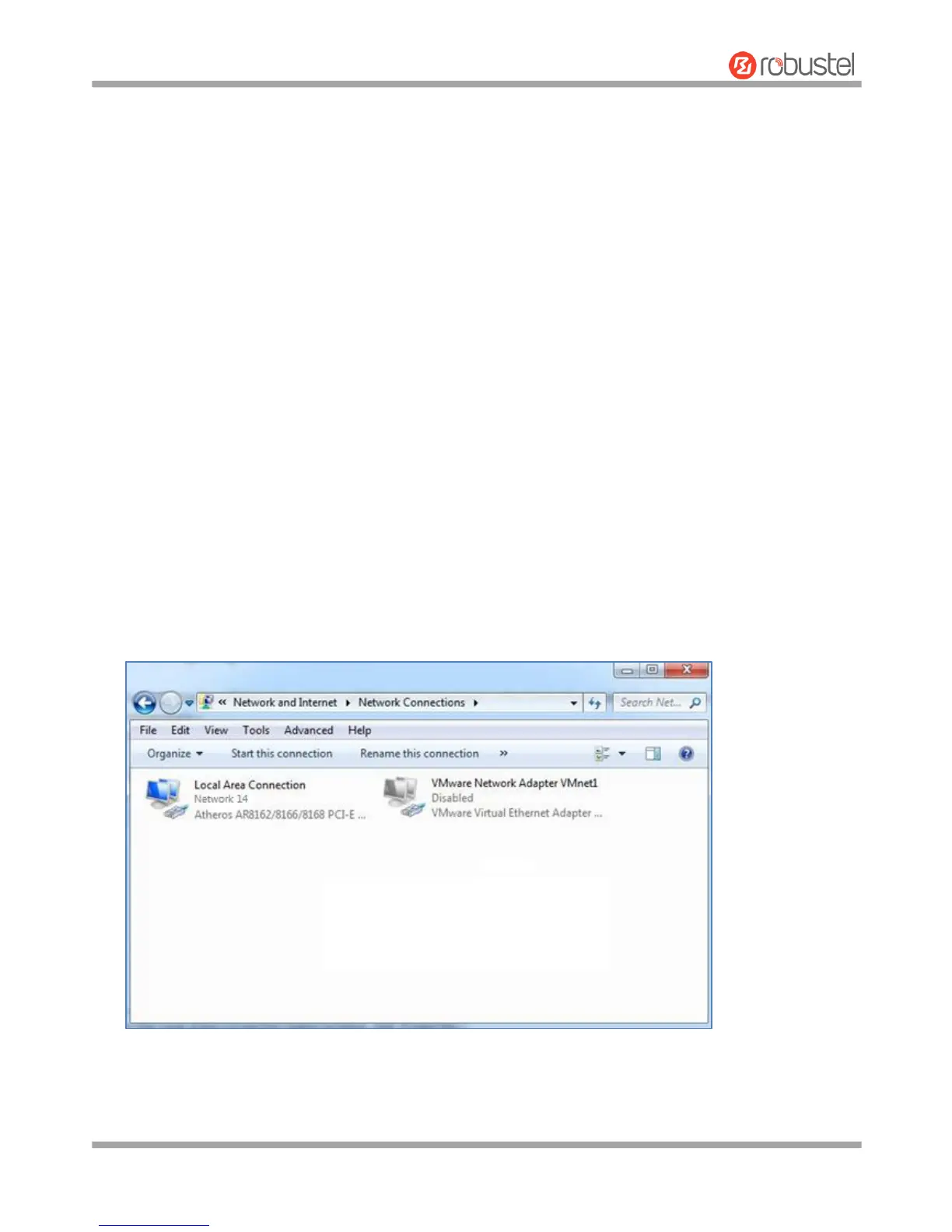Robustel GoRugged R3000 User Guide
RT_UG_R3000_v.4.0.0 27 March, 2017 24/136
Confidential
Chapter 3 Initial Configuration
The router can be configured through your web browser that including IE 8.0 or above, Chrome and Firefox, etc. A
web browser is included as a standard application in the following operating systems: Linux, Mac OS, Windows
98/NT/2000/XP/Me/Vista/7/8, etc. It provides an easy and user-friendly interface for configuration. There are various
ways to connect the router, either through an external repeater/hub or connect directly to your PC. However, make
sure that your PC has an Ethernet interface properly installed prior to connecting the router. You must configure your
PC to obtain an IP address through a DHCP server or a fixed IP address that must be in the same subnet as the router.
If you encounter any problems accessing the router web interface, it is advisable to uninstall your firewall program on
your PC, as this tends to cause problems accessing the IP address of the router.
3.1 Configure the PC
There are two methods to get IP address for the PC, one is to obtain an IP address automatically from “Local Area
Connection”, and another is to configure a static IP address manually within the same subnet of the router. Please
refer to the steps below.
Here take Windows 7 as example, and the configuration for windows system is similar.
1. Click Start > Control panel, double-click Network and Sharing Center, and then double-click Local Area
Connection.