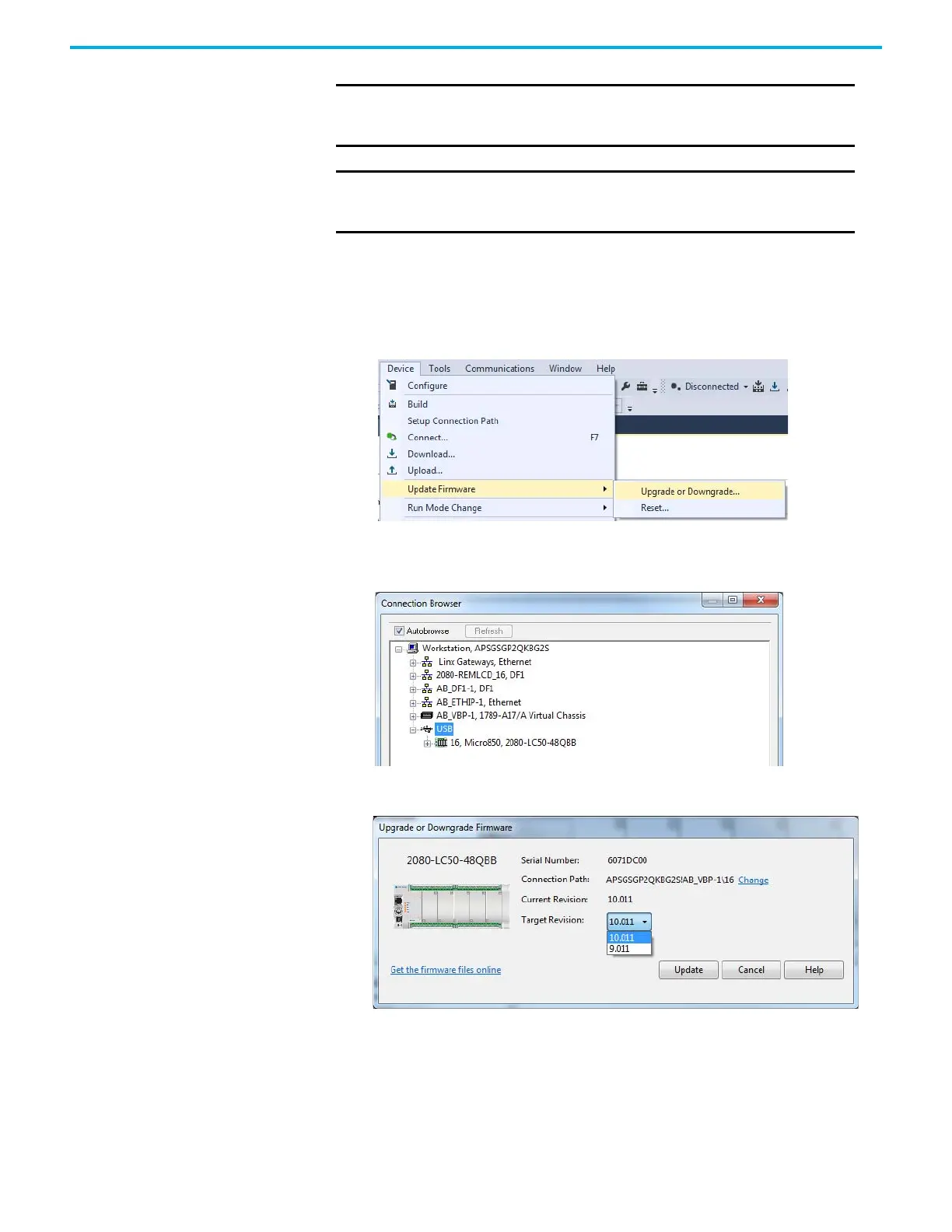218 Rockwell Automation Publication 2080-UM002L-EN-E - November 2021
Appendix C Quickstarts
To begin, launch the Connected Components Workbench software:
1. In the menu, select Device
→ Update Firmware → Upgrade or
Downgrade...
Alternatively, in the Project Organizer, right-click the controller and
select Update Firmware
→ Upgrade or Downgrade...
2. If your project does not have a connection path to the controller, the
Connection Browser dialog appears. Select your controller, then click
OK.
3. In the Upgrade or Downgrade Firmware dialog box, select the desired
Target Revision to flash update the controller.
If the desired firmware revision is not shown in the drop-down list, you
can download that firmware revision by clicking the “Get the firmware
files online” link.
You can also change the Connection Path by clicking the “Change” link.
IMPORTANT
To successfully flash update your controller over USB, connect only one
controller to your computer, and do not perform the flash update in a
virtual machine such as VMware.
IMPORTANT
Flash update over USB using FactoryTalk Linx software with a 32-bit
operating system is not supported. Use either a 64-bit operating
system or RSLinx Classic software.
