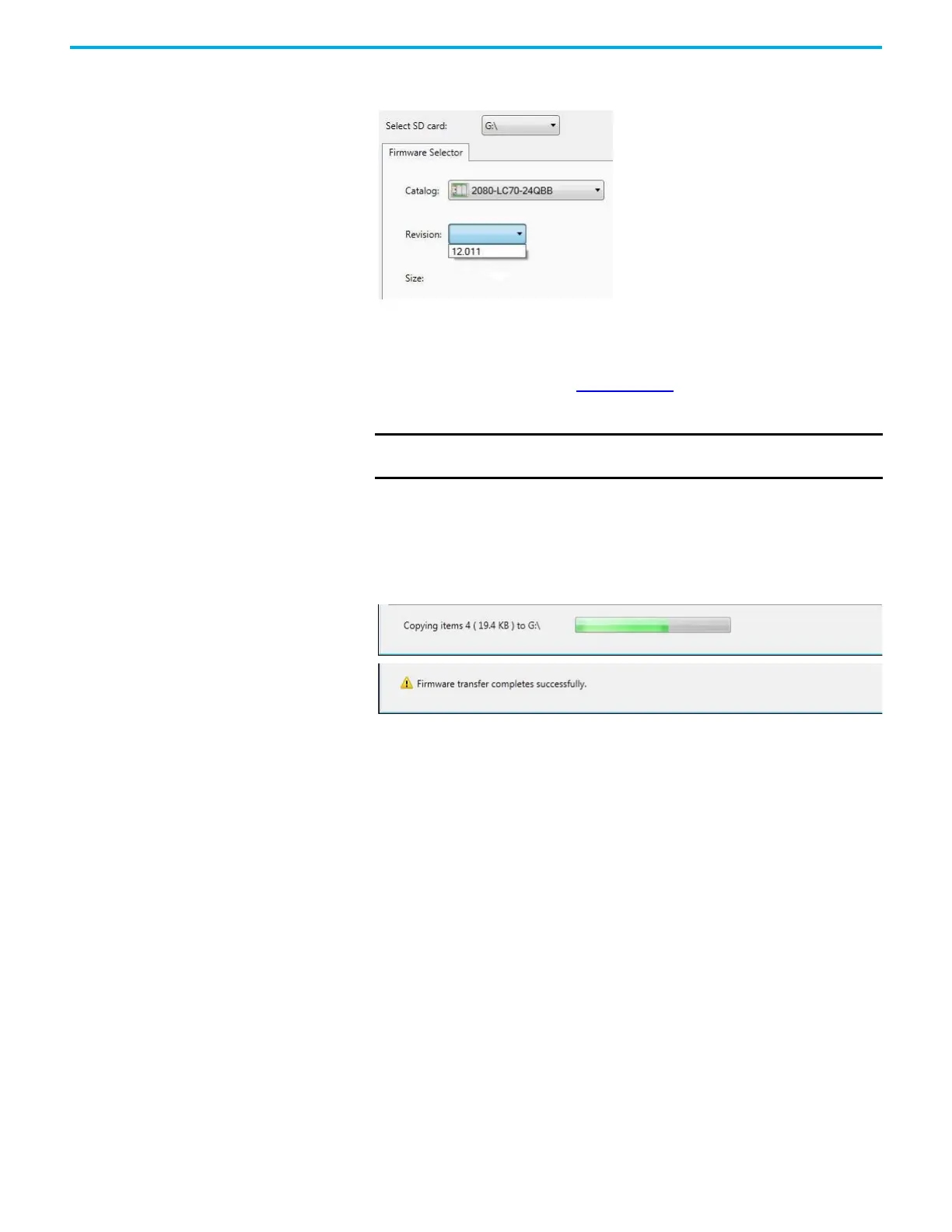Rockwell Automation Publication 2080-UM002L-EN-E - November 2021 221
Appendix C Quickstarts
5. Select the firmware revision you want to flash your Micro800 controller
with.
The list of firmware revisions are installed together with the Connected
Components Workbench software. If you require a revision that is not
listed, download the firmware from the Product Compatibility and
Download Center (PCDC) at rok.auto/pcdc
and install the included
ControlFLASH kit.
Close and relaunch the Connected Components Workbench software,
then open the SD Card Utility again. The revision should now appear in
the list.
6. Click Transfer.
The file is copied to the microSD card.
7. Close the SD Card Utility and proceed to the next step to edit the
ConfigMeFirst.txt file.
Step 2 – Edit the ConfigMeFirst.txt File
To flash upgrade the controller with the firmware that you have transferred to
the microSD card, you need to edit the ConfigMeFirst.txt file with the settings
listed below. These settings must be added at the beginning of the file.
IMPORTANT
You must sign in to the Rockwell Automation website before
downloading a firmware revision.
