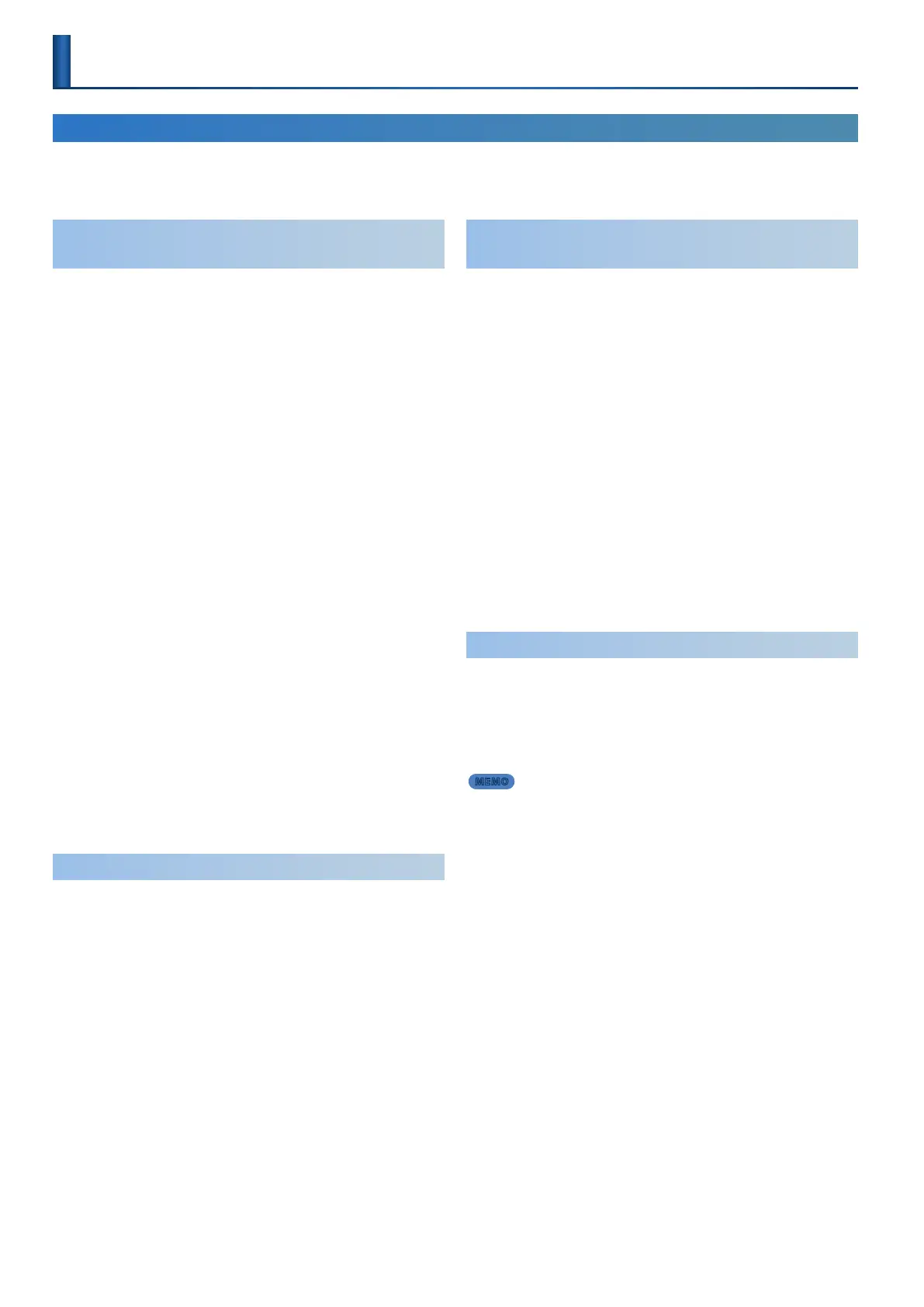44
Saving the Settings
(WRITE MENU)
Accessing the WRITE MENU Screen
1. Hold down the [SHIFT] button and press the [MENU] (WRITE) button.
2. Use the [ÇSELECTÉ] knob to select the function you want to execute, and then press the [ENTER] (INIT) button.
Saving Scenes and Tones at the Same Time
(SCENE & TONE)
You can save the scene settings and tone settings at the same time. If
saving is needed, the screen indicates “EDITED.”
This operation saves the tone settings for parts 1–4 in which the tones
show “EDITED.”
1. Hold down the [SHIFT] button and press the [MENU]
(WRITE) button.
2. Use the [ÇSELECTÉ] knob to select “SCENE&TONE,”
and then press the [ENTER] (INIT) button.
* If the tones in parts 1–4 do not show “EDITED,” go to step 4.
3. Use the [ÇSELECTÉ] knob and the [- VALUE +] knob
to select where to save the tones whose parts are
shown as “EDITED,” and press the [ENTER] (INIT)
button.
To rename the tone, use the [Ç SELECT É] knob and buttons
to move the cursor and use the [- VALUE +] knob to select the
characters.
* This is saved for each part that is shown as “EDITED.”
4. Use the [ÇSELECTÉ] knob and the [- VALUE +] knob
to select the save destination for the scene, and then
press the [ENTER] (INIT) button.
If you want to rename the scene that’s being saved, use the
[ÇSELECTÉ] knob to move the cursor and use the [- VALUE +]
knob to select the characters.
5. Press the [ENTER] (INIT) button.
A conrmation message appears.
If you decide to cancel, press the [EXIT] button.
6. To execute, press the [ENTER] (INIT) button.
Saving a Scene (SCENE)
Here’s how to save the scene settings. If saving is needed, the screen
indicates “EDITED.”
If the PART 1–4 tones are indicated as “EDITED,” and you want to save
the complete sound, save the tones rst.
1. Hold down the [SHIFT] button and press the [MENU]
(WRITE) button.
2. Use the [ÇSELECTÉ] knob to select “SCENE,” and
then press the [ENTER] (INIT) button.
3. Use the [ÇSELECTÉ] knob and the [- VALUE +] knob
to select the save-destination, and then press the
[ENTER] (INIT) button.
If you want to rename the scene that’s being saved, use the
[ÇSELECTÉ] knob to move the cursor and use the [- VALUE +]
knob to select the characters.
4. Press the [ENTER] (INIT) button.
A conrmation message appears.
If you decide to cancel, press the [EXIT] button.
5. To execute, press the [ENTER] (INIT) button.
Saving the Tone Settings of Each Part
(PART1–4 TONE)
Here’s how to save the tone settings of each part.
1. Hold down the [SHIFT] button and press the [MENU]
(WRITE) button.
2. Use the [ÇSELECTÉ] knob to select the part where
the tone you want to save is assigned, and then press
the [ENTER] (INIT) button.
3. Use the [ÇSELECTÉ] knob and the [- VALUE +] knob
to select the save-destination, and then press the
[ENTER] (INIT) button.
If you want to rename the tone that’s being saved, use the
[ÇSELECTÉ] knob to move the cursor and use the [- VALUE +]
knob to select the characters.
4. Press the [ENTER] (INIT) button.
A conrmation message appears.
If you decide to cancel, press the [EXIT] button.
5. To execute, press the [ENTER] (INIT) button.
Editing the System Settings (System)
Here’s how to save the system settings.
1. On the SYSTEM screen, hold down the [SHIFT] button
and press the [MENU] (WRITE) button.
The SYSTEM WRITE screen appears.
If you decide to cancel, press the [EXIT] button.
MEMO
If the WRITE MENU screen appears, use the [ÇSELECTÉ] knob
to select “SYSTEM,” and then press the [ENTER] (INIT) button.
2. To execute, press the [ENTER] (INIT) button.
