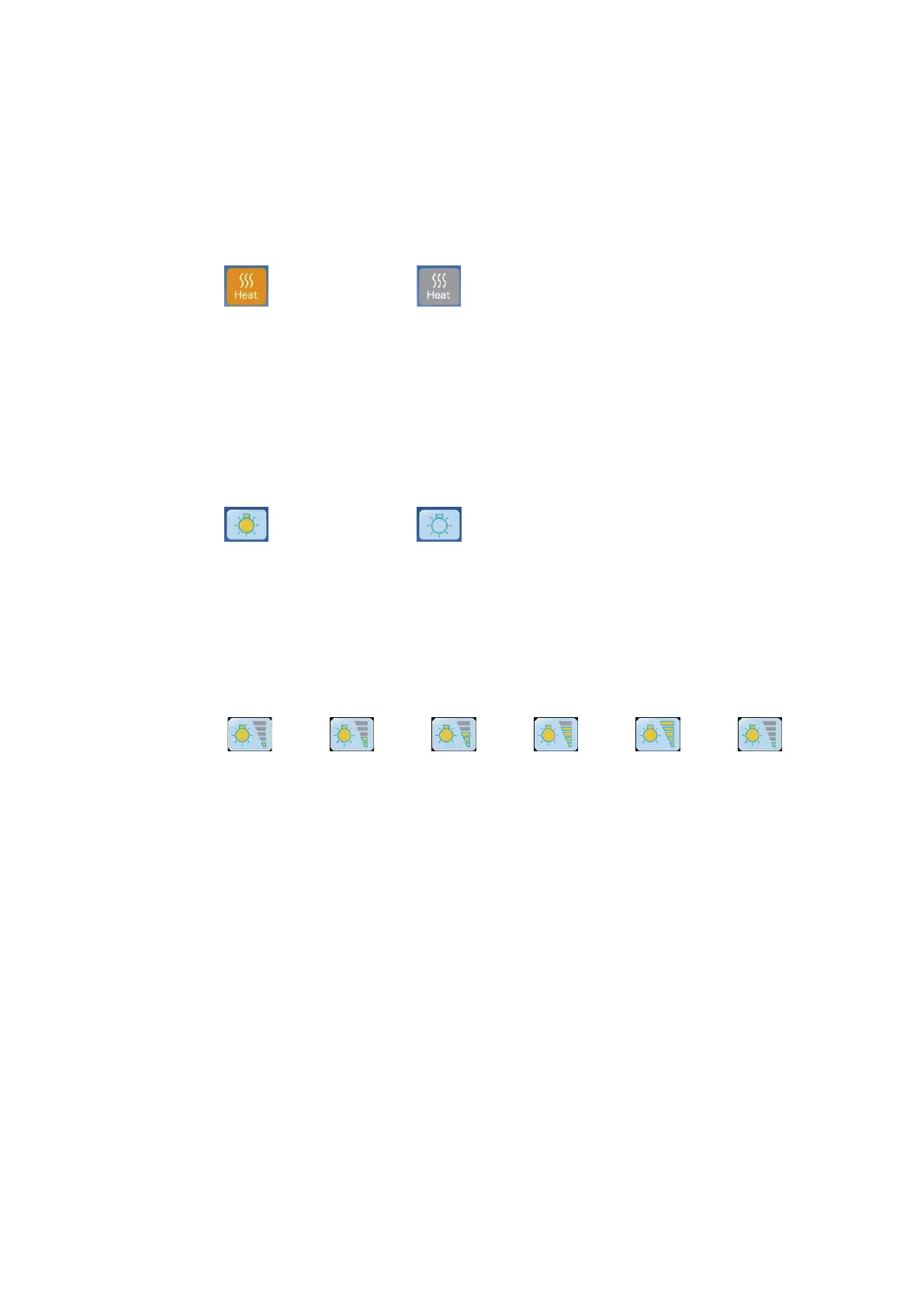26
[6] Heat button
An operation switch for the heated working areas on the Embedding
Module. Touching this button when the icon is gray changes the icon color
to orange, and the heating operation will start. Touching it again changes
the icon color to gray and the heating operation will stop.
: Operating : Stopping
This button is not displayed during auto operation.
[7] Light button
An operation switch for the work light. Touch this button to turn on the
LED light. Touch it again to turn off the light.
Refer to 3.2.4 Turning On/Off the Work Light for details.
: Turning On : Turning Off
[8] Brightness settings button
This button is displayed when the work light is turned on. You can touch
the button to change the brightness up to five levels. Once the highest
level is reached, the next touch of the button adjusts the brightness to the
lowest level. Refer to 3.2.4 Turning On/Off the Work Light for details.
>
Touch
>
Touch
>
Touch
>
Touch
>
Touch
>
Touch
Level1 Level2 Level3 Level4 Level5 Level1
[9] Main Menu button
Touch this button to move to the Main Menu screen. On the Main Menu
screen, you can switch between auto operation and manual operation,
perform quick heating, activate the cleaning mode, and move to the
Maintenance Menu.
[10] Cooling plate temperature area
The current temperature of the cooling plate is displayed. Touch this area
to move to the temperature setting screen. Refer to 2.2.1 Temperature
Setting for Each Part of the Instrument for details.
[11] Parafn chamber temperature area
The current temperature of the paraffin chamber is displayed. Touch
this area to move to the temperature setting screen. Refer to 2.2.1
Temperature Setting for Each Part of the Instrument for details.
