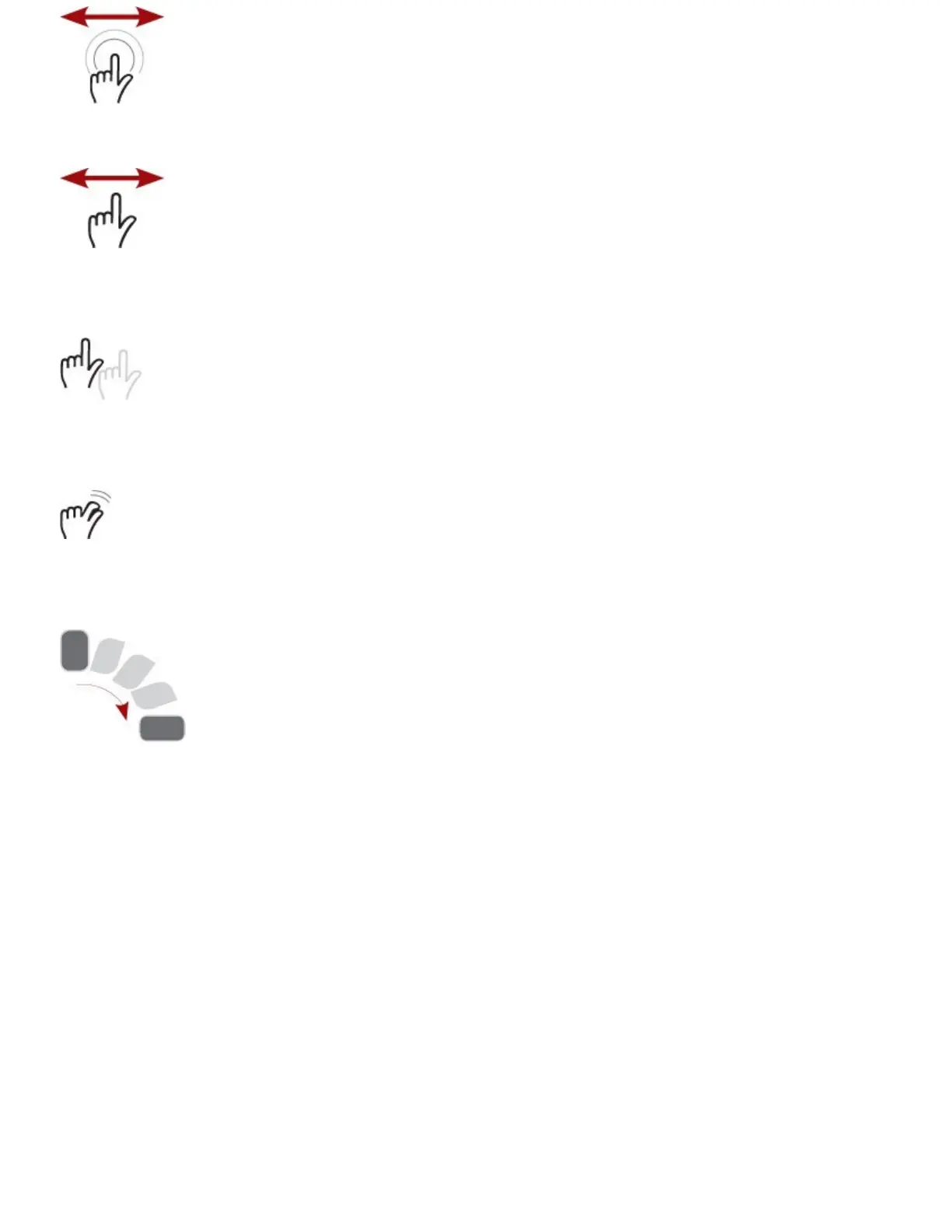•Drag—Draggingalwaysstartswithatouchandhold.Forexample,ifyoutouchtheNotification
bar,youcandragitdowntoreadallofthenotificationmessages.
•Swipeorslide—Swipeorslidethescreentoscrollquickly.Toswipeorslide,moveyourfinger
acrossthescreenquickly.Becarefulnottotouchandholdbeforeyouswipeoryouwillreposition
something.Youcanalsoswipetoclearnotificationsorcloseappswhenviewingtherecentapps.
•Double-tap—Double-tappingislikedouble-clickingamouseonadesktopcomputer.Tapthe
screentwiceinquicksuccession.Forexample,youcandouble-tapawebpagetozoomintopart
ofthatpage.
•Pinch—Tozoominandoutofimagesandpages,placeyourthumbandforefingeronthescreen.
Pinchthemtogethertozoomoutorspreadthemaparttozoomin(unpinching).Applicationssuch
asBrowser,Gallery,andMapssupportpinching.
•Rotatethescreen—IfyourotateyourGalaxyNote4fromanuprightpositiontobeingonitsleft
orrightside,thescreenswitchesfromPortraitviewtoLandscapeview.Mostapplicationshonor
thescreenorientation.TheHomescreensandLauncherdonot.
UsetheKeyboard
YourGalaxyNote4hasavirtualoronscreenkeyboardforthosetimeswhenyouneedtoentertext.You
mightbealittlewaryofakeyboardthathasnophysicalkeys,butyouwillbepleasantlysurprisedat
howwellitworks.
Mostapplicationsautomaticallyshowthekeyboardwhenyouneedtoentertext.Ifthekeyboarddoes
notappear,taptheareawhereyouwanttotypeandthekeyboardslidesup,readyforuse.