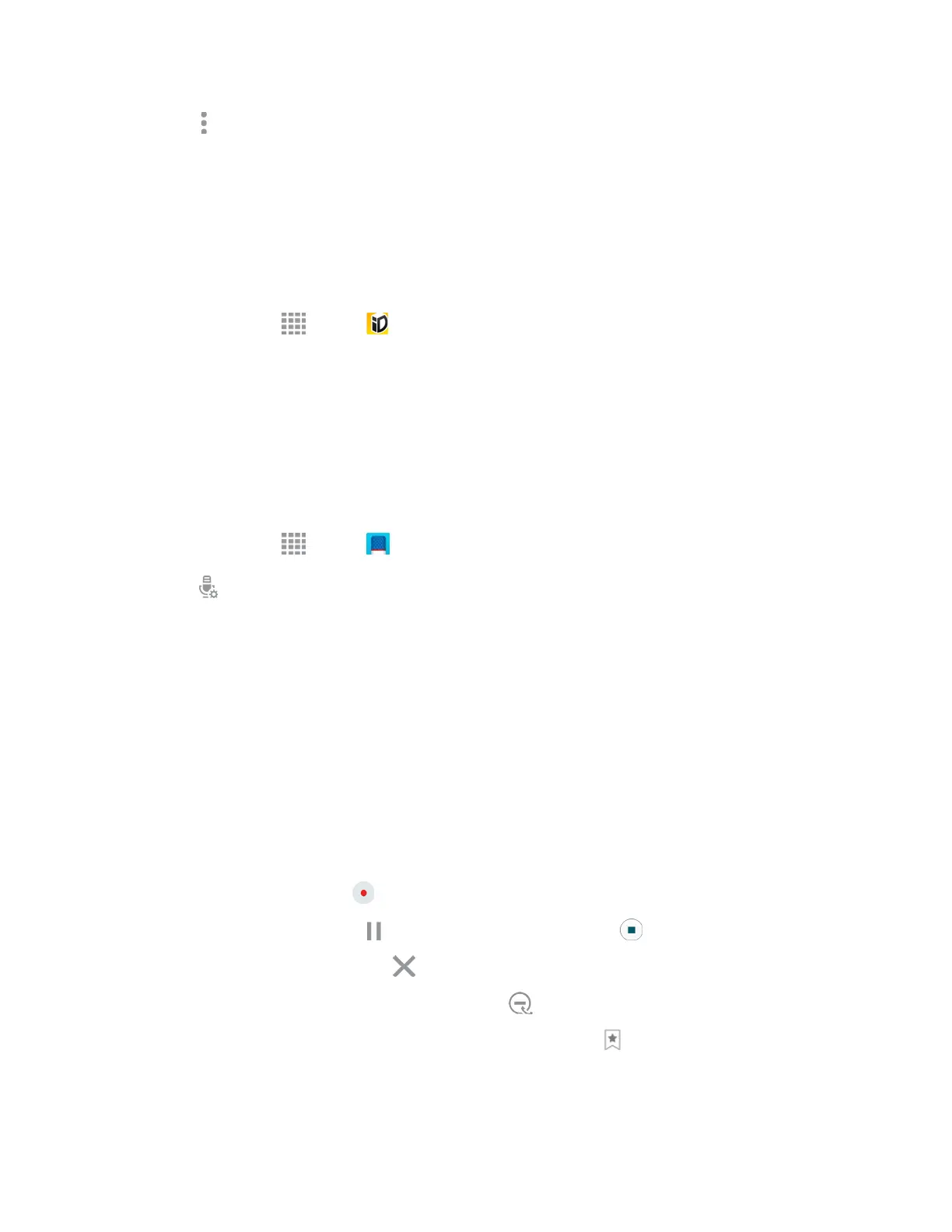4. Tap
More options > Edit category.
5. You can edit the Category name and the Layout. When finished, tap Done.
Sprint ID
An ID is a pack of applications and content that you can download to your phone. IDs add another set of
home screens to your phone. You can quickly switch between IDs by tapping the ID button on the Apps
screen.
1. From home, tap
Apps
>
Spri
nt ID.
2. Follow t
he prompts to download and install additional IDs.
Voice Recorder
The Voice recorder allows you to record an audio file up to one minute long and then immediately share
it. Recording time will vary based on the available memory within the phone.
Make a Voice Recording
1. From home, tap Apps > Voice Recorder.
2. Tap Select mode to choose the appropriate recording mode:
Normal: This re
cording mode picks up any sounds detected by the microphones.
Interview: The top and bottom microphones are used for two-directional recording. The top
and bottom of the device pick up equal amounts of sound. Microphones can be muted during
recording and playback.
Meet
ing: The microphones are sensitive to sound from all directions and can distinguish up
to eight sources of sound. Sound sources can be muted during recording and playback.
Voice memo: Voice input is converted to text on screen. The maximum recording time is five
minutes.
3. Use the Voice Recorder controls:
To start recording, tap
Record
and sp
eak into the microphone.
To pause
recording, tap
Pause. To end the recording, tap
Stop.
To cancel the recording, tap
Cancel.
Tap block incoming calls while recording, tap
Block calls.
To mark a spot in the recording so you can find it later, tap
Bookmark.
Tools and C
alendar 129
