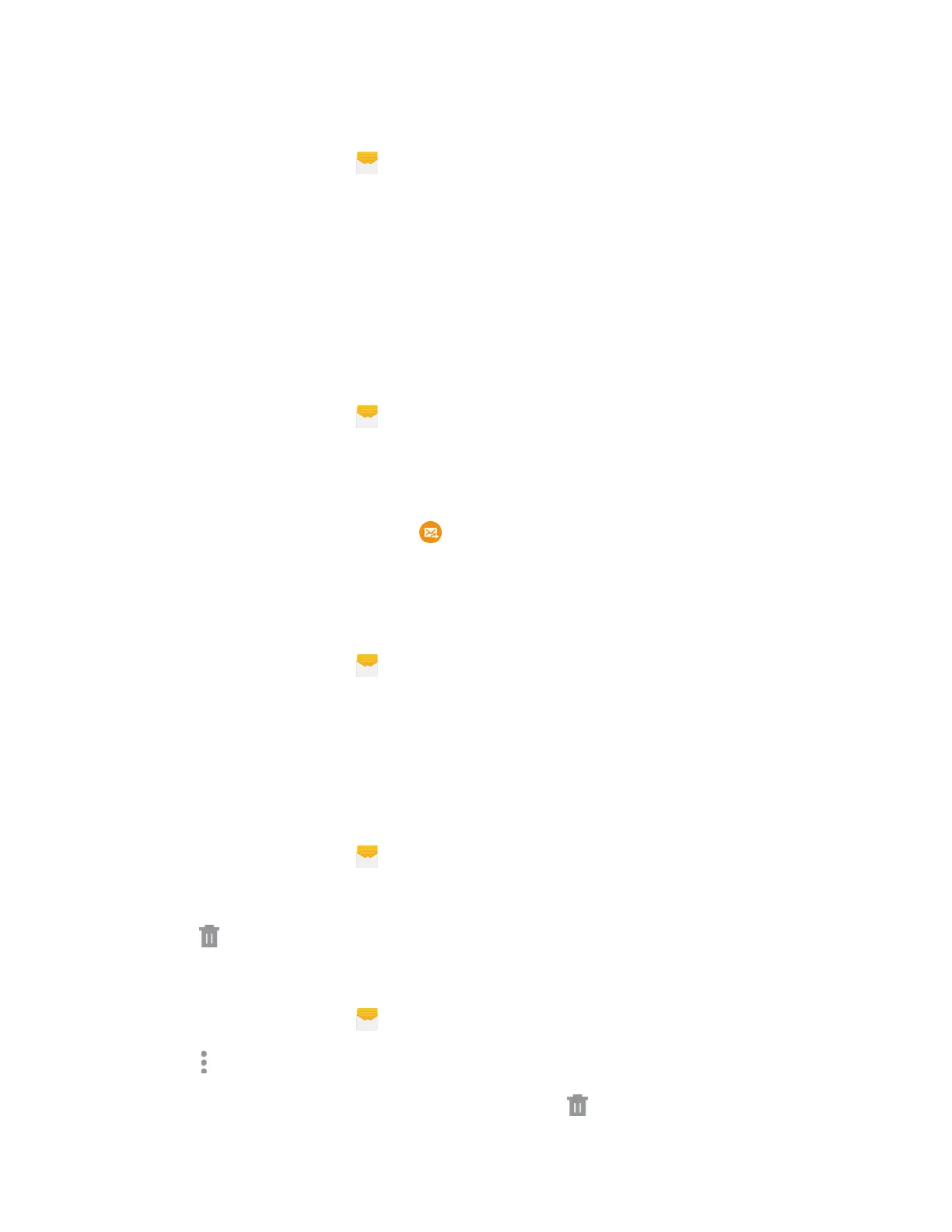View Multimedia Message (MMS)
1. From the Edge screen, tap Messages.
2. From the me
ssage list, tap a message to display it.
3. While the message is open, tap the play icon (on a video or audio file) to play back the file or tap
an image to view a picture.
Note: The f
ile attachment on a MMS message can be saved to an optional installed memory card (not
included) or to your phone’s memory. Touch and hold the attachment, and then tap Save attachment.
Select the attachment checkbox and tap Save.
Reply to a Message
1. From the Edge screen, tap Messages.
2. From the me
ssage list, tap a message.
3. Tap the Enter message field and then type your reply message.
4. When the message is complete, tap
Send.
Protect a Message from Deletion
You can lock a message so that it will not be deleted even if you delete the other messages in the
conversation.
1. From the Edge screen, tap
Messages.
2. On the Messages
screen, tap a conversation.
3. Touch
and hold the message that you want to lock.
4. Tap Loc
k
on the options menu. A lock icon displays at the lower right hand side of the message.
Delete a Conversation
1. From the Edge screen, tap Messages.
2. Touch and hold the conversation you want to delete.
3. Tap
Delete
>
Delete.
Delete Multiple Conversations
1. From the Edge screen, tap Messages.
2. Tap More options > Select.
3. Select the conversations you want to delete, and then tap
Delete >
Delete.
Accounts a
nd Messaging 74
