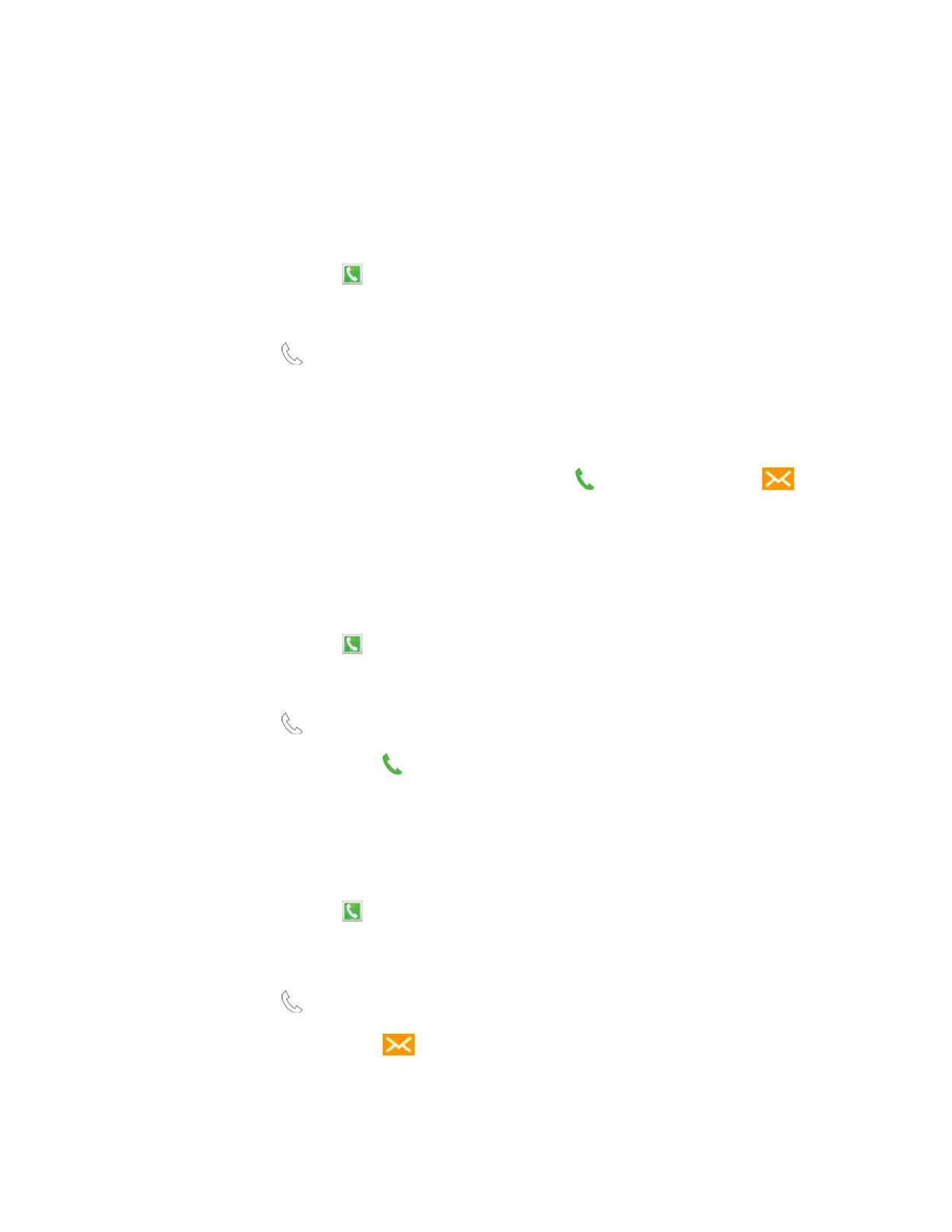Logs
The Logs tab of the Phone app lists all missed, dialed, received, and rejected calls.
View Logs
From Logs, you manage the list of recent calls.
1. On the Edge screen, tap Phone. Tap the Logs tab at the top of the screen.
–
or
–
From
home, tap
Phone. Tap the Logs
tab at the top of the screen.
2. While viewing the list of calls, you can use these options:
Tap the drop-down menu
t
o display All calls, Missed calls, Dialed calls, Received calls,
or
Rejected calls.
Tap a call t
o display the call record, where you can tap
to return the call, or
tap
to
send a message to the caller.
Touch and hold on a call record to select it.
You
can continue selecting calls to view.
Make a Call from Logs
You can return a call from a recent call record.
1. On the Edge screen, tap Phone. Tap the Logs tab
at the top of the screen.
–
or
–
From
home, tap
Phone. Tap the Logs
tab at the top of the screen.
2. Tap a call record, and the
n tap
to call the number.
Tip:
You can also swipe across a call record from left to right to call the number.
Send a Message from Logs
You can send a message to a number from a recent call record.
1. On the Edge screen, tap Phone. Tap the Logs tab
at the top of the screen.
–
or
–
From
home, tap
Phone. Tap the Logs
tab at the top of the screen.
2. Tap a call record, and then
tap
to create a message to the number.
Tip:
You can also swipe across a call record from right to left
to create a message.
Phone Calls 52
