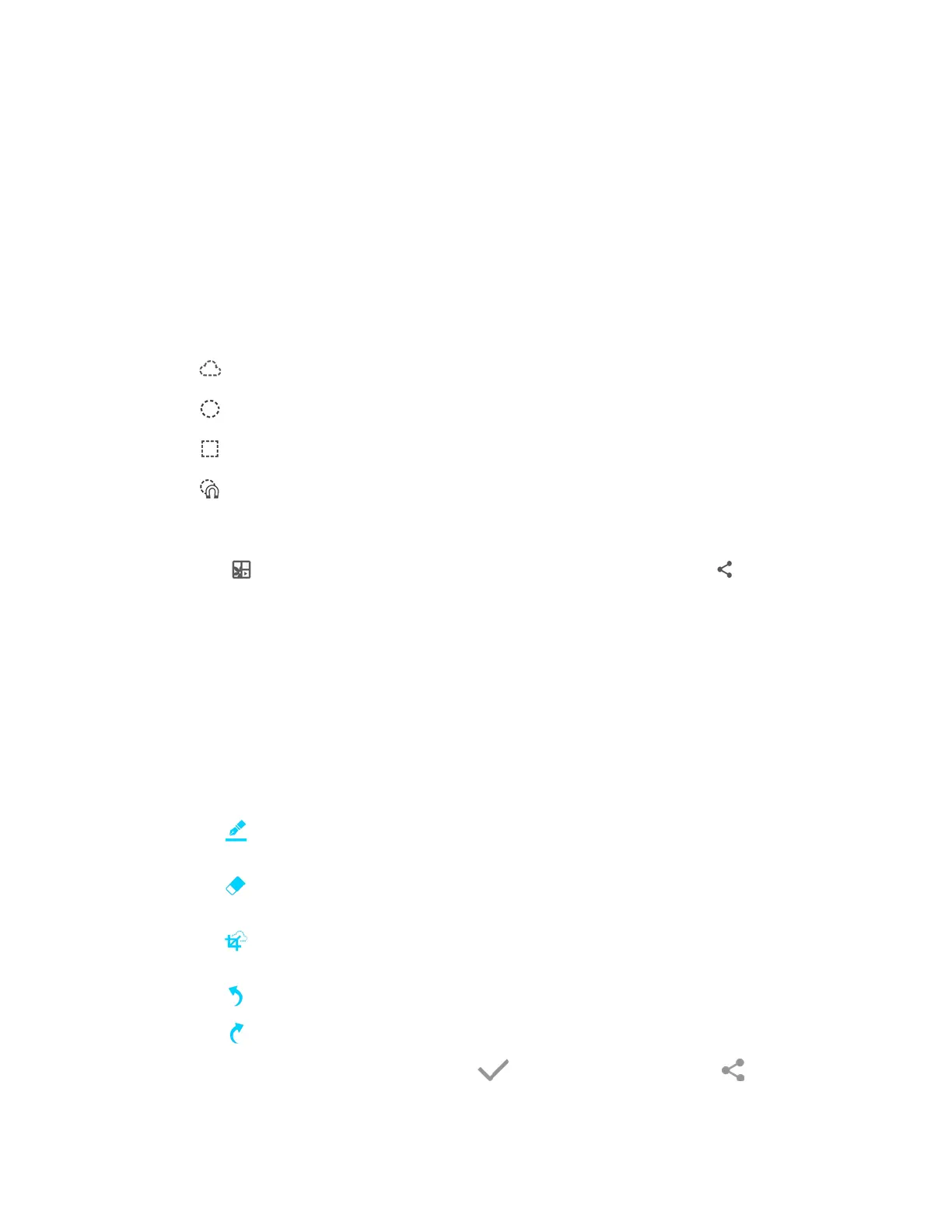Transform into auto shape: Automatically refine the selection based on the image.
You can manually add or subtract from the selection, as well as rotate the selection left or
right.
Draw: W
rite or draw on the screen shot. Tap the Draw icon a second time to
change the pen tip, size, color, and to save presets.
Eraser: Erase the writing or drawings on the screen shot. Tap the Eraser icon a
second time to change the size of the eraser area and to see the Clear all option.
Crop: Crop the s
creenshot. Tap the Crop icon a second time to change the shape
to either Lasso or Rectangle.
Image Clip
Outline and crop images from the screen, in any shape, to share or paste. You can edit the cropped
content, or personalize it with your handwriting.
To use Image Clip:
1. Remove the S Pen from the S Pen slot, hold the S Pen near the screen so that the pointer
appears, and pr
ess the S Pen button once. Select Image clip.
2. Use the S P
en to draw around the content you wish to capture.
The selected clip is centered on the screen. To refine your selection, use the Transform
buttons:
Transform back to original shape: Revert the selection back to its original shape.
Transform into oval: Change the selection into a circle.
Transform into rectangle: Change the selection into a rectangle.
Tap
to save the image clip to your Scrapbook (see Scrapbook), or tap to share
your image clip via various social networks and services.
Screen Write
Screen write allows you to capture a screen shot and then write notes on the screen shot.
To use Screen write:
■ Remove the S Pen from the S Pen slot, hold the S Pen near the screen so that the pointer
appears, and pr
ess the S Pen button once. Select Screen write.
The current
screen is captured, and a pen tool appears. The following editing tools are
provided:
•
•
•
•
Undo: Undo the last action.
• Redo: Redo the last action that was undone.
When you are finished writing, either tap
to save the screen shot or tap to share
the image using another app. The screen shot is saved in the Gallery app.
Phone Basics 27
