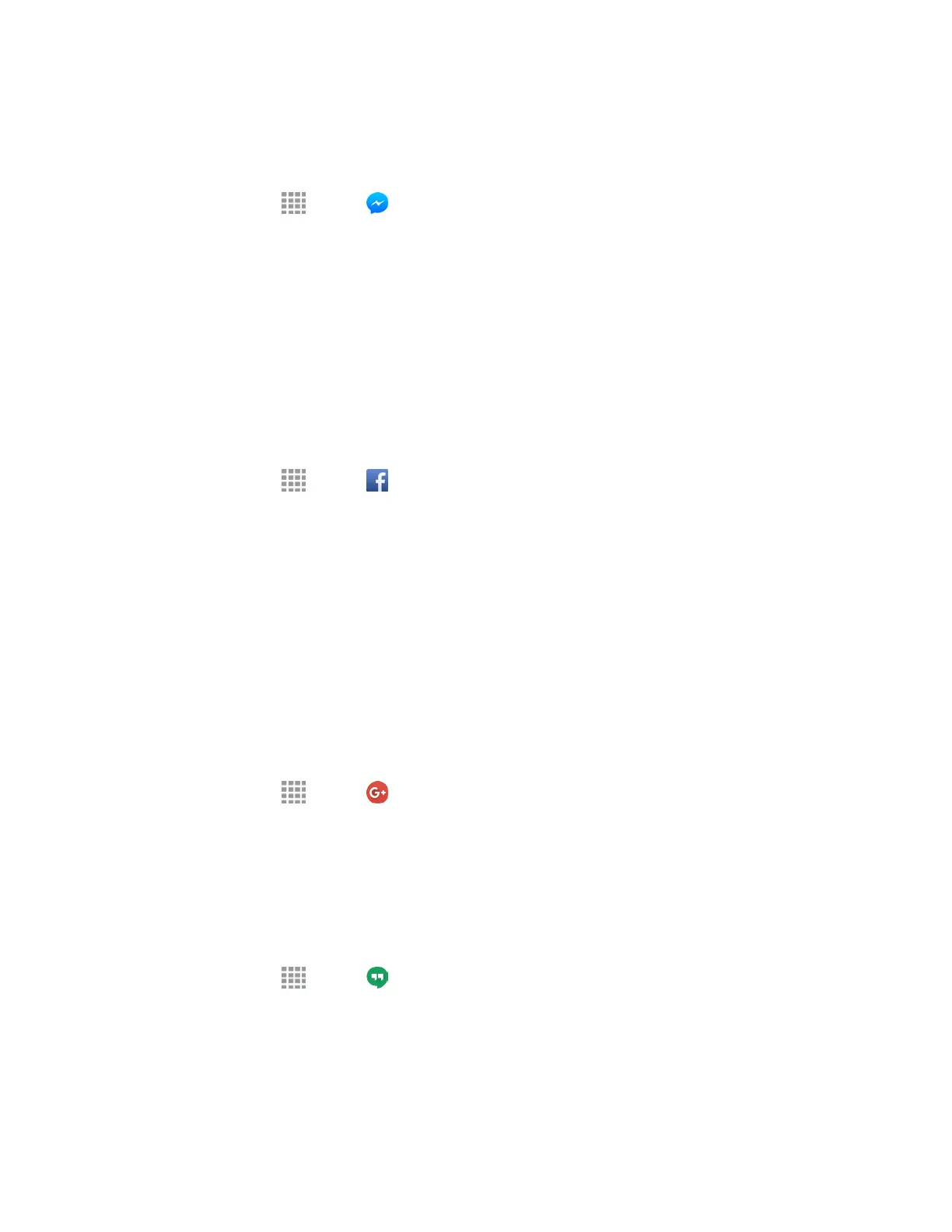Messenger
Send instant messages with all your friends using Facebook’s Messenger app.
1. From home, tap Apps > Messe
nger.
2. Follow the prompts to enter your Facebook account details and complete the sign in.
Social Networking Accounts
Stay in touch on the go with all your social networking accounts. Post updates on FamilyWall for Sprint,
Facebook, and see what everyone is talking about on YouTube, and more.
Facebook
Post updates, read what your friends are up to, upload pictures and check-ins, and more with on-the-go
Facebook access.
1. From home, tap Apps > Faceb
ook.
2. Follow the prompts to enter your Facebook account details and complete the sign in.
Google+
Google+ makes messaging and sharing with your friends a lot
easier. You can set up Circles of friends,
visit the Stream to get
updates from your Circles, use Hangouts for fast messaging
with everyone in your
Circles, or use Instant Upload to automatically upload videos
and photos to your own private album on
Google+.
Visit google.com/mobile/+/ for more information.
Google+ is part of your Google Account, and uses your
Google Account
sign
in. Before using Google+,
set up your
Google Account
on your
phone. For more
information, see
Create a Google Account or Sign
In to Your Google Account.
1. From
home, tap
Apps
>
Google+.
2. If you are
signed into more than one Google Account, choose an account to use with Google+.
3. Follow the instructions to use Google+.
Hangouts
Hangouts is an application for instant messaging offered by Google.
1. From home, tap Apps > Ha
ngouts.
2. Follow the p
rompts to begin using Google Hangouts.
Note: You can use Hangouts as your phone’s default messaging app, or as a standalone IM app. If you
set Hangouts as the default messaging app, the Messages app will be disabled. For more information,
see
Default
Messaging App Settings
Acco
unts and Messaging 76