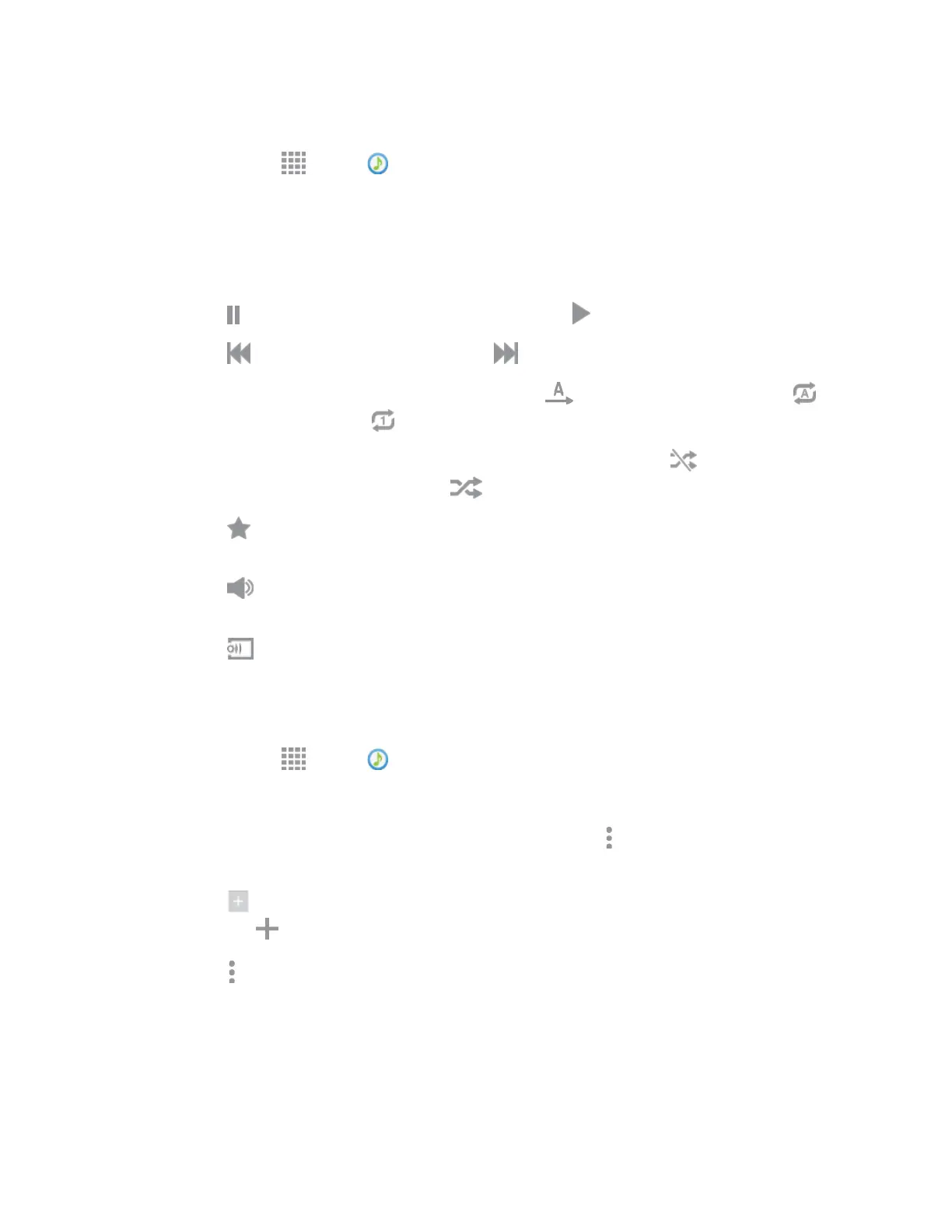Play Music
1. From home, tap Apps > Music.
2. Tap the c
ategory tabs at the top of the screen. The default tabs are Playlists, Tracks, Albums,
Artists, Folders, and Devices. You may have to swipe your finger right or left along the tabs to
see all of them.
3. Scroll through the list and tap a song to begin. While playing music, use these controls:
Tap
to pause playback. To start playback again, tap .
Tap
to move to the previous song. Tap to move to the next song.
Tap the repeat button to control playback. Choose
to play all songs once. Choose to
repeat all songs. Choose
to repeat the current song.
Tap the shuffle button to control the order songs are played. Choose
to play songs in the
order they appear in the list. Choose
to play songs in random order.
Tap
to mark a song as a favorite. Whenever a song is a favorite, the star is orange.
Favorite songs are included in the Favorites playlist.
Tap
to set the volume. You can also set volume by pressing the Volume key on the side
of the phone.
Tap
to share music with nearby devices.
Use Playlists
Create playlists to group songs, so you can listen to them together.
1. From home, tap Apps > Music.
2. Tap the Playlists tab, and then use these options:
Tap an existing playlist to play its songs. While playing, tap
More options
for playlist
options.
Tap
Create playlist
to create a new playlist. Follow the prompts to name the playlist, and
then tap
to select songs for the playlist.
Tap
More options
for other options, including Edit title, to rename playlists.
Note:
While playing music, you can touch and hold on a song to choose Add to playlist.
Apps and E
ntertainment 82
