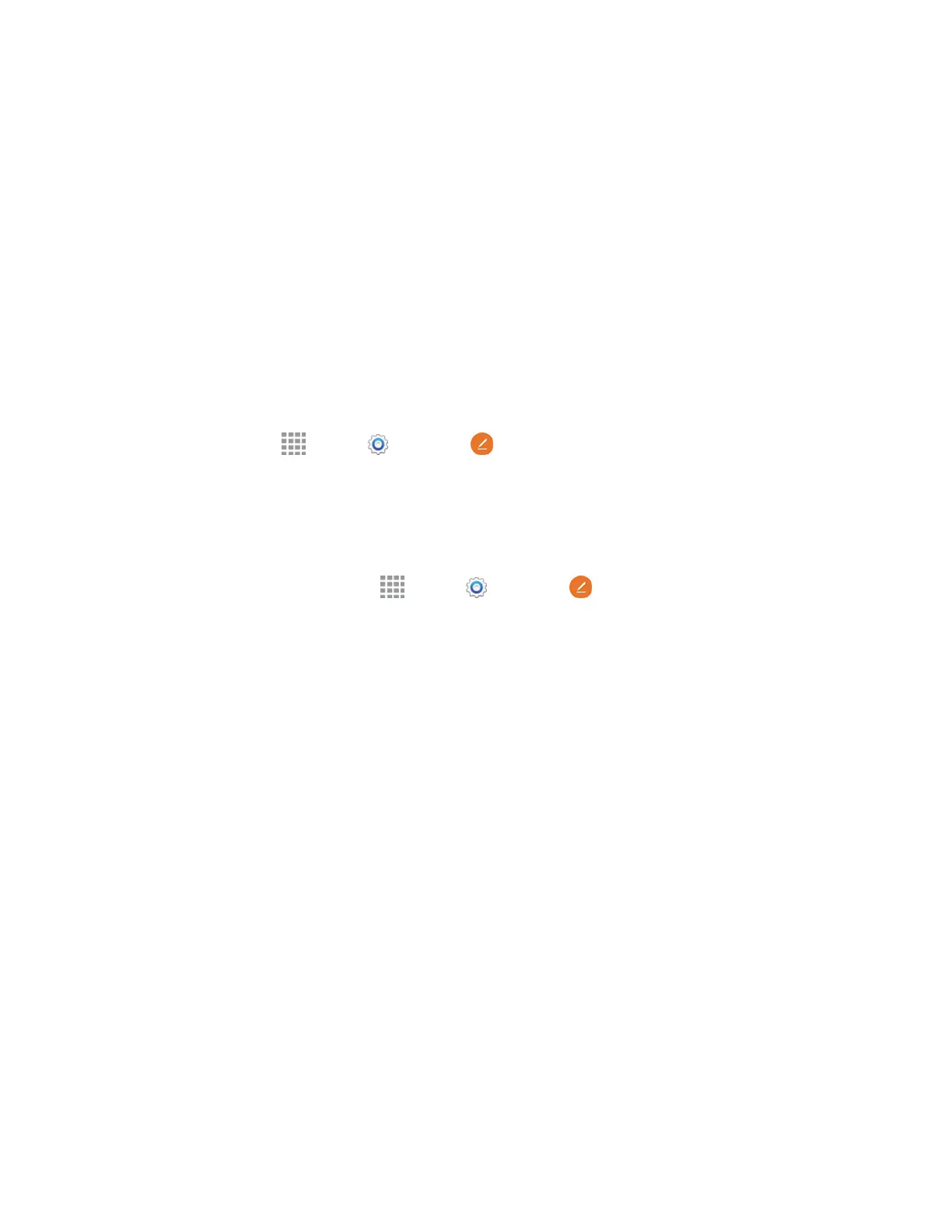Air View
With Air view, you can hover the S Pen over items on the screen to display more information.
● Hover over an email in a list to preview the message before opening it.
● Hover over a photo album to preview the contents, or see a picture enlarged.
● Hover over the timeline during video playback to preview and navigate to specific scenes.
● Hover over dates and events to see details in the Calendar app.
●
Hover over an icon or screen button to view the item’s title
Configure Air View
Enable Air view features and learn about using them.
■ From h
ome, tap Apps > Settings > S Pen > Air view.
S Pen Options
Configure S Pen settings, including options for gestures and sounds, and for tracking S Pen when it is
not stored in your phone.
■ To access S Pen Settings, tap Apps > Settings > S Pen.
Note:
For more information about S Pen settings, see S Pen Settings
.
Screen View Options
Your Galaxy Note Edge lets you use additional motions and gestures, along with features such as Multi
Window, to maximize your productivity and enjoyment.
Motions and Gestures
Control your phone by making specific gestures with your hand above the phone’s screen.
●
Direct call: Call the contact whose recent call log, message, or contact details are displayed by
lifting the phone to your ear.
●
Smart alert: The phone vibrates to alert you to missed calls and messages that occurred since
the last time you picked up your phone.
● Mute/pause: Mutes incoming calls, alerts, and media playback by turning the phone screen-
side down or by covering the screen with your hand.
● Palm swipe to capture: Creates a copy of the current screen by swiping the side of your hand
across the screen, from left to right or right to left. The screen shot is saved to the clipboard and
to the Screenshots folder in the Gallery application.
Phone
Basics 28
