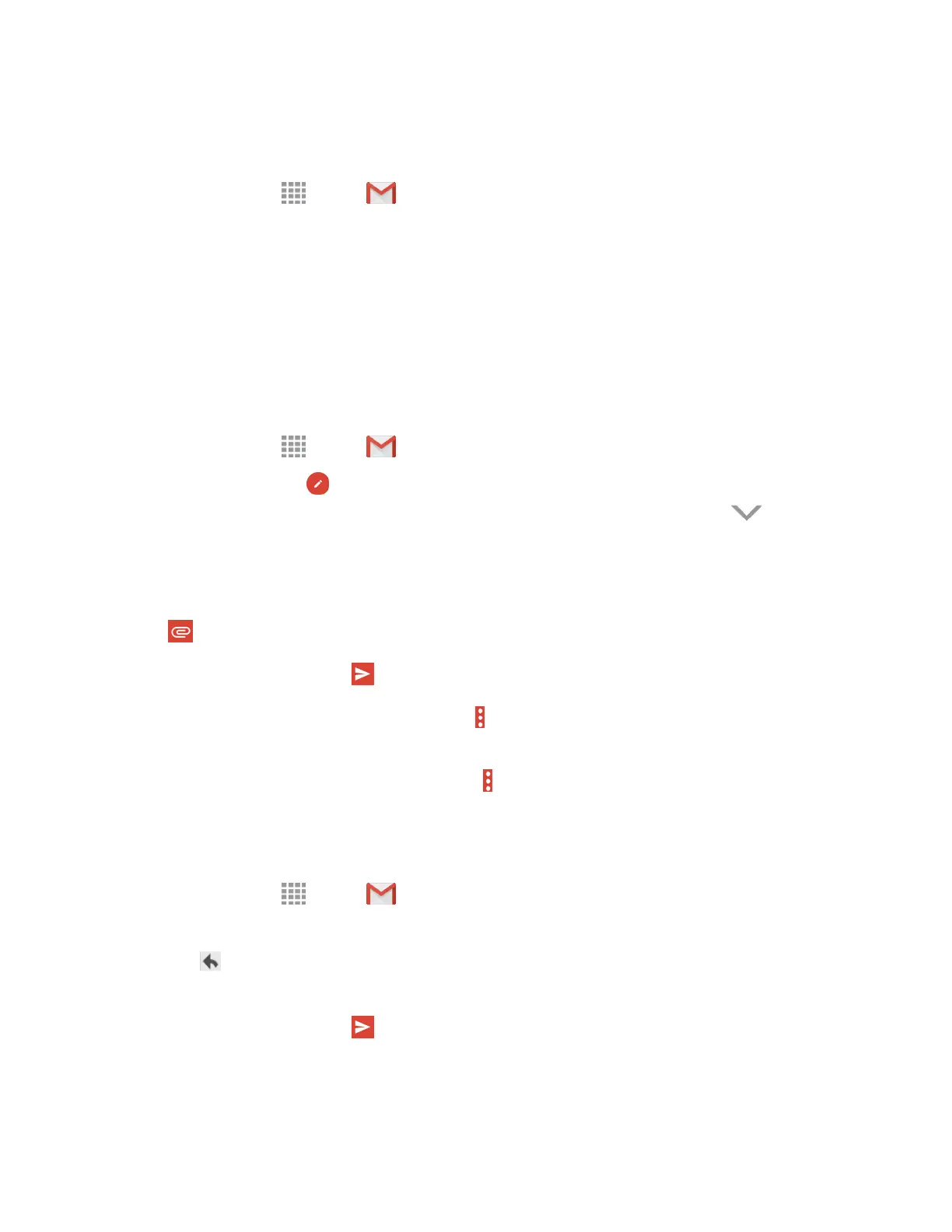Access Gmail
After you set up your Google Account on your phone, you can access Gmail from your phone.
1. From home, tap Apps > Gmail.
2. Do any of
the following:
Swipe your finger up the screen to view more messages and conversations.
Tap a message or conversation to read it.
If you have more than one Google Account set up on your phone, tap the menu at the top of
the screen to choose an account to view.
Send a Gmail Message
Send and receive Gmail from your phone.
1. From home, tap Apps > Gmai
l.
2. From the Inbox, tap
Compose, and then enter the email address(s) in the To
field. To send a
carbon copy (Cc) or a blind carbon copy (Bcc) of the email to other recipients, tap
to reveal
these additional fields.
3. Tap the Subject
field an
d enter the email subject.
4. Tap the
Compose email
field and co
mpose your email.
To add an attachment, tap
Attachment
> Attach file.
5. To send the message, tap
Send.
To save the current email as a draft, tap
More options
> Save draft. To view your draft
email messages, from the Inbox, tap Inbox
and then tap Drafts.
To delete the current email message, tap
More options
> Discard.
Read and Reply to Gmail Messages
Below are procedures for reading and replying to Gmail messages.
1. From home, tap
Apps > Gmail.
2. Tap a messa
ge to display its contents.
3. Tap
Reply
to
display the reply screen.
4. To reply to all recipients or to forward the message, tap Reply all
or
Forward.
5. To send the message, tap
Send.
Tip:
You can also access new messages from the notification panel. When a new
Gmail message arrives,
you will see the icon in the
status bar. Touch and hold the bar and slide it down to display the
notification
panel. Tap a message to display it.
Acco
unts and Messaging 66
