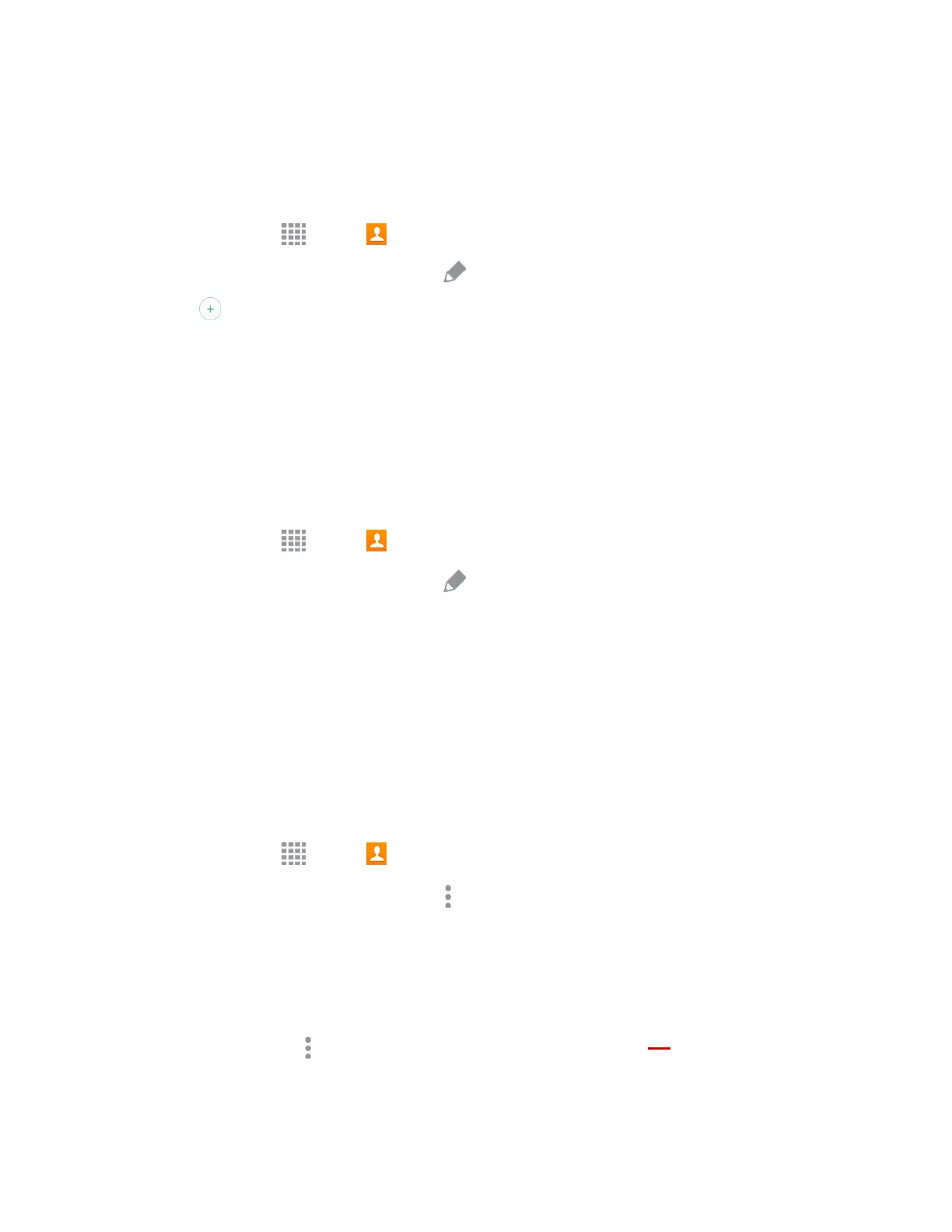Tip: To unlink contacts, tap
More options
> Unlink contacts,
and then tap
next to the element you
want to unlink.
Assign a Picture to a Contact
Adding a picture to a contact entry creates a more personal and easily recognized entry. For example,
when receiving a call from one of your contacts, the associated picture will display. You can assign a
picture from Gallery, or take a new picture with Camera.
1. From home, tap
Apps >
Conta
cts.
2. Tap a contact to display it,
and then tap
Edit.
3. Tap
to assign a picture to the contact:
Image: Choose a picture from Gallery.
Take picture: Take a new picture.
S Note: Add an image from S Note.
4. Follow the prompts to save the picture to the contact.
Assign a Ringtone to a Contact
You can assign a special ringtone to individual contacts for more personalization.
1. From
home, tap
Apps >
Con
tacts.
2. Tap
a contact to display it,
and then tap
Edit.
3. Tap the Ringtone
field.
4. Choose a ringtone preloaded on your
p
hone, or tap Add
to choose
a song
from Dropbox or
Music.
5. Tap OK
or
Done to
assign the ringtone, and then tap Save to save the change.
Link Contacts
When you have contacts from various sources (Gmail, device, Facebook, etc.), you may have multiple
similar entries for a single contact. Your phone’s Contacts application lets you link multiple entries into a
single contact.
1. From home, tap
Apps >
Con
tacts.
2. Tap a contact to display it, and then tap More options > Link contacts.
3. Tap another entry to link it to the original contact.
4. Tap Done to
complete the link.
Note: You can link up to ten contacts in a single entry.
Contacts 58
