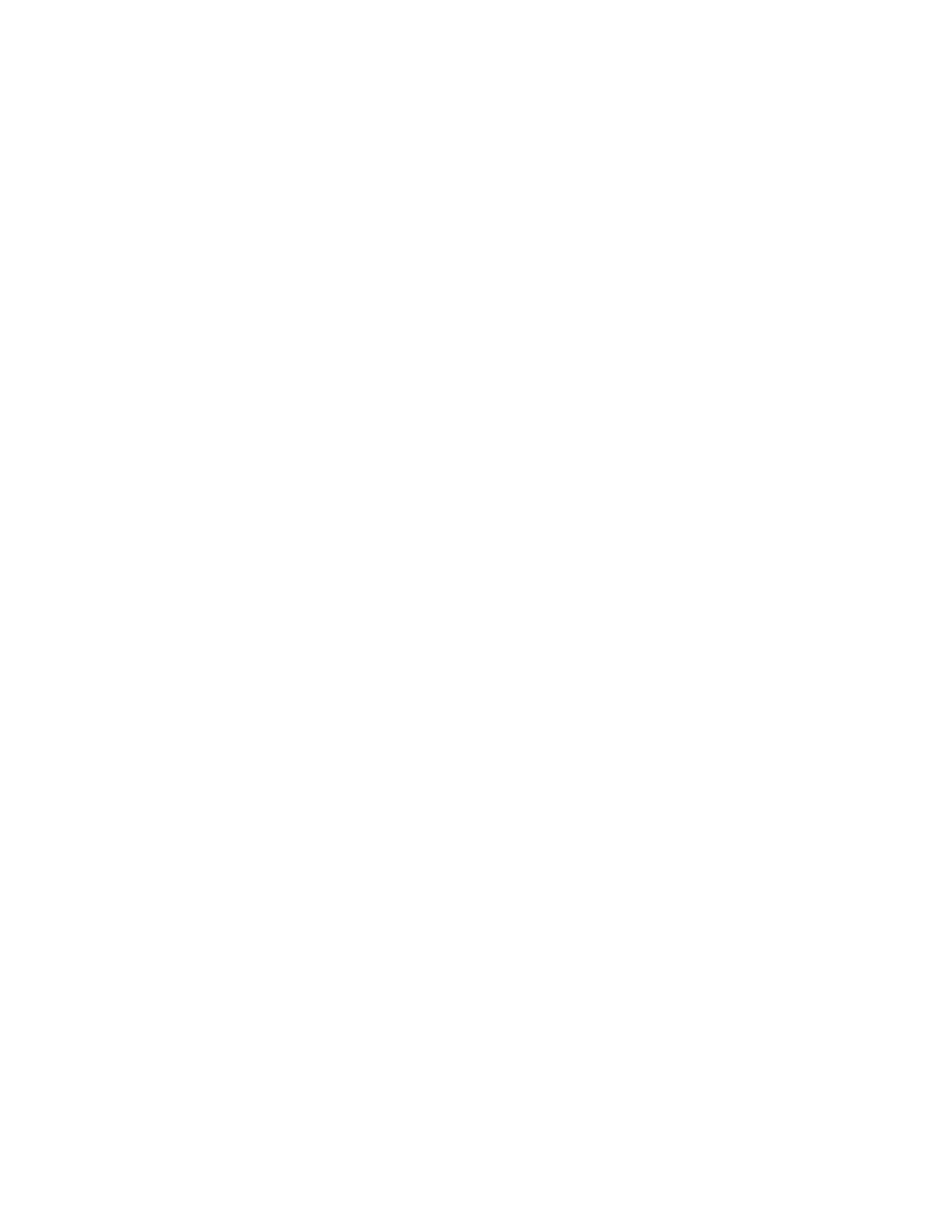Transfer Files Between Your Phone and a
Computer
You can use the supplied USB cable to connect your phone directly to your computer and transfer music,
pictures, and other content files. For example, if you have a music album stored on your computer that
you want to listen to on your
phone
with the music player, Google Play Music, or Sprint Music Plus, just
attach your
phone
to the computer and copy the files
to the Music folder.
1.
Connect your phone
to
your computer using the supplied USB/charging cable. You may need to
remove the USB cable from the charging head.
Insert one
en
d of the cable
into the USB charger/accessory port at the bottom of the phone.
Insert the other
end of
the cable into an available USB port on your computer.
2. Your phone
will autom
atically detect the connection. Continue to set up the connection:
Swipe your finger down from the status bar
to open the notification panel.
The
notification
panel
shows
the type of connection.
To cha
nge the connection type, tap the connection notice in the notification panel, and then
choose an option:
• Media
dev
ice
(MTP): Used for most transfers. You can transfer files in Windows or from
a Mac.
• Ca
mera (PTP): Used for transfers of photos using camera software on your computer.
3. On your
co
mputer, navigate to view the contents of your phone
(for example, using My
computer).
4. Select a folder (for example, Music
for son
gs and albums) and copy files to it from your
computer.
5. When you are done, disconnect your
phone
from the computer.
Update Your Phone
From time to time, updates may become available for your phone. Use System update options to update
your phone’s internal software.
Before Updating Your Firmware
Updating your phone firmware will erase all user data from your phone. You must back up all critical
information before updating your phone firmware.
Caution: If you reset your device to factory settings with the FRP (Factory Reset Protocol) turned on, you
must enter the user name and password for the last registered Google Account to regain access to the
device. You will not be able to access the device without the correct credentials.
This Google Account
verification prevents unauthorized users from accessing or using your device if it has been reset to factory
Tools and Calendar 134
