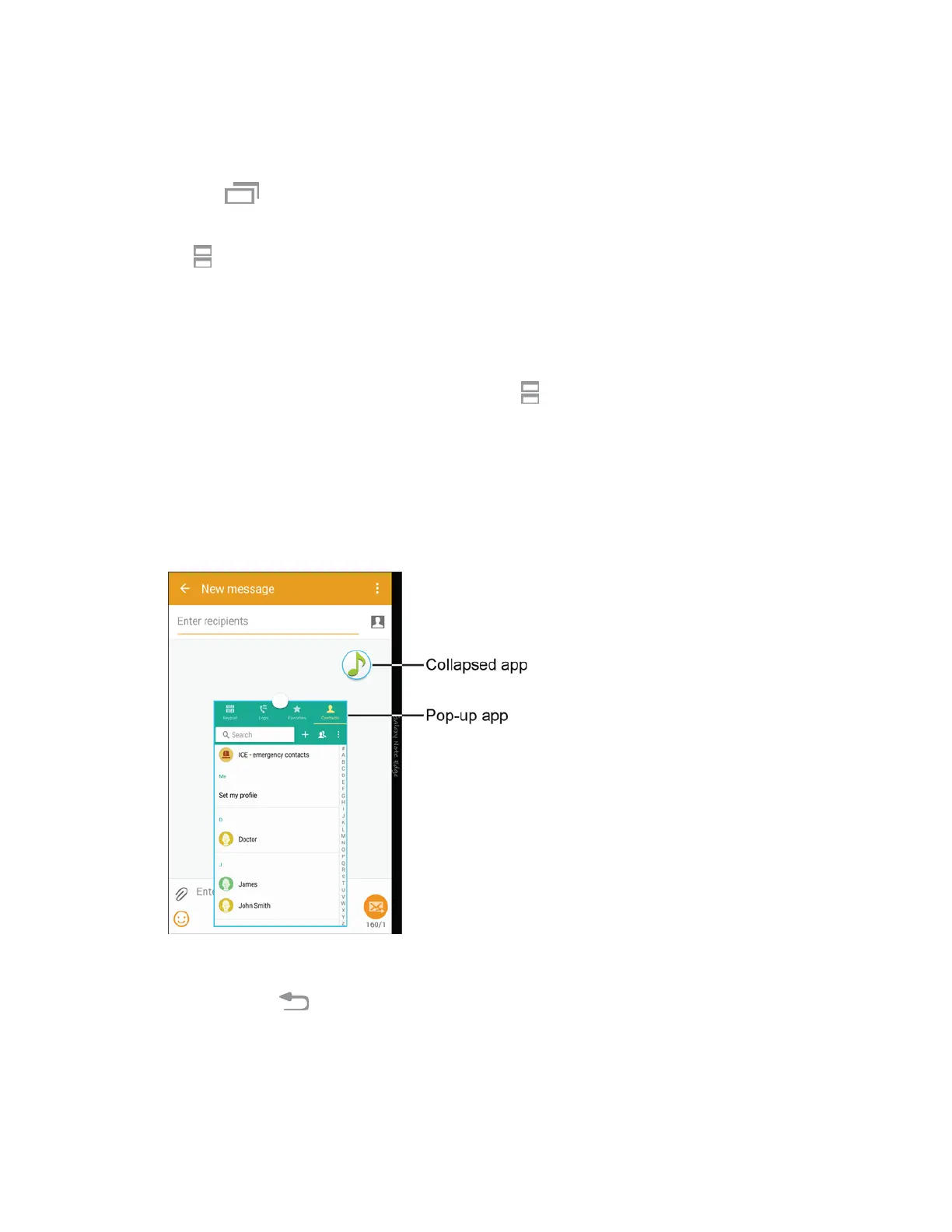Split Screen View
You can also launch recently used apps directly into split screen view:
1.
Tap the Re
cent Apps key.
2. Recently used apps that support split screen view have a Multi window icon in the title bar. Tap
the
Open in split screen view
icon in the title bar to launch the application in Multi window
view.
3. Other r
ecently used apps that support Multi window appear below the launched app.
4. Tap the app icon to add it to the split screen view.
Note: Only applications that support Multi window have the
Open in split screen view
icon.
Pop-Up Apps
You can open Multi window apps as pop-up windows, which can float above other apps. You can also
collapse apps into floating icons, allowing you great access to apps below them. A pop-up view shortcut
can also be enabled to change apps to pop-up view (if supported).
Note
: Certain apps, such as Contacts, can only be opened as pop-up apps.
To open an app as a pop-up app:
1. Touch and hold
Ba
ck
to display the Multi
window panel.
2. Tap an ap
p to open it as a pop-up app.
Phone Basics 31
