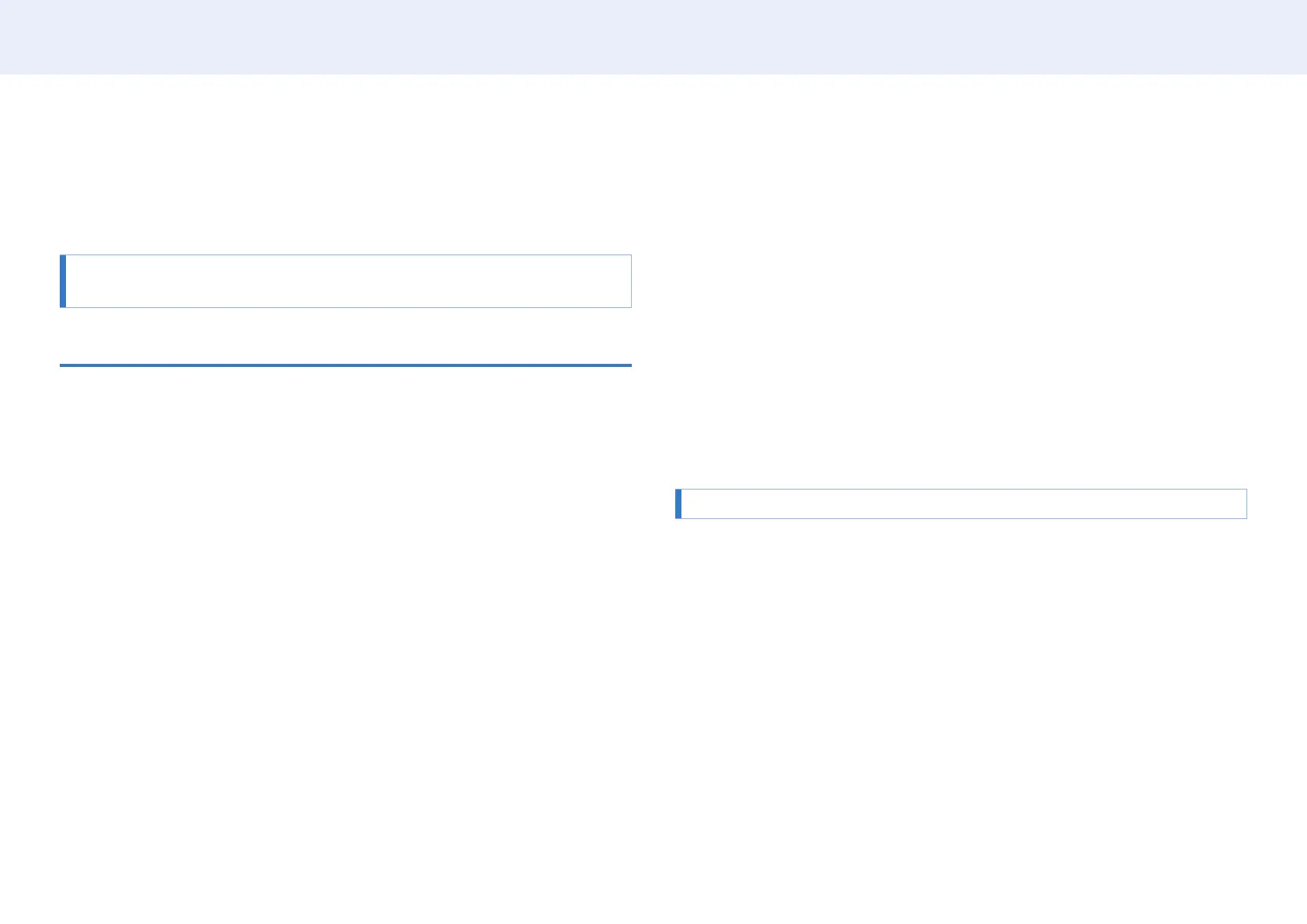38
Chapter 3. PC software (Multiple Display Control)
PC software (Multiple Display Control)
Multiple display control “MDC” is an application that allows you to easily control
multiple display devices simultaneously using a PC.
For details on how to use the MDC programme, refer to Help after installing the
programme. The MDC programme is available on the website.
Installation/uninstallation
Installation
• MDC installation can be affected by the graphics card, mother board and network
conditions.
1 Click the MDC Unied installation programme.
2 Select a language for installation. Next, click “OK”.
3 When the “Welcome to the InstallShield Wizard for MDC_Unied” screen appears,
click “Next”.
4 In the “License Agreement” window displayed, select “I accept the terms in the
license agreement” and click “Next”.
5 In the displayed “Customer Information” window, ll out all the information elds
and click “Next”.
6 In the displayed “Destination Folder” window, select the directory path you want to
install the programme in and click “Next”.
‒ If the directory path is not specied, the programme will be installed in the
default directory path.
7 In the displayed “Ready to Install the Program” window, check the directory path to
install the programme in and click “Install”.
8 Installation progress will be displayed.
9 Click “Finish” in the displayed “InstallShield Wizard Complete” window.
‒ Select “Launch MDC Unied” and click “Finish” to run the MDC programme
immediately.
10 The MDC Unied shortcut icon will be created on the desktop after installation.
‒ The MDC execution icon may not be displayed depending on the PC system or
product specications.
‒ Press F5 if the execution icon is not displayed.
Uninstallation
1 Go to Control Panel.
2 Under Programs, click Uninstall a program.
3 Select MDC Unied from the list.
4 Click Uninstall/Change.
Path and name of the menu may differ depending on the operating system.
