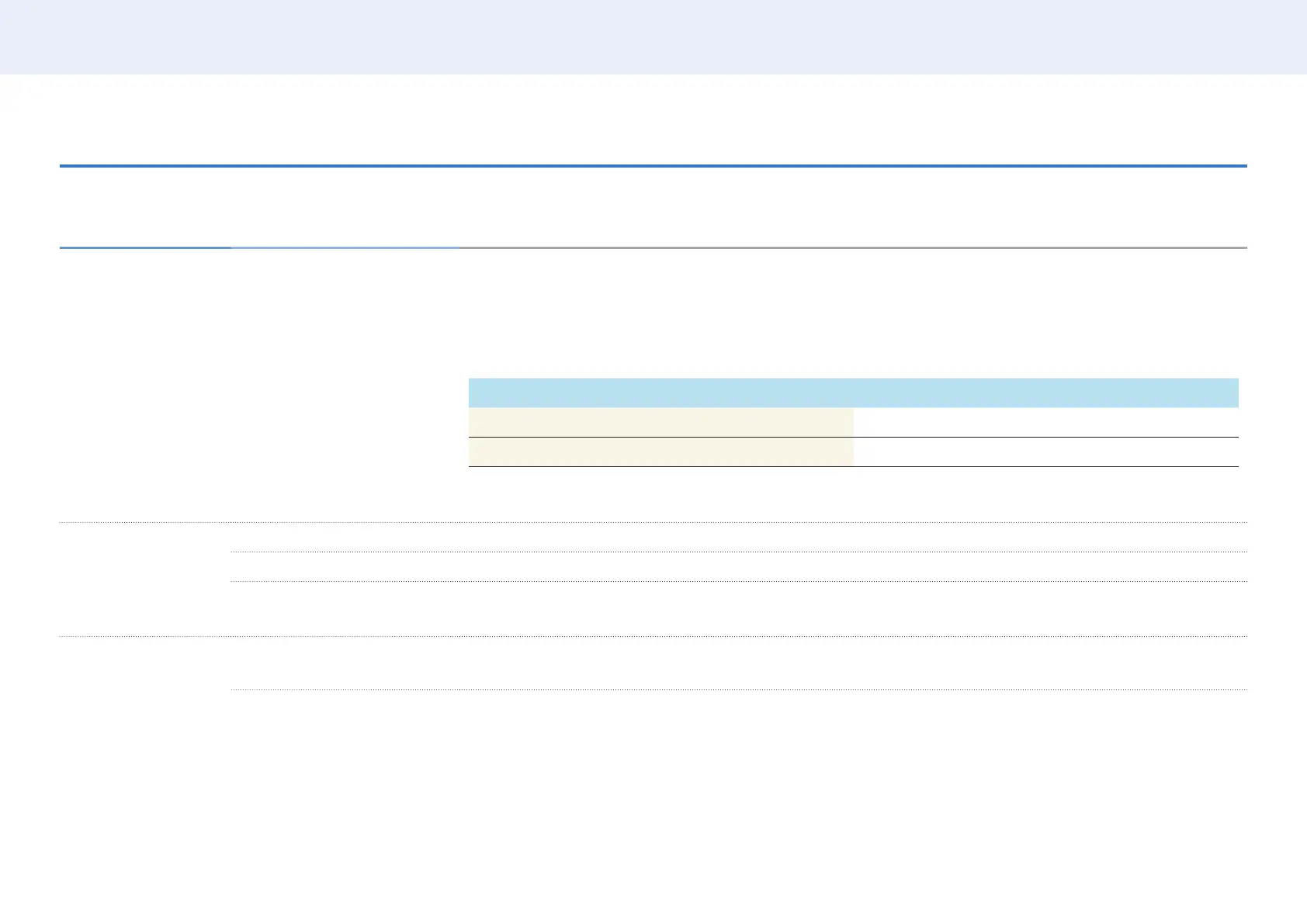58
Chapter 5. Menu
OnScreen display adjustment
OnScreen Display ▼
2nd 3rd Description
PIP PIP / Source / Antenna /
Channel / Size / Position /
Sound Source
The picture from the external video source will be in the main screen and the picture from the product will be in the
PIP sub-picture screen.
• If you turn the product off while watching in the PIP mode, PIP mode will remain after power Off/On.
• You may notice that the picture in the PIP screen becomes slightly unnatural when you use the main screen to
view a game or karaoke.
Main picture Sub picture
TV PC / HDMI / DisplayPort / DVI / MagicInfo
PC / HDMI / DisplayPort / DVI TV
• If Source Content Orientation is set to Portrait, PIP is disabled.
• Plug In Module mode is only supported when a PIM (sold separately) is connected to the product.
Display Orientation Onscreen Menu Orientation Set the menu screen orientation.
Source Content Orientation Set the orientation of content from external devices connected to the product.
Aspect Ratio Set the rotated screen to be either full screen or original.
• Available only when Source Content Orientation is set to Portrait.
Screen Protection Auto Protection Time If the screen displays a still image for a certain period of time you dene, the product activates the screen saver to
prevent the formation of burnt in ghost images on the screen.
