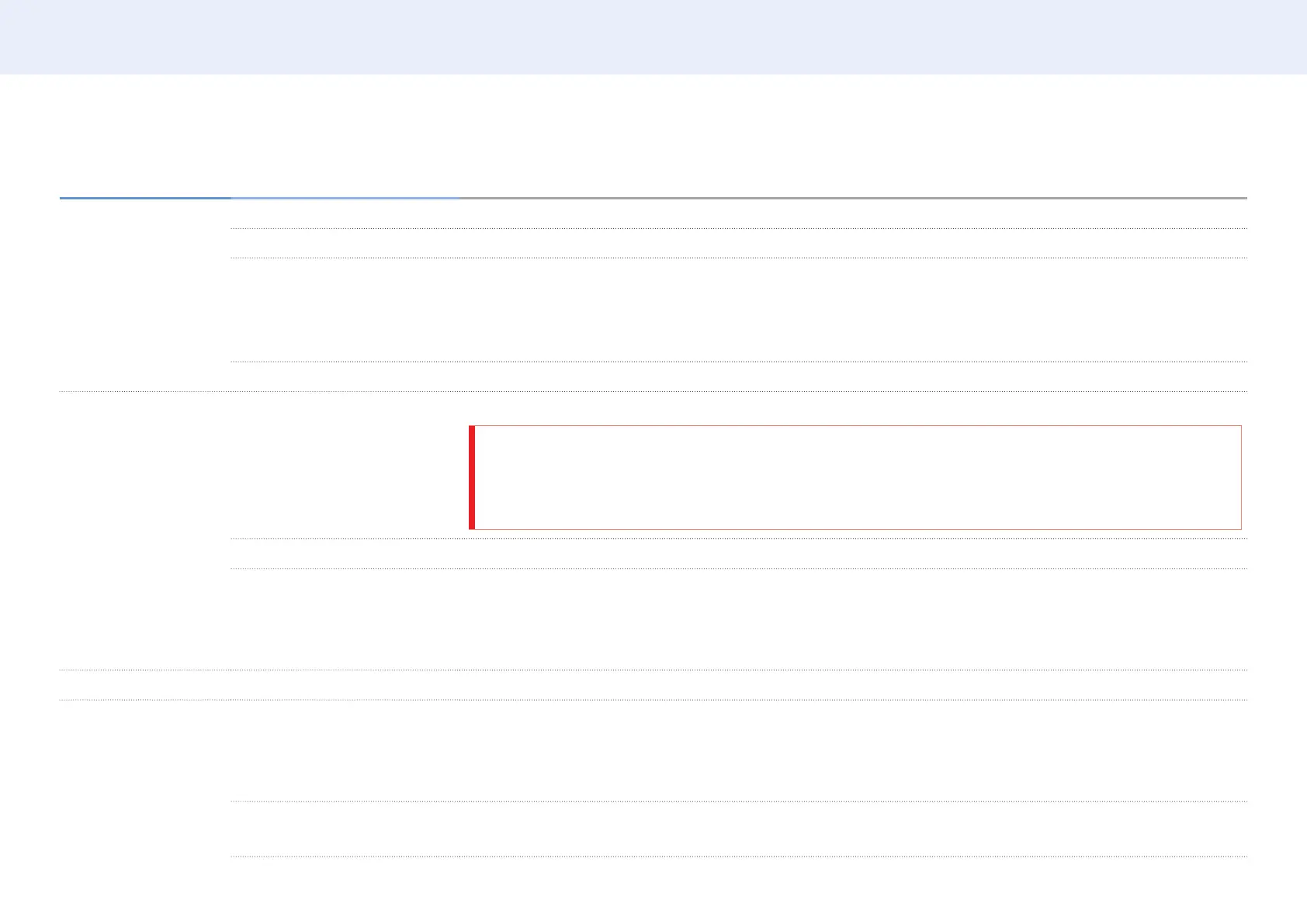56
Chapter 5. Menu
Picture ▼
2nd 3rd Description
Analog Clean View Reduce diagonal noise in picture caused by the crosstalk of signals.
HDMI Black Level Selects the black level on the screen to adjust the screen depth.
Film Mode This mode is suitable to view movies.
Sets the product to automatically sense and process lm signals from all sources and adjust the picture for
optimum quality.
• Available in TV, HDMI (1080i).
Dynamic Backlight Automatically adjust the backlight to provide the best possible screen contrast under the current conditions.
Picture Size Picture Size Different screen adjustment options are displayed depending on the current input source.
CAUTION
Do not set your product to 4:3 format for a long time.
The borders displayed on the left and right, or top and bottom of the screen may cause image retention (screen
burn) which is not covered by the warranty.
Fit to Screen When selected, the full programme image will be displayed. No part of the image will be cut off.
Zoom/Position Adjusts the picture zoom and position. Picture Size must be set to Custom for the option to be available.
• Custom under Picture Size is only enabled when Picture Mode is set to Video/Image while in DVI mode.
• If you want to reset the picture to its original position, select Reset in the Zoom/Position screen.
The picture will be set to its default position.
Auto Adjustment Adjust frequency values/positions and ne tune the settings automatically.
PC Screen Adjustment Coarse / Fine Removes or reduces picture noise.
If the noise is not removed by Fine-tuning alone, use the Coarse function to adjust the frequency as best as possible
(Coarse) and Fine-tune again. After the noise has been reduced, re-adjust the picture so that it is aligned with the
center of screen.
Position To adjust the PC’s screen position if it is not centreed or does not t the product screen.
Press the or button to adjust the vertical position. Press the or button to adjust the horizontal position.
