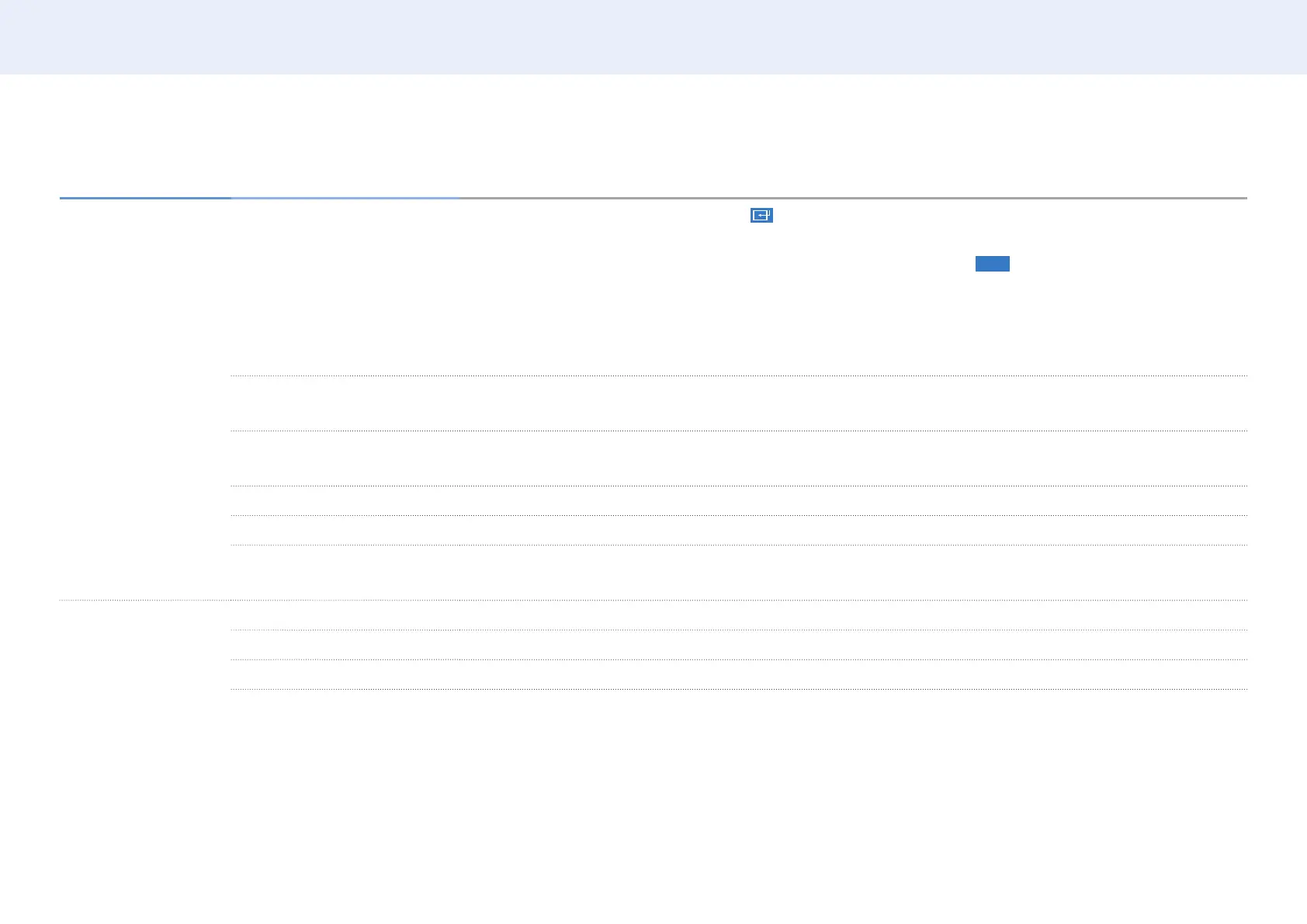71
Chapter 5. Menu
System ▼
2nd 3rd Description
Security Safety Lock
• Enter your 4 digit PIN number and press . The default PIN number is “0-0-0-0”.
If you want to change the PIN number, use the Change PIN function.
All the menus and buttons of the product and remote control, except for the
LOCK
button on the remote control, will
be locked by the Safety Lock function.
To unlock the menus and buttons, press any button and then enter the password (default password: 0 - 0 - 0 - 0).
Turn on Power On Button to enable the remote control’s Power button to turn on the device while Safety Lock is
enabled.
Button Lock This menu can be used to lock the button on the product.
Only the remote control can control the product if Button Lock is set to On.
USB Auto Play Lock Select whether to automatically play MagicInfo content saved on a connected USB device.
• Connecting a USB device containing MagicInfo content displays “USB Auto Play Lock: On.” for ve seconds.
Mobile Connection Lock Restrict other devices on your network, such as smart phones and tablets, to share content with your signage.
Touch Control Lock Prevent touch gestures from controlling your device.
Remote Management You can Allow or Deny external commands to access your device via a network.
• The changed setting remains even after the product is turned off and on using the Panel key or Power switch.
General Smart Security This function protects all the external devices connected to the TV from hackers, spywares, and viruses.
Anynet+ (HDMI-CEC) Refer to Anynet+ (HDMI-CEC) on page 73.
HDMI Hot Plug This feature is used to activate the time delay to turn on a DVI/HDMI source device.
