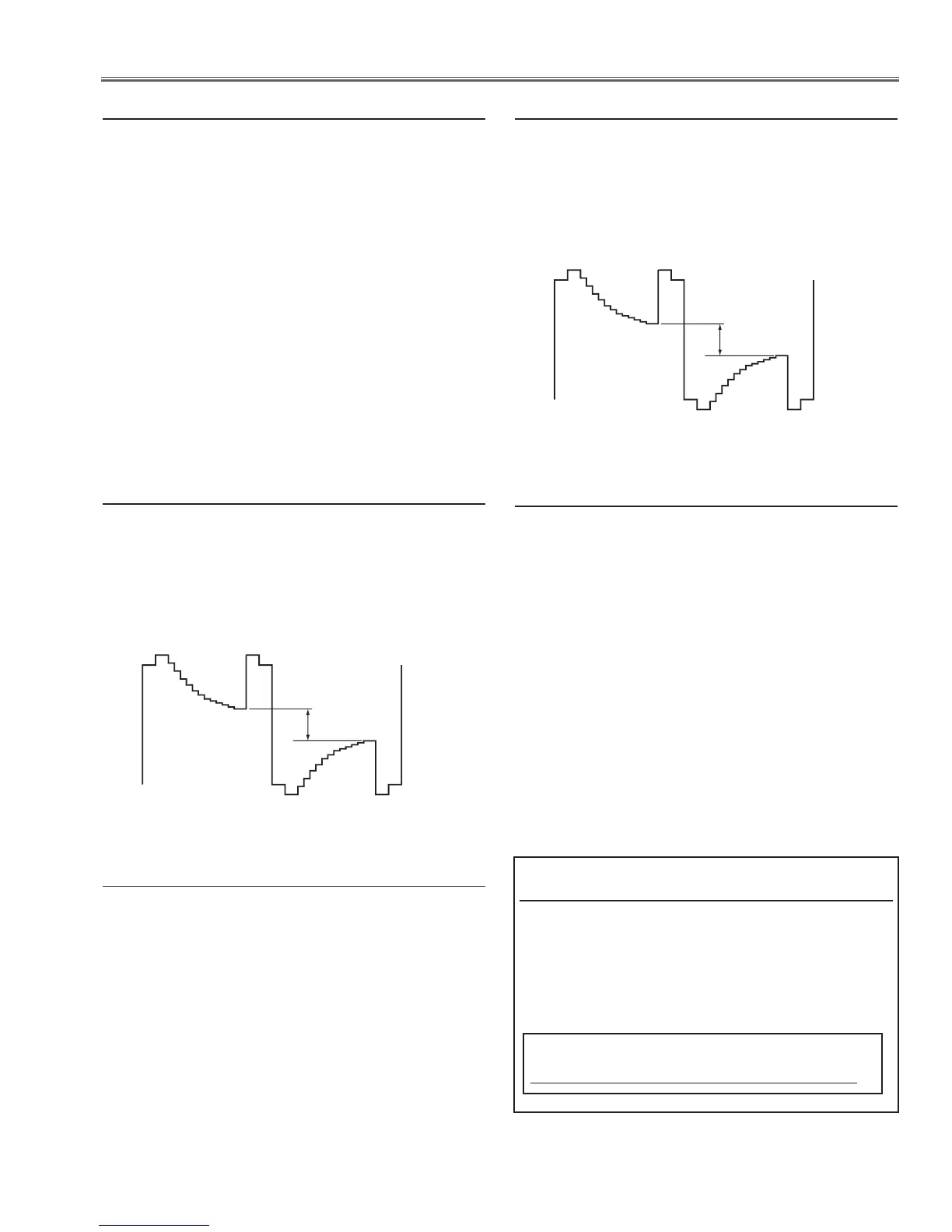-27-
Electrical Adjustments
1. Receive the 1 line black/white pattern computer signal
with Computer1 [RGB] mode.
2. Enter the service mode.
3. Project only green light component to the screen.
4. Select group no. “100”, item no. “127” and change data
value to obtain the minimum flicker on the screen.
5. Project only red light component to the screen.
6. Select item no. “128” and change data value to obtain the
minimum flicker on the screen.
7. Project only blue light component to the screen.
8. Select item no. “129 and change data value to obtain the
minimum flicker on the screen.
m Common Center adjustment
1. Receive the 16-step gray scale computer signal with
Computer1 [RGB] mode.
2. Enter the service mode, select group no. “100” item no.
“7” (Red) or “8” (Blue), and change Data values respective-
ly to make a proper white balance.
Confirm that the same white balance is obtained in video
and computer input.
. White Balance adjustment [PC]
1. Receive the 16-step grey scale computer signal with
Computer1 [RGB] mode.
2. Enter the service mode.
3. Connect an oscilloscope to test point “TPG1” (+) and
chassis ground (-).
4. Select group no. “100”, item no. “6” and change data value
to adjust amplitude “a” to be 1.6 ±0.1V.
(a)
white level
white level
, 50% White adjustment [PC]
1. Receive the 16-step grey scale composite video signal
with Video mode.
2. Enter the service mode.
3. Connect an oscilloscope to test point “TPG1” (+) and
chassis ground (-).
4. Select group no. “100”, item no. “6” and change data value
to adjust amplitude “a” to be 2.2 ±0.1V.
(a)
white level
white level
⁄0 50% White adjustment [Video]
1. Receive the 16-step grey scale composite video signal
with Video mode.
2. Enter the service mode, select group no. “100” item no.
“7” (Red) or “8” (Blue), and change Data values respective-
ly to make a proper white balance.
Confirm that the same white balance is obtained in video
and computer input.
⁄1 White Balance adjustment [Video]
Note On White Uniformity Adjustment
If you find the color shading on the screen, please adjust
the white uniformity by using the proper computer and
“PROJECTOR SERVICE TOOL” software supplied separately.
The software can be ordered as follows;
PROJECTOR SERVICE TOOL Ver. 4.10
Service Parts No. 610 337 8787
