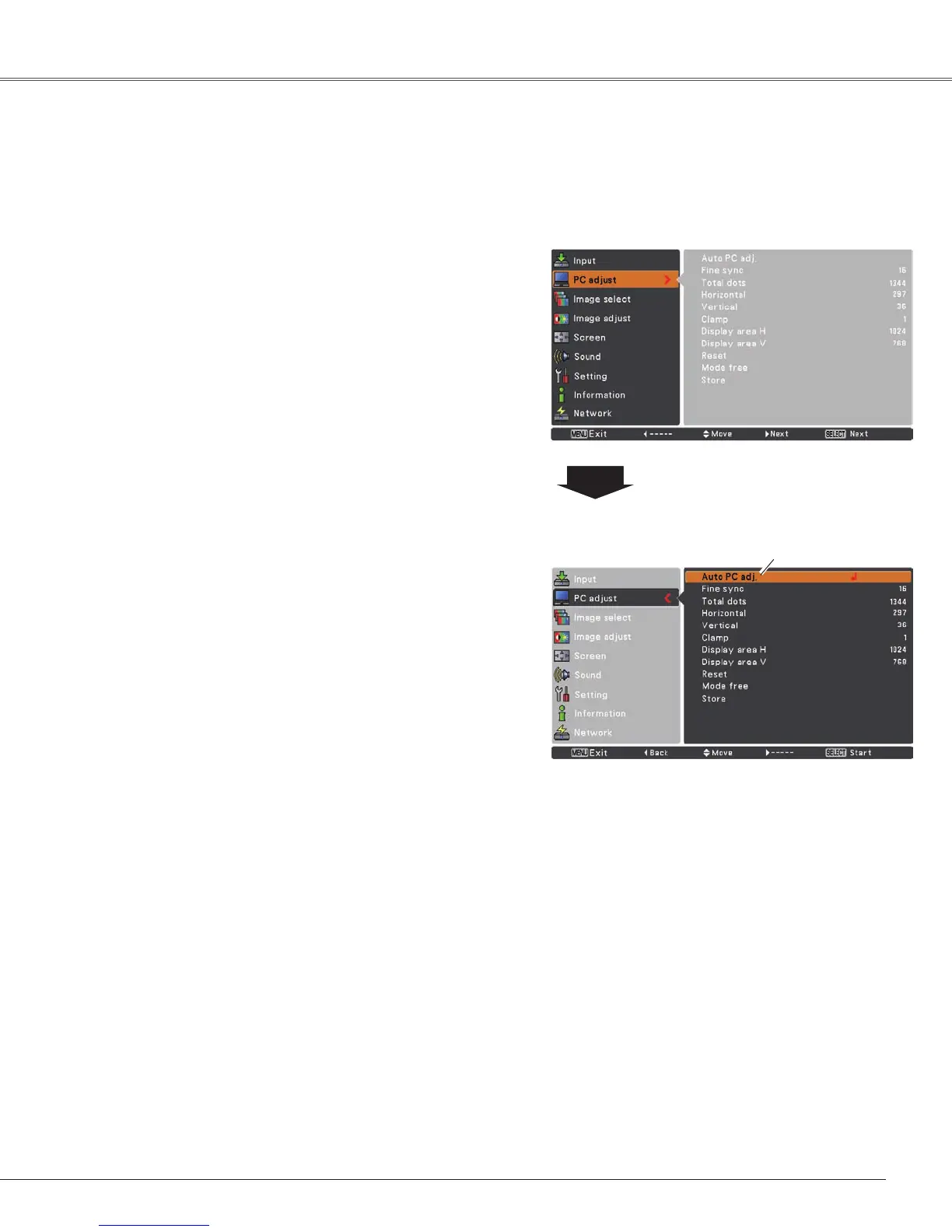29
Computer Input
AutoPCAdjustmentfunctionisprovidedtoautomaticallyadjustFine sync,Total dots,HorizontalandVertical
positionstoconformtoyourcomputer.
PC adjust Menu
Auto PC Adjustment
To store adjustment parameters
TheadjustedparametersfromtheAutoPCAdjustmentcan
bestoredintheprojector.Oncetheparametersarestored,
thesettingcanbedonejustbyselectingaMode (1–5)in
thePCSystemMenu(seepage28).Seealso“Store”on
page31.
Note:
•Fine sync
,Total dots,HorizontalandVertical
positionofsomecomputerscannotbefullyadjusted
withtheAutoPCAdjustmentfunction.Whentheimage
isnotprovidedproperlywiththisoperation,manual
adjustmentsarerequired(pp.30-31).
•TheAutoPCAdjustmentcannotbeoperatedwhen480i,
575i,480p,575p,720p,1035ior1080iisselectedinthe
PCSystemMenu(p.28).
PresstheMENUbuttontodisplaytheOn-Screen
Menu.UsethePoint▲▼buttonstoselectPC adjust
andthenpressthePoint►ortheSELECTbutton.
1
2
UsethePoint▲▼buttonstoselectAuto PC adj.and
thenpresstheSELECTbutton.
Auto PC adj.
Menu Operation
UsePoint▲▼buttonstoselect Auto PC
adj. andpresstheSELECTbutton.
Please wait...appearswhiletheAutoPC
adjustmentisinprocess.
