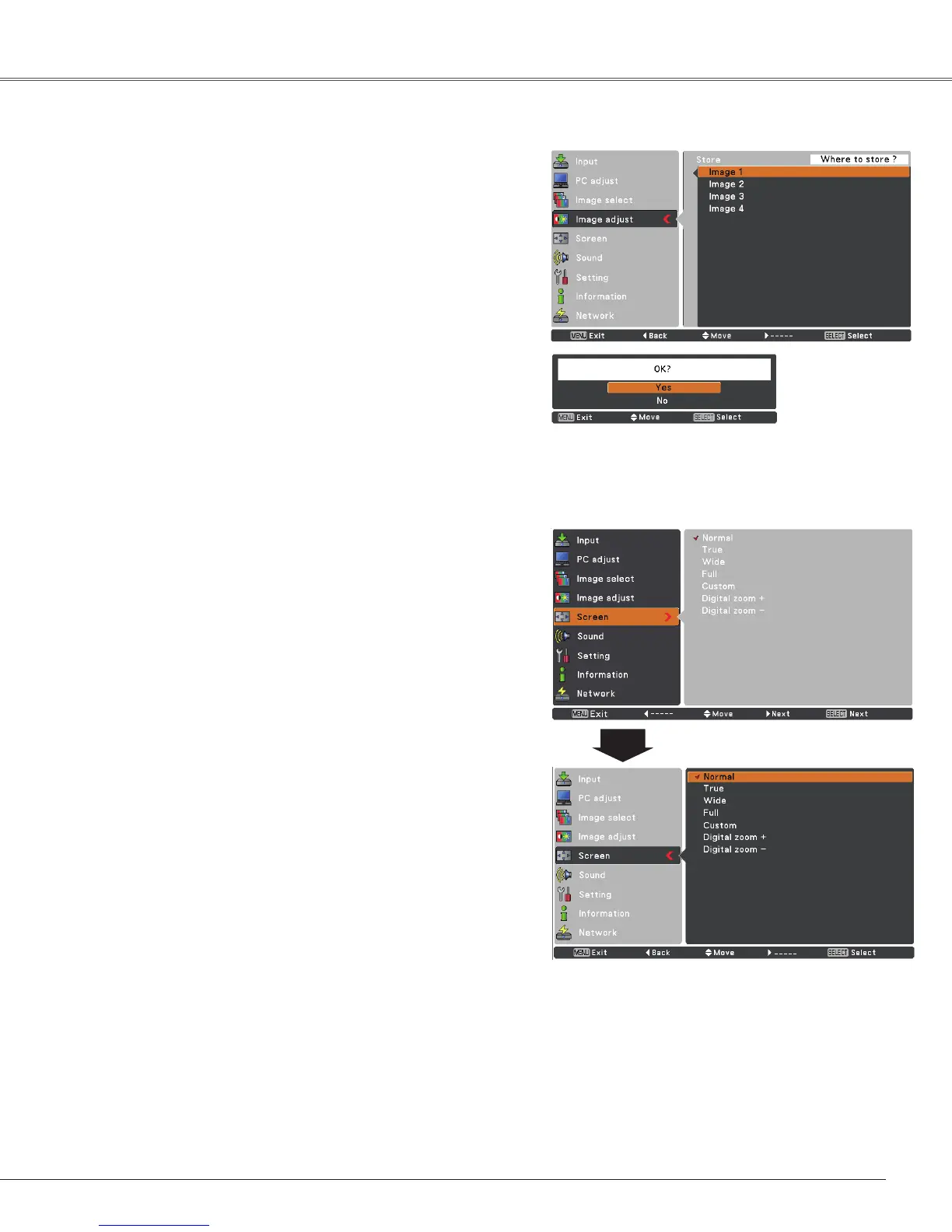35
Store
This projector has the picture screen resize function, which
enables you to customize the image size.
Screen Menu
Screen Size Adjustment
Provide the image to fit the screen size.
Normal
True
Provide the image in its original size. When the original
image size is larger or smaller than the screen size (1024 x
768), the projector enters to the panning mode automatically.
Use the Point ed7 8 buttons to pan the image if it's larger
than the screen size. When adjusted, the arrows will turn
red. When reached to the correction limits, the arrows will
disappear.
Full
Provide the full screen image.
✔ Note:
• The Screen Menu, except for
Normal and Custom, cannot be operated when 720p(HDTV), 1035i (HDTV),
or 1080i (HDTV) is selected in the PC System Menu (p.29).
• This projector cannot display any resolution higher than 1600 x 1200. If your computer’s screen resolution is
higher than it, reset the resolution to the lower before connecting to the projector.
• The image data in other than 1024 x 768 is modified to fit the screen size in initial mode.
• True, Full, and Digital zoom +/– cannot be selected when 480i, 575i, 480p, or 575p is selected in the PC
System Menu (p.29).
1
2
To store the adjusted data, select Store and press the
SELECT button. Use the Point ed buttons to select one
from Image 1 to 4 and press the SELECT button.
A confirmation box appears and then select Yes. Stored
data can be called up by selecting an Image (1–4) in the
Image Mode Selection on page 33.
Wide
Provide the image to fit the wide video aspect ratio (16:9) by
expanding the image width uniformly. This function can be
used for providing a squeezed video signal at 16:9.
Press the MENU button to display the On-Screen
Menu. Use the Point ed buttons to select Screen and
then press the Point 8 or the SELECT button.
Use the Point ed buttons select the desired item and
then press the SELECT button .
A confirmation box appears and
then select Yes.
Computer Input
