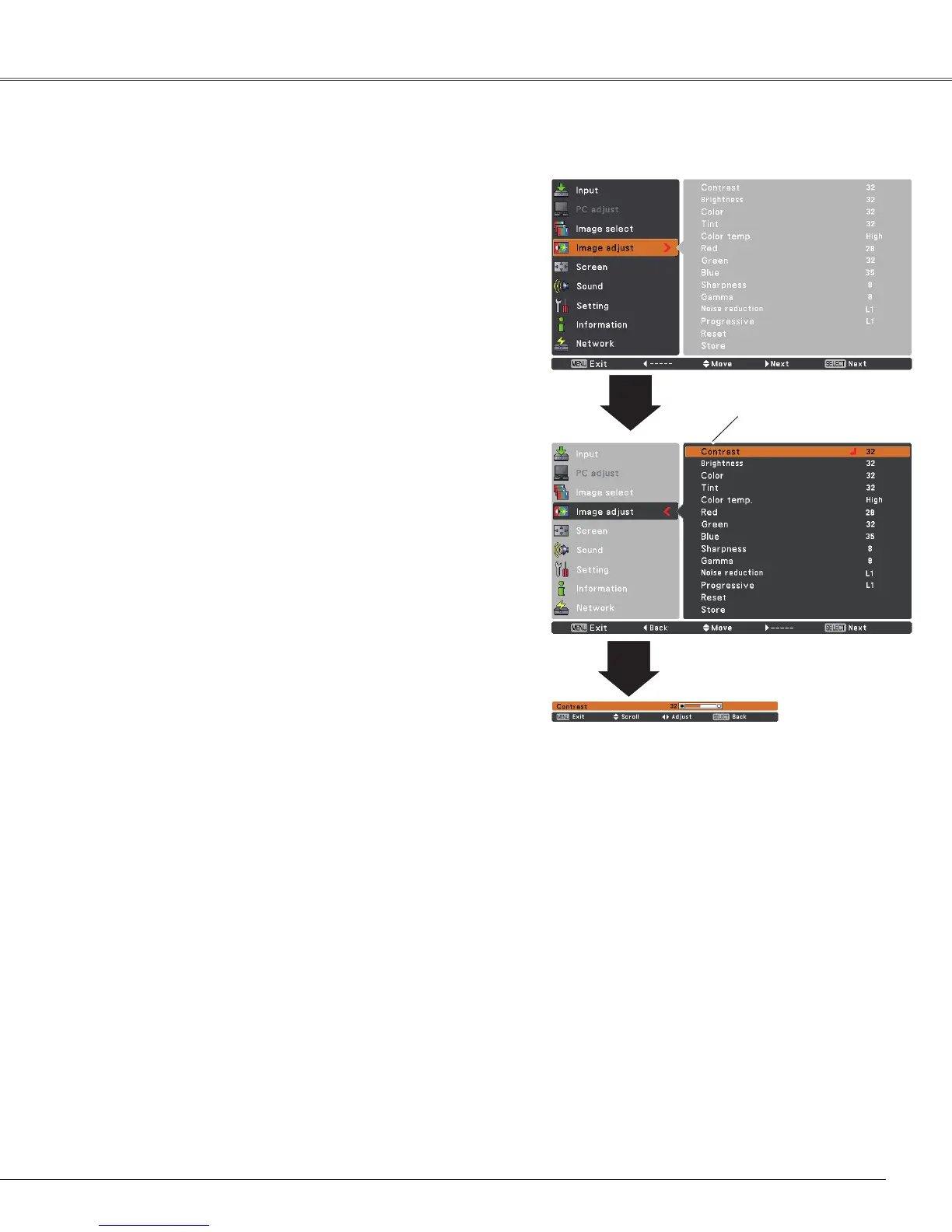41
Image Adjustment
1
2
Press the Point 7 button to decrease the contrast; press the
Point 8 button to increase the contrast (from 0 to 63).
Press the Point 7 button to decrease the brightness; press
the Point 8 button to increase the brightness (from 0 to 63).
Contrast
Brightness
Press the Point 7 button to lighten red tone; press the Point
8 button to deepen red tone (from 0 to 63).
White balance (Red)
Press the Point 7 button to lighten green tone; press the
Point 8 button to deepen green tone (from 0 to 63).
White balance (Green)
Press the Point 7 button to lighten blue tone; press the
Point 8 button to deepen blue tone (from 0 to 63).
White balance (Blue)
Use the Point 7 8 buttons to select the desired Color temp.
level (High, Mid, Low, or XLow).
Color temp.
Press the Point 7 button decrease the intensity of the color;
press the Point 8 button increase the intensity of the color
(from 0 to 63).
Press the Point 7 8 buttons to adjust the tint value to get a
proper color balance (from 0 to 63).
Color
Tint
✔ Note:
• When the White balance Red,
Green, or Blue is adjusted, the Color temp. level will change to User.
• Tint cannot be selected when the video system is PAL, SECAM, PAL-M, or PAL-N (p.39).
• When Blackboard(Green) or Colorboard is selected in Image select, Color temp. will change to
Blackboard or Colorboard.
Image Adjust Menu
Press the MENU button to display the On-Screen
Menu. Use the Point ed buttons to select the Image
Adjust and then press the Point 8 or the SELECT
button.
Use the Point ed buttons select the desired item
and then press the SELECT button to display the
adjustment dialog box. Use the Point 7 8 buttons to
adjust the setting value.
Selected Image mode
Use the Point 7 8
buttons to adjust the
setting value.
Video Input
