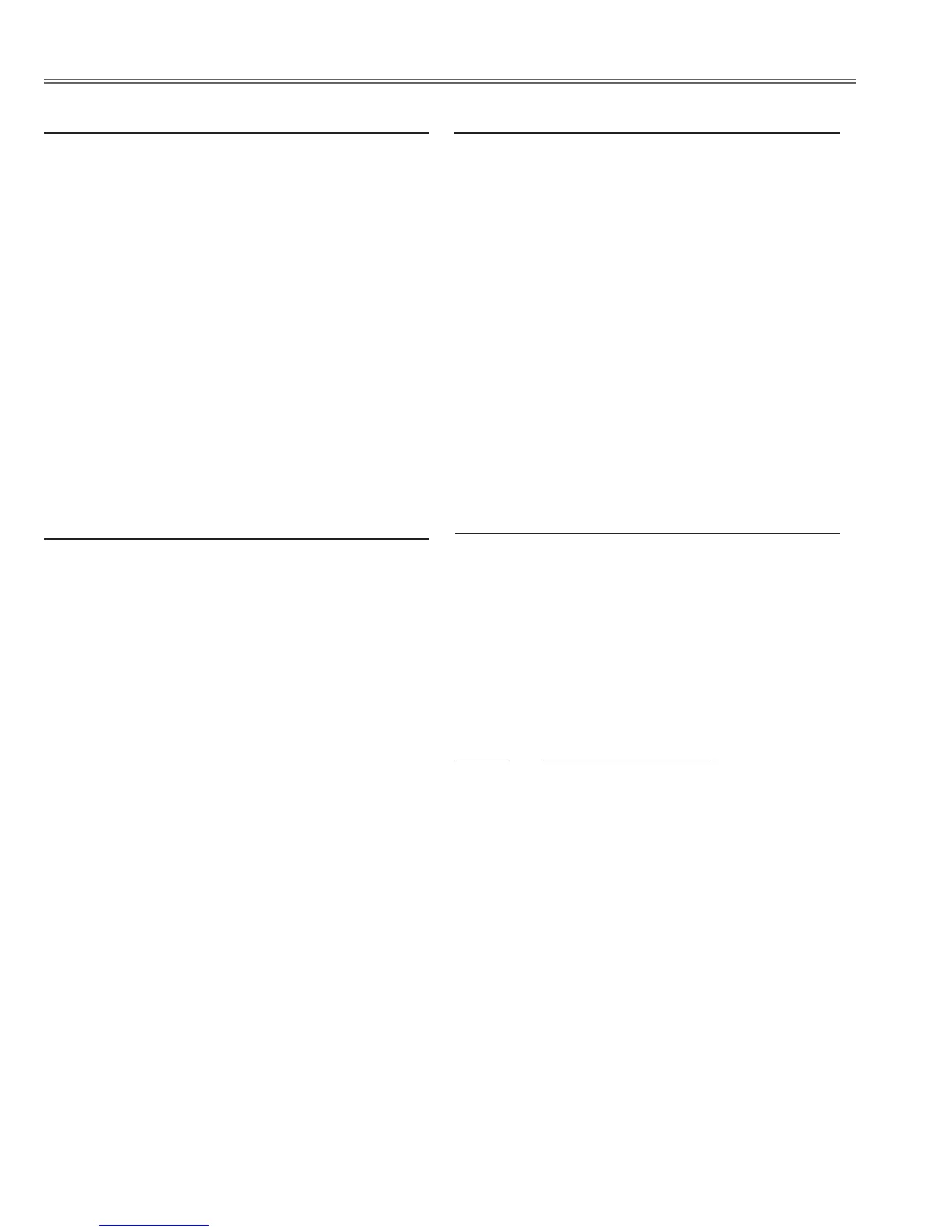- 50 -
Electrical Adjustments
Input mode Internal signal
Image mode Adjustment
Input signal 50% whole-white pattern
1. Enter the service mode.
2. Select group "
102".
(Flicker adjustment mode ...See Note)
3. Project only one color component to the screen.
4. Change data value to obtain the minimum flicker for
each color on the screen.
Item no. Screen
102 - 12 Only red color picture
102 - 13 Only green color picture
102 -14 Only blue color picture
Note:
The FRP signal (common electrode reverse signal) works
at 120Hz, so flicker is invisible for human eyes. The service
mode "101 - 91" can change the FRP signal from 120Hz to
60Hz, and flicker can be seen.
Data value changed from “0” to “1”
After this adjustment, data is changed
from “1” to “0”.
Adjust it after the aging of ten minutes.
9. Common Center adjustment
Input signal 1080i (Y, Cb, Cr) colour bar
Input mode (Component1)
Input image Natural
1. Enter the service mode.
2. Select group/item no. "260 - 0", and the data value
changed from “0” to “1” , then automatic adjustment
will be done after about 30 sec.
3. After this adjustment completed, “
OK” will appear on
screen.
Conrm the color bar each color has changed into the
black after adjustment.
Note ;
Include the white 100%, black 0% red 100%, blue 100%
and green 100% in the color bar of the input signal.
8. Auto Calibration adjustment [Component] 1080i
Input signal 480p (Y, Cb, Cr) colour bar
Input mode (Component1)
Input image Natural
1. Enter the service mode.
2. Select group/item no. "260 - 0", and the data value
changed from “0” to “1” , then automatic adjustment
will be done after about 30 sec.
3. After this adjustment completed, “
OK” will appear on
screen.
Conrm the color bar each color has changed into the
black after adjustment.
Note ;
Include the white 100%, black 0% red 100%, blue 100%
and green 100% in the color bar of the input signal.
6. Auto Calibration adjustment [Component] 480p
Input signal 720p (Y, Cb, Cr) colour bar
Input mode (Component1)
Input image Natural
1. Enter the service mode.
2. Select group/item no. "260 - 0", and the data value
changed from “0” to “1” , then automatic adjustment
will be done after about 30 sec.
3. After this adjustment completed, “
OK” will appear on
screen.
Conrm the color bar each color has changed into the
black after adjustment.
Note ;
Include the white 100%, black 0% red 100%, blue 100%
and green 100% in the color bar of the input signal.
7. Component (720p) input adjustment
