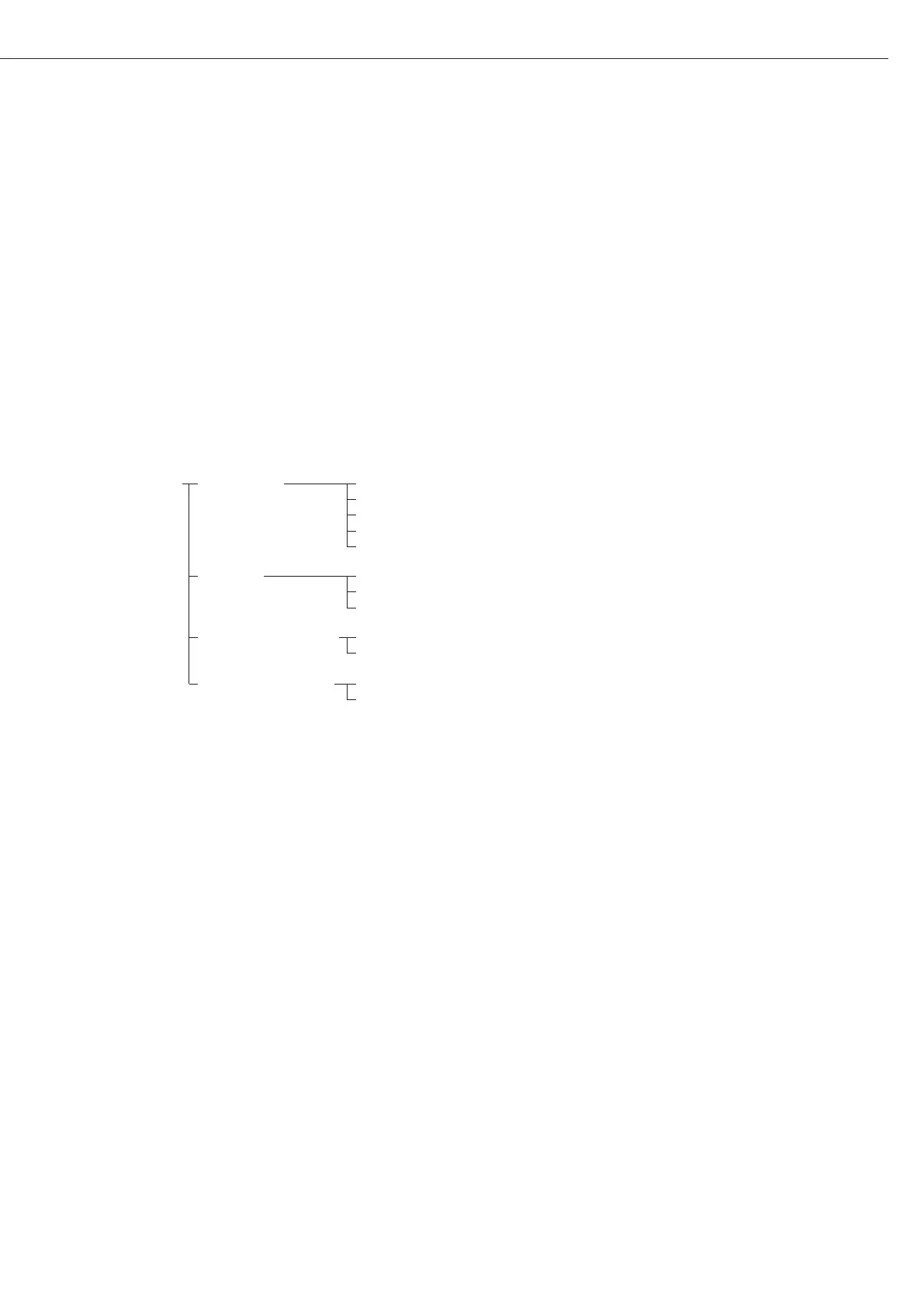81
Preparation
G Turn on the balance: Press e
> Sartorius logo is displayed
G Select the Checkweighing application in the Setup menu: Press o
§ Select
Application 2: Press the q soft key and then the O soft key
G Select the
Application parameters: press the q soft key 2 +,
then the O soft key
G Select
Application 2 (control functions):
Press the q soft key, then the O soft ke
G Select
Checkweighing: press the Q or q soft key, repeatedly, if necessary
G Confirm
Checkweighing: press the O soft key
Checkweighing Activation o Within checkweighing range
of port lines Always on
Stability and checkweighing range
At stability
Stability + checkweighing range –> once
Type of o Target, min, max weight
checkweighing input Min, max weight
Target, min in %, max in %
Weight display mode o Absolute value
Difference from the target
Automatic printout Yes
of OK values o No
o = factory setting
see also the “Application Parameters (Overview)” in the chapter entitled “Configuration”
G Save settings and exit the Setup menu: press the oo soft key
Additional Functions
In addition to the functions for:
– alphanumeric input, (not during initial-
ization),
– taring (not during alphanumeric input)
– printing,
you can also access the following func-
tions from this application:
Calibration/Adjustment
G Press the
Cal soft key
> See “Calibration/Adjustment”
for further instructions
Toggling to Another Application
G Press d
> See the section on the corresponding
application program for further
instructions
Setup (setting parameters)
G Press o
> See “Configuration” for further
instructions
Turning Off the Balance
G Press e
> The balance shuts off
> The display goes blank