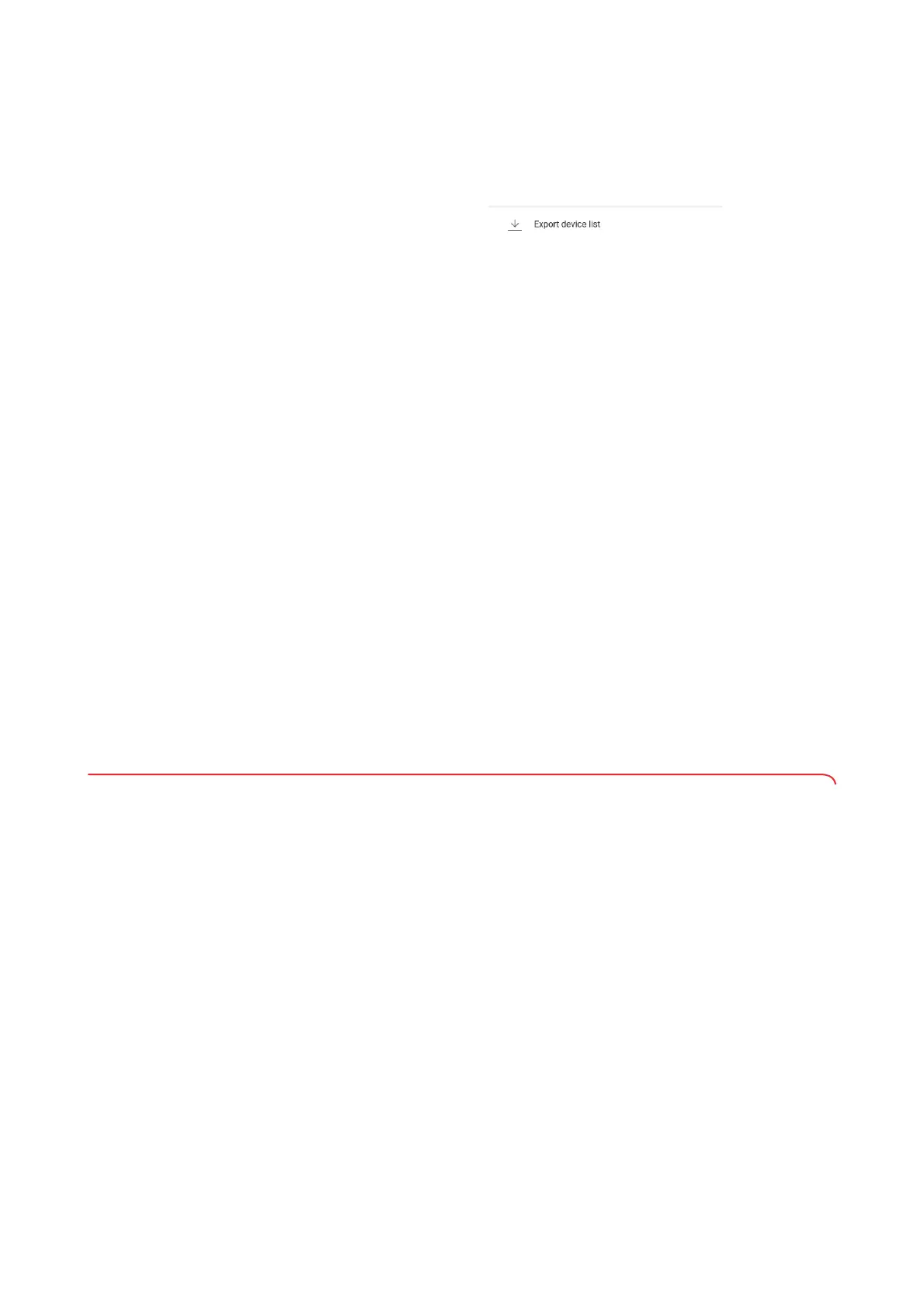Operating seca connect 103 • 35
17-10-01-266-002a/07-2018B
Exporting the device list You can export the device list, for example for documentation purposes, as a
.csv file.
1. Click
Export device list.
The device list is exported.
2. Save the device list, for example for documentation purposes.
NOTE
Importing device lists is
not possible.
Deleting a device You can clean up the Device list by deleting seca measuring devices from
the list that have the status
Offline.
seca measuring devices are displayed under the following conditions as
Offline:
• Switched off/no power supply
• WiFi connection disconnected
• Ethernet cable was removed
• Device error
Connection data is saved on the seca measuring device or on the respective
seca 452 interface module. For this reason, the seca measuring device auto-
matically appears in the
Device list once it is Online.
To delete
Offline devices from the Device list, proceed as follows:
1. Save the current device list as a .csv file ➔ Exporting the device list.
2. Click in the
Device list on the Offline device.
3. Click delete device.
The seca measuring device is deleted from the
Device list.
4. Get the
Offline device ready for operation ➔ Troubleshooting.
The seca measuring device appears in the
Device list once it is back
Online.
5.3 Managing integration modules
NOTICE!
Malfunction and incorrect data allocation
Incorrect or incomplete settings in the respective EMR system or in
the integration modules can lead to malfunction in the overall system
or to incorrect allocation of measurement results.
► Only make settings for your EMR system in consultation with the
manufacturer of your EMR system.
1. If necessary, make the settings directly on your EMR system.
2. In the menu bar of the
secaconnect 103, click Connectivity manager.
