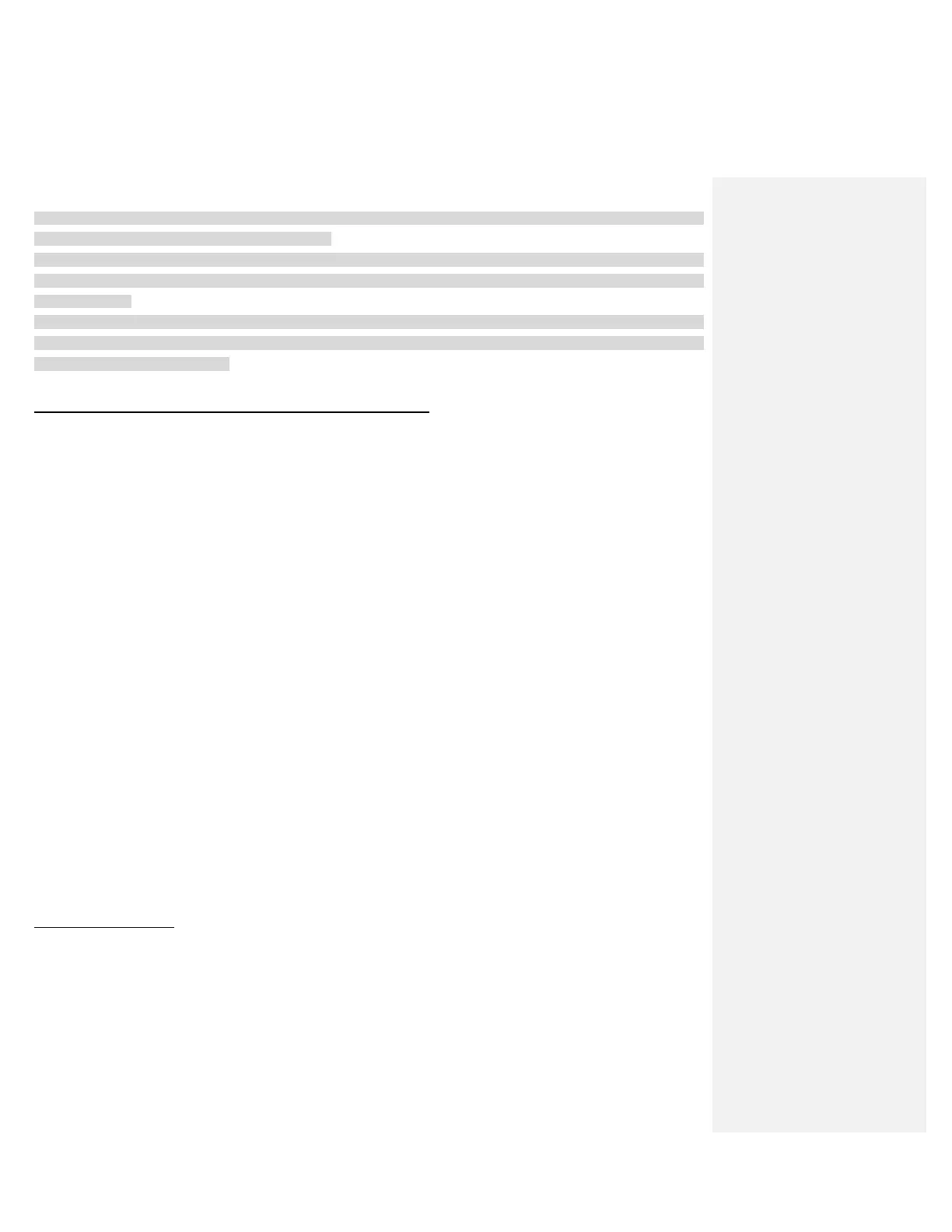2. You have to use a motorcycle specific GPS, which transmits turn-by-turn voice instructions to the headset by Bluetooth.
Most automotive GPS systems do not have this feature.
3. The Sena SR10 is a Bluetooth two-way radio adapter for group communication, and uses Hands-Free Profile. The
incoming audio from the two-way radio via SR10 is heard in the background while having an intercom conversation or a
mobile phone call.
4. The GPS navigation or a radar detector could be connected to the SR10 by wire. The GPS voice instruction or the radar
detector alarm is also heard in the background via SR10 while having an intercom conversation or a phone call. Please refer
to the SR10 User’s Guide for details.
5.3 Advanced Selective Pairing: A2DP Stereo or Handsfree
When you are using a smartphone, sometimes you may need to selectively use the 10R for A2DP stereo music only or for
mobile phone handsfree only. These instructions are for advanced users who want to pair the 10R to their smartphones with
only one selective profile: A2DP for stereo music of HFP for phone calls.
If you have previously paired a mobile phone to the 10R, you must clear the previous pairing list on both devices: the mobile
phone and the 10R. To clear the pairing list on the 10R, please do a factory reset or following the pairing list clearing
procedure described in section 13.11, “Factory Reset” or 13.8, “Delete All Bluetooth Pairing Information”. To clear the pairing
list on the mobile phone, please refer to the mobile phone manual. For most smartphones, delete the Sena 10R from the list
of Bluetooth devices in the settings menu.
5.3.1 A2DP Stereo Music Only
1. To enter the voice configuration menu, press and hold the Front Button for 12 seconds until you hear the voice prompt,
“Configuration menu”.
2. Move the Joystick up or down until you hear the voice prompt, “Phone selective pairing”.
3. Search for Bluetooth devices on your smartphone. Select Sena 10R in the list of devices detected on your phone.
4. Enter 0000 for the PIN. Some smartphones may not ask for a PIN.
5.3.2 HFP for Phone Call Only
1. To enter the voice configuration menu, press and hold the Front Button for 12 seconds until you hear the voice prompt,
“Configuration menu”.
2. Move the Joystick up or down until you hear the voice prompt, “Media selective pairing”.
3. Search for Bluetooth devices on your smartphone. Select Sena 10R in the list of devices detected on your phone.
4. Enter 0000 for the PIN. Some smartphones may not ask for a PIN.
5.4 Intercom Pairing
5.4.1 Pairing with Other 10R Headsets for Intercom Conversation
The 10R can be paired with up to three other headsets for Bluetooth intercom conversation.
1. Turn on the two 10R headsets (A and B) that you would like to pair with each other.
2. Press and hold the Front Button of the headset A and B for 5 seconds until red LEDs of the both units start to flash rapidly.
You will hear a voice prompt, “Intercom pairing”.
3. Tap the Front Button on any one of the two headsets A and B, and wait unit the LEDs of both headsets turn to blue and
intercom connection is automatically established. The two 10R headsets A and B are paired with each other for intercom
