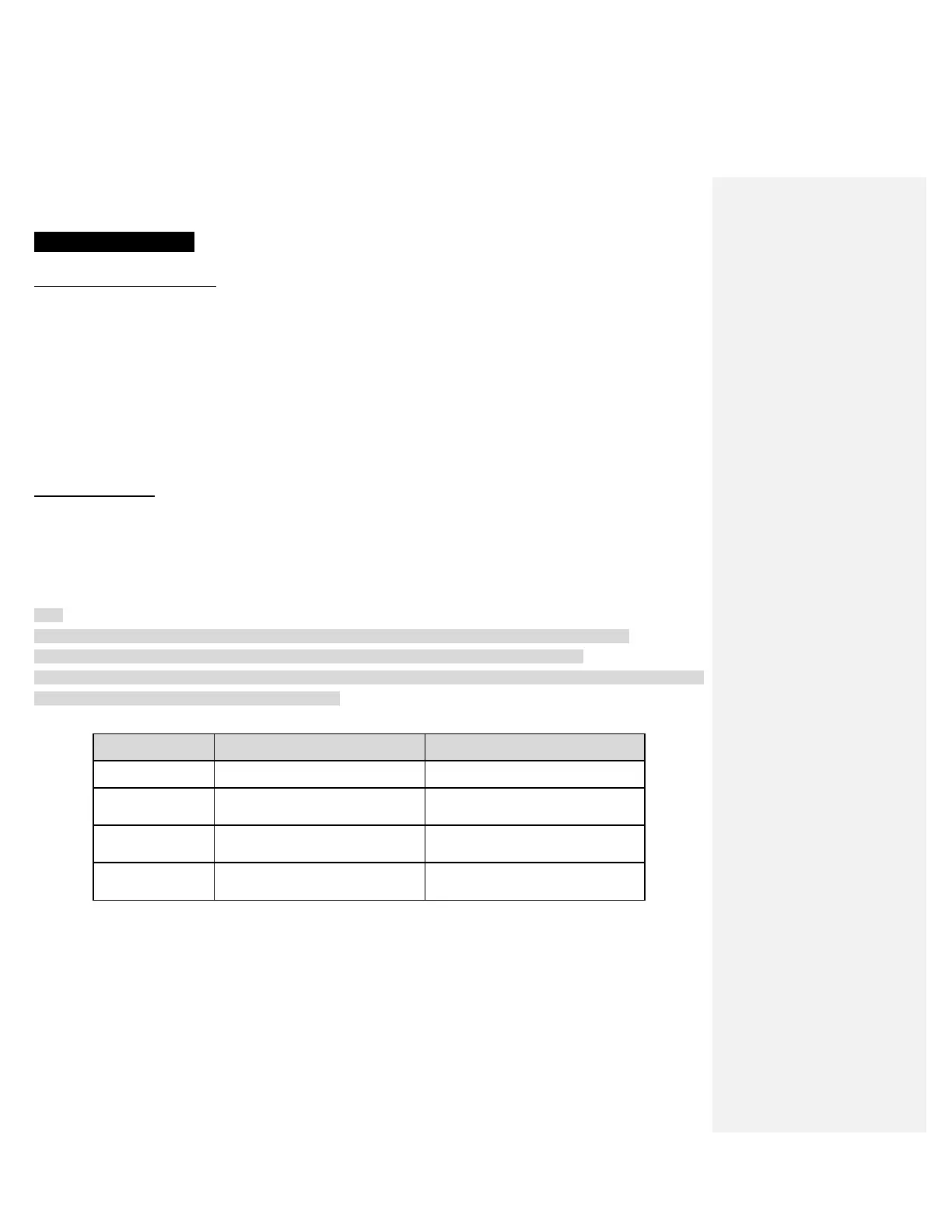7 STEREO MUSIC
7.1 Bluetooth Stereo Music
The Bluetooth audio device must be paired with the 10R by following the “Bluetooth Stereo Device Pairing” procedures
described in the section 7.1. The 10R supports the Audio/Video Remote Control Profile (AVRCP), so if your Bluetooth audio
device also supports the AVRCP, you can use the 10R to remotely control music playback. Not only can you adjust the
volume but you can also use functions such as play, pause, next track and previous track.
1. To play or pause music, press the Joystick for 1 second until you hear a double beep.
2. To adjust the volume, press the (+) Button or the (-) Button.
3. To track forward or track back, press the (+) Button or the (-) Button for 1 second until you hear a mid-tone single beep.
7.2 Music Sharing
You can start sharing music with an intercom friend using Bluetooth stereo music during a two-way intercom conversation
(please refer to section 8.1, “Two-way Intercom”). When you terminate music sharing, you can go back to the intercom
conversation. To start or terminate sharing music, press the Joystick for 1 second during an intercom conversation until you
hear a double beep. To track forward or track back, press the (+) Button or the (-) Button for 1 second.
Note:
1. Both you and your intercom friend can remotely control music playback such as track forward and track back.
2. Music sharing will be paused when you are using your mobile phone or listening to GPS instructions.
3. In order to share music, make sure that you update both headsets with the firmware that has the music sharing feature,
and enable the EDR setting in the Sena Device Manager.
Press the Joystick for 1 second
Press the Center Button for 1 second
Press the Joystick for 1 second
Press the Center Button for 1 second
Move the Joystick right for 1 second
Press the (+) Button for 2 seconds
Move the Joystick left for 1 second
Press the (-) Button for 2 seconds
Button Operation Table for Music Control
