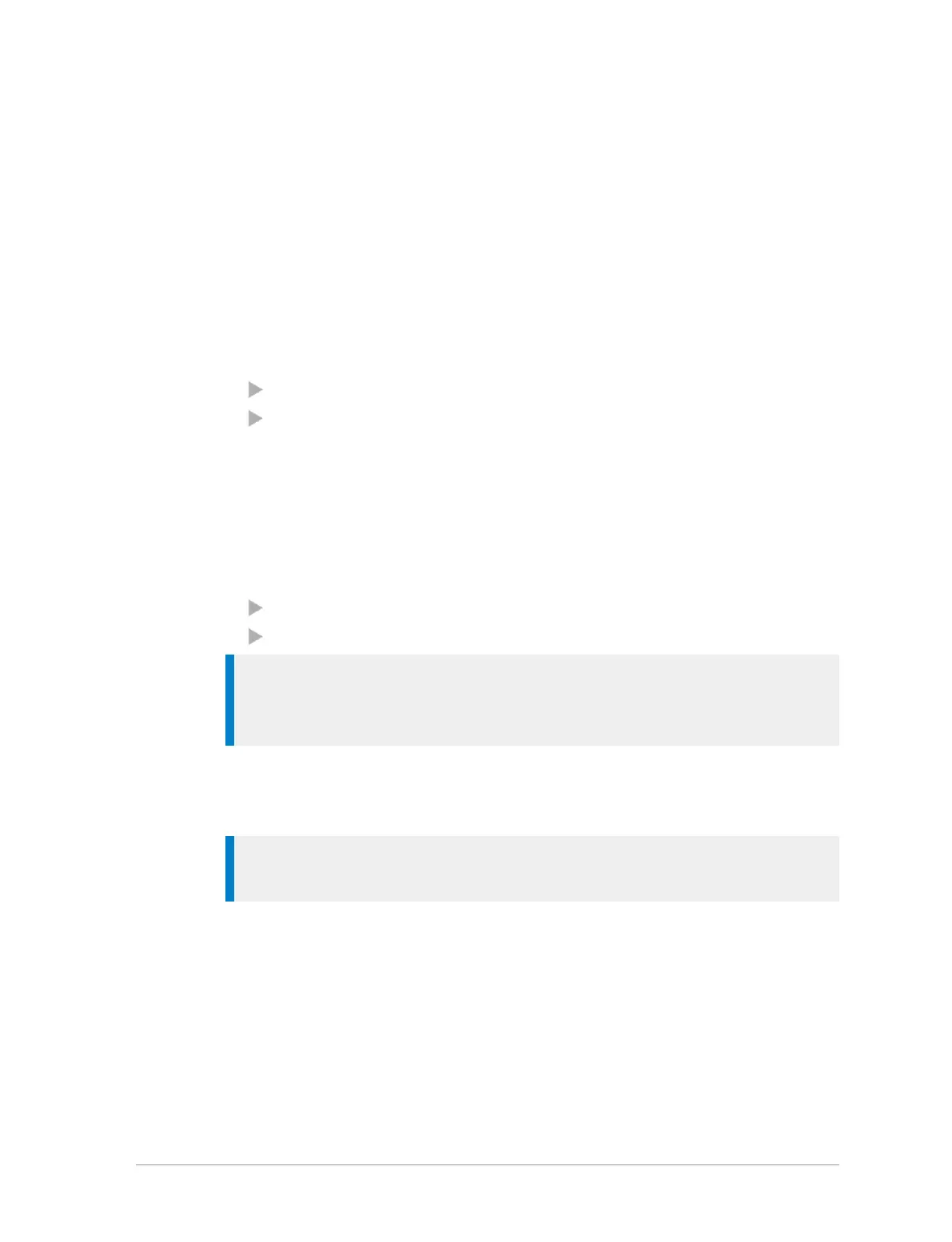A message indicating that the message has been stored is displayed.
To view saved messages:
Select Menu > Messages > Saved Messages. Use the navigation keys to scroll
through the list of messages.
To delete saved messages:
1. View Saved Messages (see To view saved messages: above).
2. Select Options > Delete.
3. Select a delete option:
To delete the selected saved message select Delete Message
To delete all saved messages select Delete All
Create a text message
1. Select Menu > Messages > Create Message. An empty message box
appears.
2. Enter your message text (see Text entry on page 71).
3. EITHER:
send the message immediately
save the updated message
Tip: To return to the top level menu screen, either wait for the inactivity
timer to expire, or press and hold the Cancel/Home key, or press and hold
the ‘clear’ soft key.
To send the message immediately
See Sending messages on the facing page
Tip: You can set an option to confirm that the message has been
delivered, see SDS Report Request on page 81.
To save the message
Select Options > Save.
To edit a saved text message
1. View Saved Messages and select the saved message.
2. Select Options > Edit.
78
SC20 series – 04/2016
