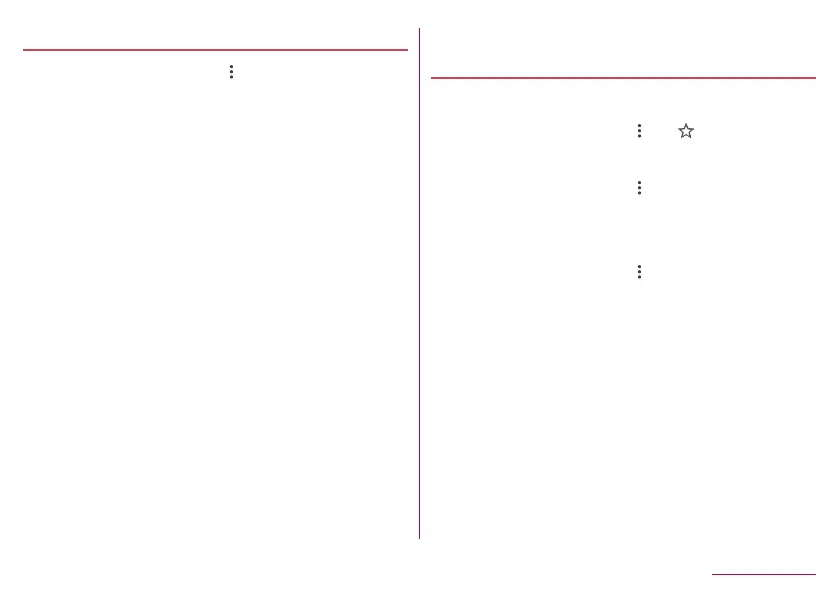118
Mail/Web Browser
Setting Chrome
1
In the Chrome screen, [ ]▶[Settings]
2
Select an item
Sign in to Chrome: Sign in to Chrome with your Google
account. You can synchronize information such as tabs,
bookmarks and history saved when you used Chrome with
the same account.
Search engine: Set a search engine to use when searching
in the URL entry field.
Passwords: Make settings for saving passwords.
Payment methods: Set payment methods for automatically
filling in forms.
Addresses and more: Set addresses and other information
for automatically filling in forms.
Notifications: Make settings for notifications from Chrome.
Home page: Set a home page.
Privacy: Make settings for the functions that use your
browsing information to improve user-friendliness.
Accessibility: Make settings for the display such as font size
and zoom.
Site settings: Make settings for displaying websites and the
information that they can use to improve user-friendliness.
Languages: Make settings for the language displayed on a
website. The website is displayed in the language you set if it
is available one.
Data Saver: Set whether to suppress the data usage volume.
Downloads: Make settings for downloading files and
recommended articles.
About Chrome: Check information on Chrome.
Using bookmark and history
Saving bookmarks
1
In the Chrome screen, [ ]▶[ ]
Displaying websites from bookmarks
1
In the Chrome screen, [ ]▶[Bookmarks]
2
Select a bookmark
Displaying websites from history
1
In the Chrome screen, [ ]▶[History]
2
Select a history item
