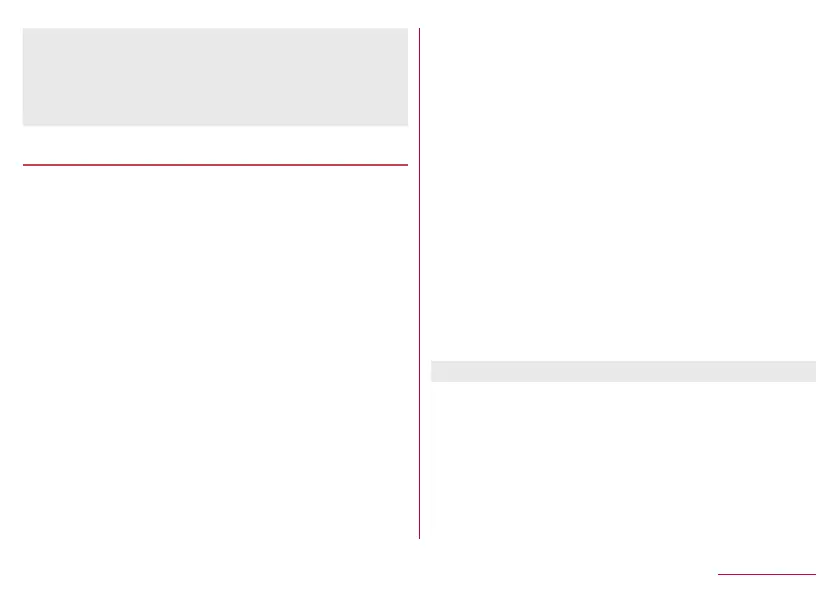193
Handset Settings
When [Automatic date & time] is set to ON
z
If the handset does not adjust the time for a while after the
power is turned on, turn off the power and restart it.
z
Time may not be adjusted depending on the signal status.
z
The clock may gain or lose a few seconds.
Data transfer
Transferring data from an Android device
You can import the data of another Android device or back up
or restore the data of this handset to/from a microSD Card. In
addition, you can import phonebook data on other Android
devices using the Bluetooth function.
z
The following data can be backed up to/restored from a microSD Card.
Phonebook
SMS
Calendar
User/Learning dictionary (S-Shoin)
EMOPA
z
While you are backing up/restoring data using a microSD Card,
[Airplane mode] is set to ON.
z
When the available space on the handset memory is insufficient,
you may not back up data to a microSD Card.
z
Insert a microSD Card in advance when using one.
1
In the home screen, select “apps folder”▶
[Settings]▶[System]▶[Advanced]▶[Data
transfer]▶[Change from Android terminal]
2
Select an item
Data import: Import data using a microSD Card or the
Bluetooth function.
Save data to SD card: Save data on a microSD Card.
Function information: Check how to use with a video tutorial.
Saving backup file
1
In the home screen, select “apps folder”▶
[Settings]▶[System]▶[Advanced]▶[Data
transfer]▶[Change from Android terminal]
2
[Save data to SD card]
3
Select the data categories to save
z
If you select [Address Book] or [Calendar], the screen for
selecting which account to save is displayed.
4
[Save]▶[YES]
5
[Complete]
z
You cannot save the data when the battery level is insufficient.
Restoring backup file
1
In the home screen, select “apps folder”▶
[Settings]▶[System]▶[Advanced]▶[Data
transfer]▶[Change from Android terminal]
2
[Data import]
3
[Import]
