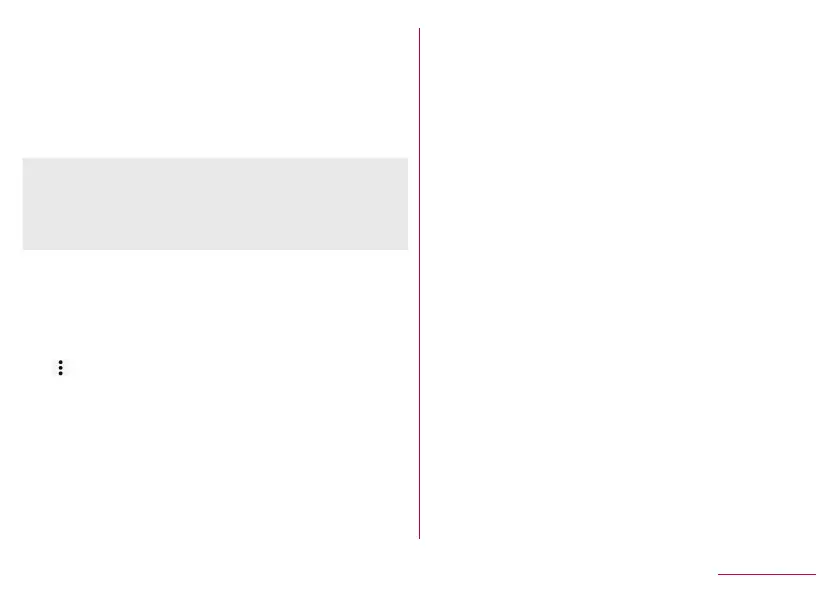194
Handset Settings
4
Select the category of data to import▶select
the backup files to import▶[Add registration]/
[Delete and register]
z
The confirmation screen appears. Follow the instructions on
the screen after this step.
5
[Complete]
z
You cannot restore the data when the battery level is
insufficient.
z
You cannot add registration of User/Learning dictionary
(S-Shoin) and エモパー (EMOPA). Note that the existing data is
deleted even if you select [Add registration].
Setting/Managing backup file
1
In the home screen, select “apps folder”▶
[Settings]▶[System]▶[Advanced]▶[Data
transfer]▶[Change from Android terminal]
2
[ ]▶[Setting]
3
Select an item
Organize backup files: Delete saved backup data.
Addr.book pic backup: Set whether to back up images
registered in a phonebook when backing up the phonebook.
View result screen: Display the latest result of saving/
restoring backup files.
Importing phonebook data using Bluetooth function
1
In the home screen, select “apps folder”▶
[Settings]▶[System]▶[Advanced]▶[Data
transfer]▶[Change from Android terminal]
2
[Data import]
3
Select the type of a device from which you
import data
z
When the confirmation screen for the backup data on the
microSD Card is displayed, select [Import phonebook data
from smartphone.].
4
[Next]
5
Enable the Bluetooth function of the device
from which you import data▶[Next]
z
When the device from which you import data is Android, set
the device to be displayed on the handset.
6
Select the device from which you import data
7
[Start]
z
When the confirmation screen about the settings on pairing
appears, select [PAIR].
z
Perform any operations required on the device that is the
import source, such as enabling permission to access the
contacts.
8
[NEXT]
