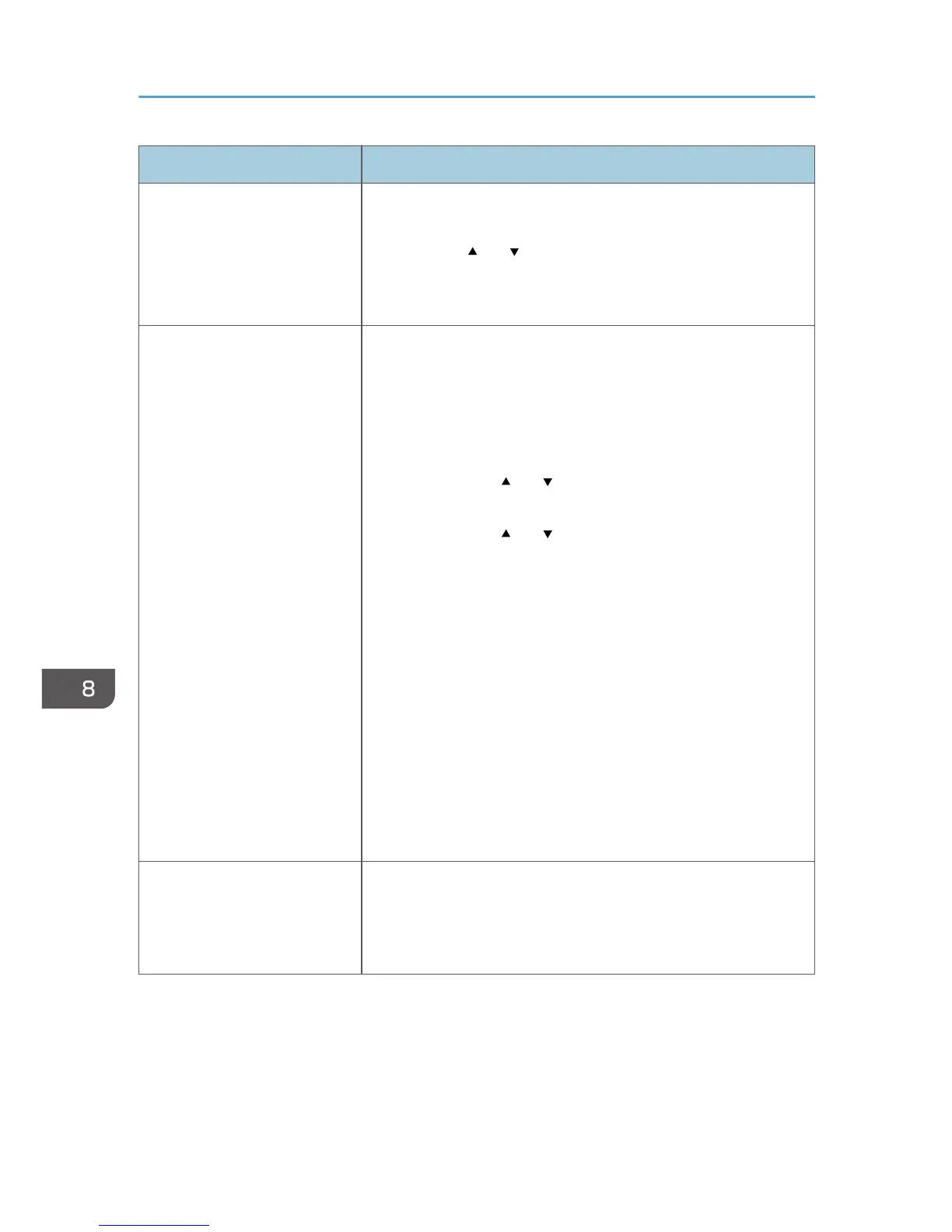Status Possible Causes, Descriptions, and Solutions
Color shift occurs. 1. Press the [Menu] key on the control panel, select
[Maintenance], and then press the [OK] key.
2. Press the [ ] or [ ] key, select [Color Dens/Reg], and then
press the [OK] key.
3. Press the [OK] key.
The whole printout is blurred. • Paper is damp. Use paper that has been stored properly.
See p.51 "Paper and Other Media".
• Perform the following operation.
1. Press the [Menu] key on the control panel, select
[Maintenance], and then press the [OK] key.
2. Press the [ ] or [ ] key and select [Anti-Humid Lvl], and
then press the [OK] key.
3. Press the [ ] or [ ] key and select [Level 2] or Level [3],
and then press the [OK] key.
• If you select [On] for [Economy Color] in the [Print Quality]
tab in the printer properties dialog box, print will be at lower
density.
See the printer driver Help.
• If the Alert indicator on the control panel lights up and the
following message appears on the display, replace the print
cartridge: "Replace Toner:"
See p.93 "Replacing the Print Cartridges".
• Condensation may have collected. If rapid change in
temperature or humidity occurs, use this printer only after it has
acclimatized.
White streaks or color streaks
appear.
• Toner is almost depleted. If an error message appears on the
control panel, replace the print cartridge of the color
indicated.
See p.93 "Replacing the Print Cartridges".
8. Troubleshooting
134