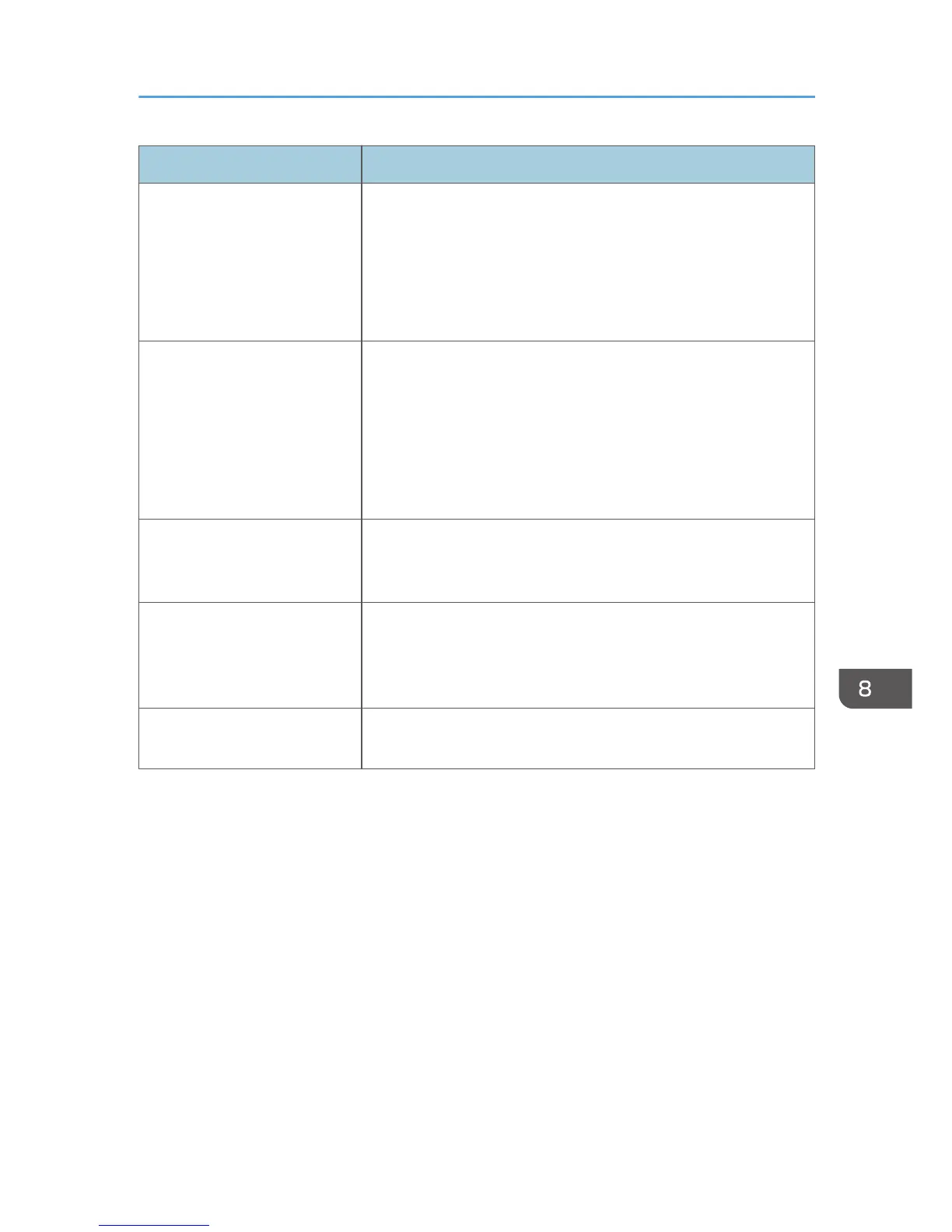Status Possible Causes, Descriptions, and Solutions
The backs of printed sheets are
blemished.
• When removing a jammed sheet, the inside of the printer may
have become dirtied. Print several sheets until they come out
clean.
• If document size is larger than paper size, e.g. A4 document
on B5 paper, the back of the next printed sheet may be
dirtied.
If rubbed with your finger, it
smears out.
The setting of the paper may not be correct. For example, although
thick paper is used, the setting for thick paper may not be set.
• Check the paper settings of this printer.
See p.55 "Types of Paper and Other Media".
• Check the paper settings of the printer driver.
See the printer driver Help.
The toner has run out and
printing has stopped.
When the toner runs out, pressing the [Stop/Start] key allows you
to print a few more pages, but the print quality of those pages
cannot be guaranteed.
The toner is powdery and
comes away from the paper, or
the printed image has a matt
appearance.
Check if the fusing unit levers are lowered. Raise the fusing unit
levers.
Printed envelopes come out
creased.
Check if the fusing unit levers are properly set.
If the problem cannot be solved, contact your sales or service representative.
Other Printing Problems
135