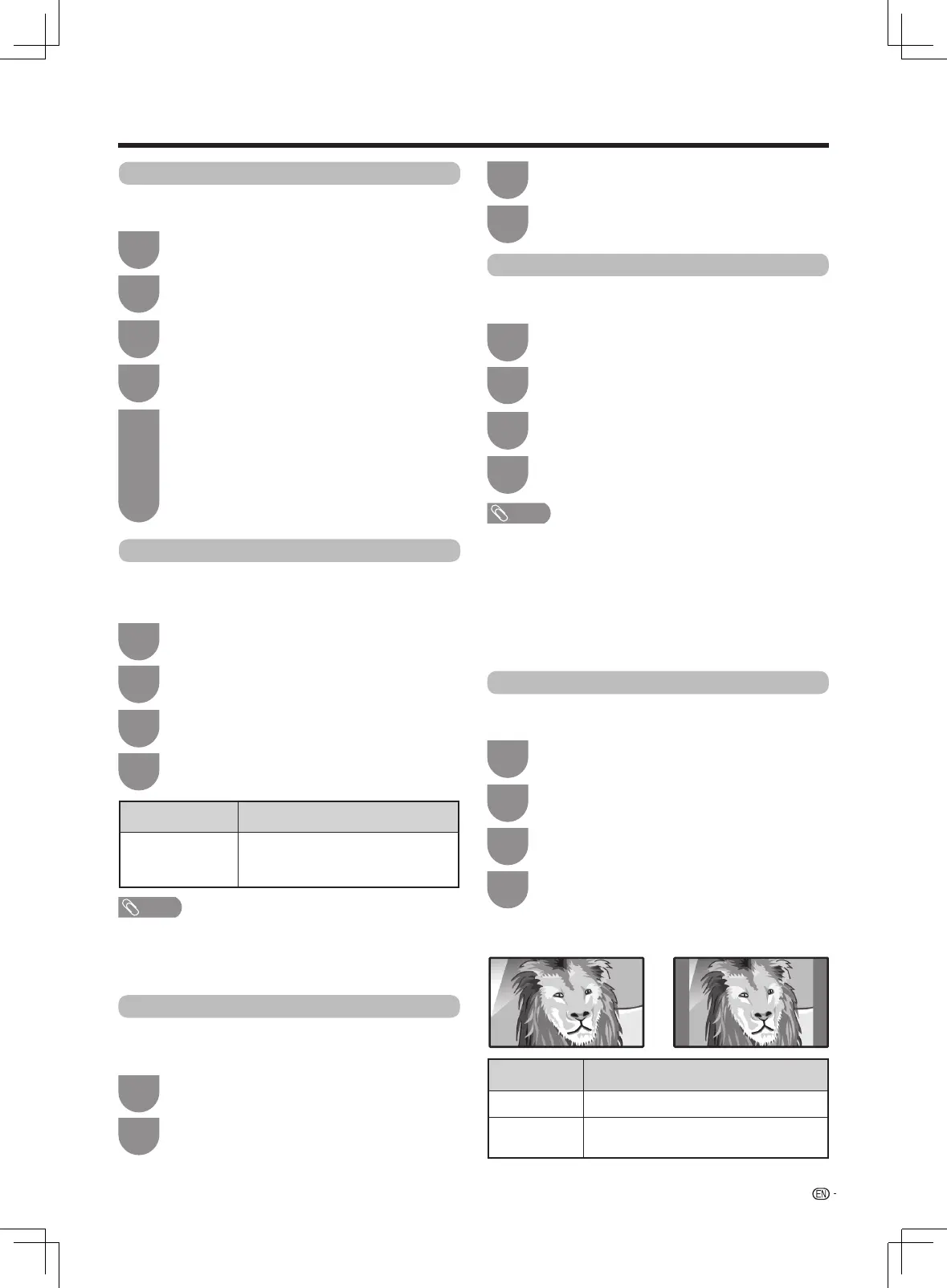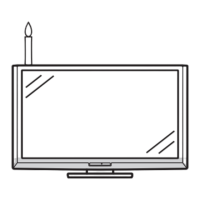23
Watching TV
HDMI auto view
Input label
TowatchanHDMIequipmentimage,select“HDMI1”
or“HDMI2”usingTV/VIDEOontheremotecontrol
unitorontheTV.
You can assign each input source a label as you
prefer.
Press
MENU
andtheMENUscreendisplays.
Press
MENU
andtheMENUscreendisplays.
1
1
Press
c
/
d
toselect“Setup”.
Press
c
/
d
toselect“Setup”.
2
2
Press
a
/
b
toselect“HDMIautoview”,and
then press ENTER.
Press
a
/
b
toselect“Inputlabel”,andthen
press ENTER.
3
3
Press
a
/
b
to select the desired item.
Press
a
/
b
to select the desired input source,
and then press ENTER.
Press
a
/
b
/
c
/
d
to select a character, and
then press ENTERtosave.
• Thenamecanbe6charactersorless.
• Whenyouwanttosetaninputsourcenameof
less than 6 characters, press ENTER.
• Youcannotchangelabelsiftheinputsourceis
“ATV”or“DTV”.
4
4
5
NOTE
• Refertoyourexternalequipmentoperationmanualforthe
abovesettings.
• WhenconnectingaDVI-HDMIconversionadaptor/cableto
theHDMIterminal,theimagemaynotcomeinclearly.
Selected item
Description
Enable/Disable Setwhetherornottouse“Wide
mode” based on signal recognition,
includinganHDMIsignal.
Link operation
Press
MENU
andtheMENUscreendisplays.
1
Press
c
/
d
toselect“Setup”.
2
Press
a
/
b
toselect“Linkoperation”,and
then press ENTER.
3
Press
a
/
b
to select “On” or “Off ”.
4
Auto wide
The"Autowide"allowsatelevisiontoswitch
automatically among the different screen formats.
Press
MENU
andtheMENUscreendisplays.
1
Press
c
/
d
toselect“Setup”.
2
Press
a
/
b
to select “Auto wide”, and then
press ENTER.
3
Press
a
/
b
to select “On” or “Off ”.
4
• “Autowide”isonlyavailableinDTVmode.
• Thechannelswitchingspeedmaybeslowerwhen"Auto
wide"isturnedon.
• TrytosetWIDEmodeifanimagedoesnotswitchtothe
correct screen format. When the broadcast signal contains
noaspectratioinformation,thefunctionwillnotworkeven
if enabled.
• Incaseofweakorunstablesignals,itisrecommendedto
turnAutowide“Off”toavoidsignalmisjudgment.
4:3 Mode
The4:3modeallowsyoutoselectbetweenFulland
Normal.
Press
MENU
andtheMENUscreendisplays.
1
Press
a
/
b
toselect“4:3mode”,andthen
press
ENTER
.
3
Press
a
/
b
toselect“Full”or“Normal”.
4
WSS signal 4:3 screen
4:3 mode “Full” 4:3 mode “Normal”
Selected item Description
Full Wide image without side bars
Normal Normalrangekeeping4:3or16:9aspect
ratio
Press
c
/
d
toselect“Setup”.
2
WhentheTVislinkedwiththedevicewhichhasthe
functionforlinkagesetting,TVandthedevicecanbe
chain control.
LX360H_en_ID6-201400313.indd 23 2014/3/15 10:12:51
