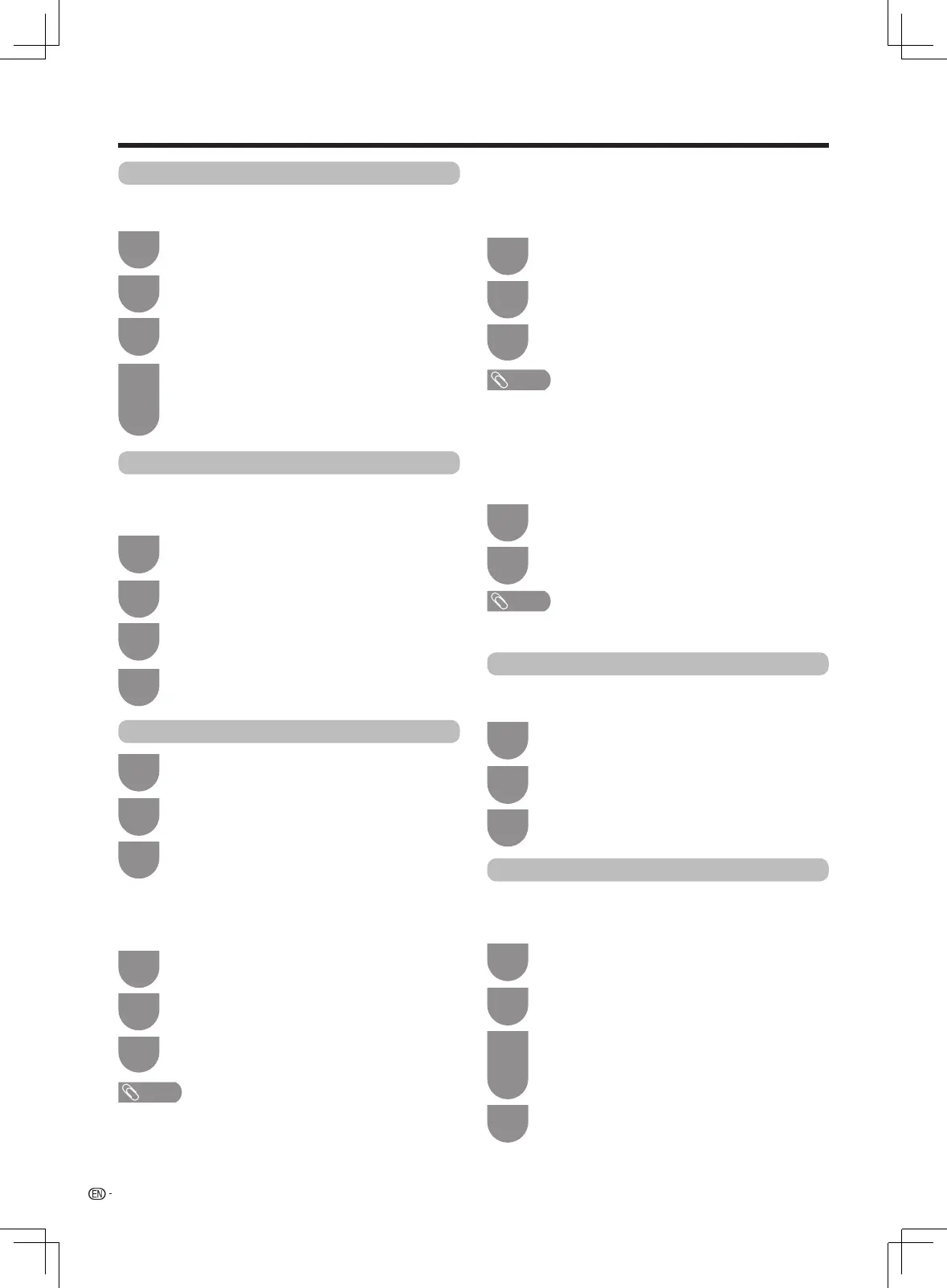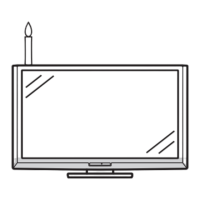24
Watching TV
Language (
語言
)
You can also select a language from setup menu.
Selectfromamong3languages:English,Simplied
ChineseandTraditionalChinese.
Press
MENU
andtheMENUscreendisplays.
1
Press
a
/
b
toselect“Language
(語言)
”, and
then press
ENTER
.
3
Press
a
/
b
to select the desired language
listed on the screen.
4
Press
c
/
d
toselect“Setup”.
2
Digital setup
Press
MENU
andtheMENUscreendisplays.
1
Press
a
/
b
to select “Digital setup”, and then
press
ENTER
.
3
Press
c
/
d
toselect“Setup”.
2
w
Digital audio language
Setuptopreferredmultiaudiolanguagestodisplayif
theaudiolanguagesareavailable.
NOTE
• Thisfunctiondependsonaudiolanguageinformationfrom
broadcasters.
• Ifaudiofortheselectedlanguageisnotincludedinareceived
broadcast, audio will not be output for that language.
Press
a
/
b
to select “Digital audio language”,
and then press
ENTER
.
1
2
Press
a
/
b
to select “1st language” or “2nd
language”.
3
Press
c
/
d
to select the desired language.
w
Subtitle
EachtimeyoupressSubtitleontheremotecontrol,the
subtitle switches when the broadcast contains subtitle
information.
• Ifsubtitlesfortheselectedlanguagearenotincludedinareceived
broadcast, subtitles will not be shown for that language.
Press
a
/
b
toselect“Subtitle”,andthenpress
ENTER
.
Press
a
/
b
to select “1st language” or “2nd
language”.
1
2
3
Press
c
/
d
to select the desired language.
w
For hearing impaired
Ifthebroadcastincludessubtitlesforthehearing
impaired,theywilltakeprecedenceoverother
subtitles.
NOTE
• Ifthebroadcastincludesnosubtitlesforthehearingimpaired,they
willnotbedisplayedevenwhensetto“On”.
1
Press
a
/
b
toselect“Forhearingimpaired”,
and then press
ENTER
.
2
Press
a
/
b
to select “On” or “Off”.
Identification
Youcancheckthecurrentversionofthesoftwareon
the screen.
Press
MENU
andtheMENUscreendisplays.
1
Press
a
/
b
toselect“Identication”,andthen
press
ENTER
.
3
Press
c
/
d
toselect“Setup”.
2
Reset
Ifcomplexadjustmentsaremadeandthesettingscan
not be restored to normal, you can reset the settings
tothefactorypresetvalues.
Press
MENU
andtheMENUscreendisplays.
1
Press
a
/
b
to select “Reset”, and then press
ENTER
.Ifyouhavealreadysetthepassword,
enter it here.
•Seepage22forsettingapassword.
3
Press
a
/
b
to select “Yes”, and then press
ENTER
.
4
Press
c
/
d
toselect“Setup”.
2
Quick start
YoucanreducetheTV’sstart-uptimeafterturningon
the power with the remote control unit.
Press
MENU
andtheMENUscreendisplays.
1
Press
a
/
b
to select “Quick start”, and then
press
ENTER
.
3
Press
a
/
b
to select “On” or “Off ”.
On:TheTVquicklystartsupfromstandby.
Off:Powerconsumptionissmallduring
standby.
4
Press
c
/
d
toselect“Setup”.
2
LX360H_en_ID6-201400313.indd 24 2014/3/15 10:12:51
