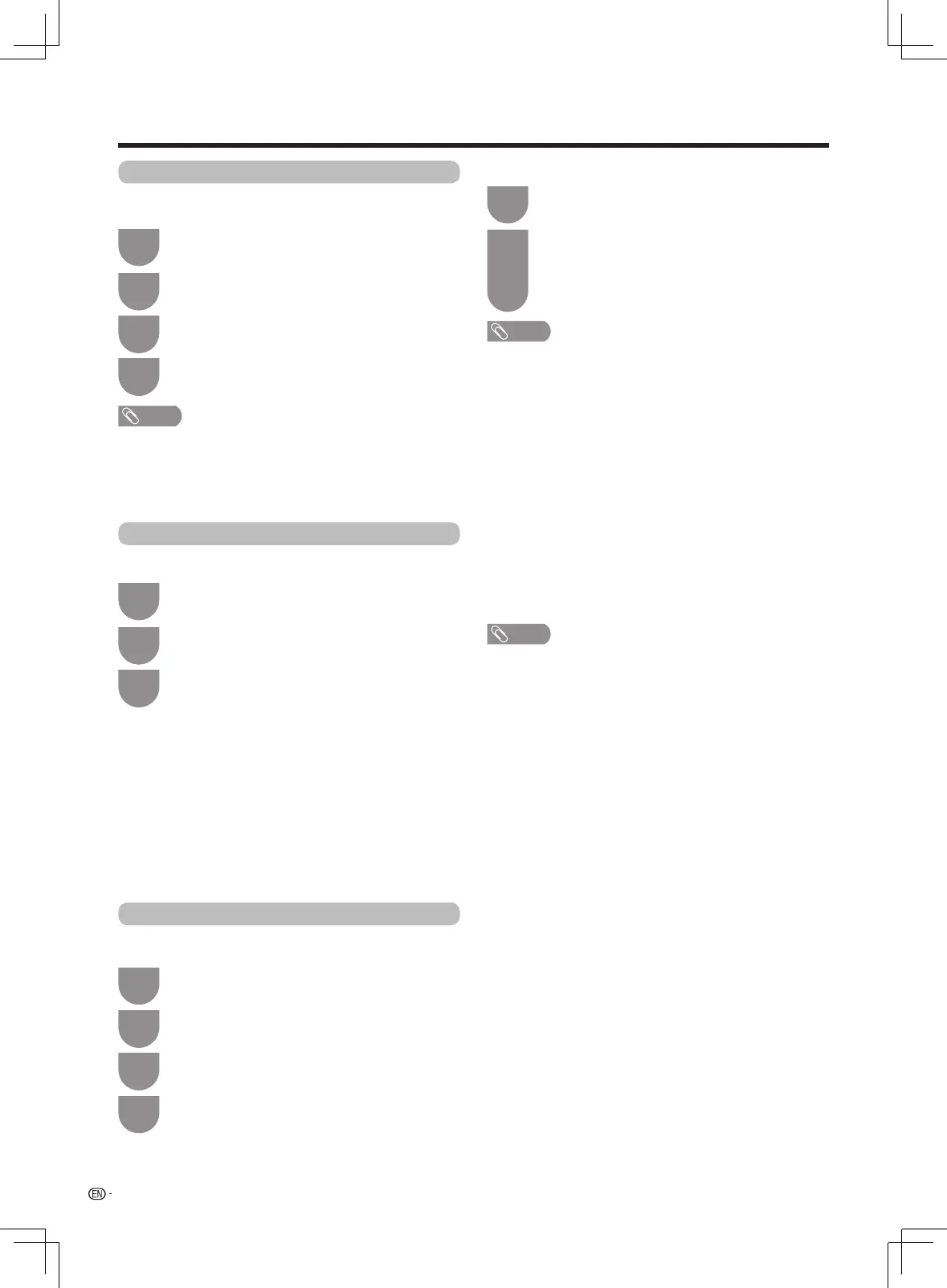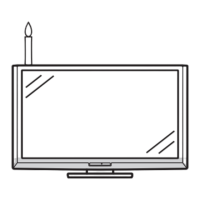26
Watching TV
Colour system
Press
MENU
andtheMENUscreendisplays.
1
Press
a
/
b
toselect“Coloursystem”,and
then press
ENTER
.
3
Press
c
/
d
to select “Option”.
2
Press
a
/
b
toselectacompatiblevideosignal
system of your equipment.
4
You can change the colour system to one that is
compatible with the image on the screen.
NOTE
• Factorypresetvalueis“Auto”.
• If“Auto”isselected,coloursystemforinputsignalisautomatically
set.Ifanimagedoesnotdisplayclearly,selectanothercolour
system(e.g.PAL,NTSC4.43).
• “Coloursystem”isselectableonlywheninputtingancomposite
signal.
DivX
®
VOD
Press
MENU
andtheMENUscreendisplays.
1
Press
a
/
b
toselect“DivX
®
VOD”,andthen
press
ENTER
.
3
Press
c
/
d
to select “Option”.
2
Thisisthefunctiontoconrmyourregistrationcode.
Youneedtoregisterthecodeathttp://vod.divx.com.
w
Register
Youcanndyourregistrationcodeonthismenu.You
needtoregistertheTVathttp://vod.divx.combefore
playingtheDivXcontent.
w
Deregister
Youcanndyourderegistrationcodeonthismenu.
YouneedtoderegistertheTVathttp://vod.divx.com
to release the registration.
Software update
Press
MENU
andtheMENUscreendisplays.
1
Press
a
/
b
toselect“Softwareupdate”,and
then press
ENTER
.
3
Press
c
/
d
to select “Option”.
2
This function allows you to transform to the latest
softwareviaaUSBdeviceorOADfunction.
Press
a
/
b
toselect“USBupdate”or“OAD”,
and then press
ENTER
.
4
w
USB update
Press
a
/
b
to select “Yes” to update the
system, and then press
ENTER
.TheTV
restarts automatically, and the software
updating will be completed.
• Thisoperationmaytakeawhile.
2
InserttheUSBdevicecontainingthesystem
dataleandthenpress
ENTER
.
1
NOTE
• Ifthesoftwareisnotcompatiblewiththesystem,anerrormessage
appears on the screen. Repeat step 1 and step 2 after pressing
ENTER.
• Whenanerrormessagedisplays,checktoseeif
• TheUSBdeviceisinsertedrmly.
• TheUSBmemoryhastwoormoresoftwareles.
• NosoftwareforupdatingthesystemexistsintheUSBmemory.
• Thesoftwareleisbroken.
• ThesoftwareleisnotcompatiblewithyourTV’ssoftware.
• PleasedonotturnoffTVorexecuteotheroperationsduringversion
up.
w
OAD
• DonotdisconnecttheACcordwhenthesoftwareupgradeisin
progress,ortheTVwon'tbeabletowork.Ifproblemarisesask
aqualiedservicepersonnelbeforethesoftwareupgradeperiod
expires.
• Thisfunctionisforautomaticallydownloadthe
datafortheversionupdatesoftwareoverdigital
broadcasts when the “OAD setup” is set to “On”.
• Todownload,followtheinstructionswhenthe
download message appears during a digital
broadcast.
LX360H_en_ID6-201400313.indd 26 2014/3/15 10:12:52
