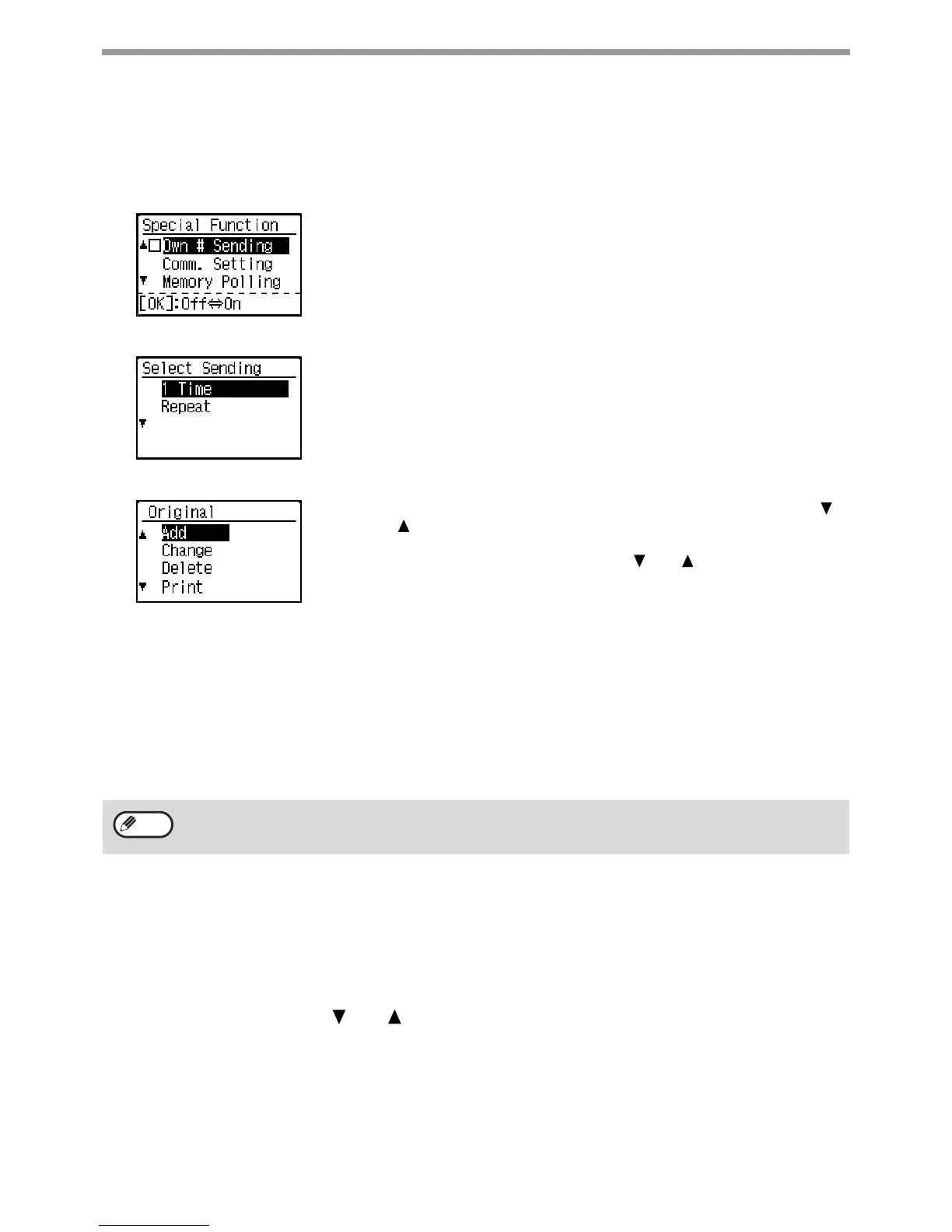102
FAX FUNCTIONS
Scanning a document into polling memory
This section explains how to scan a document into the polling memory. If other documents have already been stored
in the polling memory, the new document will be appended to those documents. If the previous documents are no
longer needed, they can be replaced.
1
Select "Memory Polling"
2
Press the [OK] key and select "1 Time" or "Repeat"
If you select "1 Time", the document data is automatically cleared from
memory after your machine is polled once. If you select "Repeat", the
document data in memory can be used repeatedly.
• If there are no previously stored documents in the polling memory, the above
screen appears.
•
If there are previously stored documents in the polling memory, a screen will
appear to let you select what action to take.
(1) If you wish to append the new document, select "Add" with the [ ]
or [ ] key, press the [OK] key, and then go to step 2.
(2) If you wish to replace the previous document with the new
document, select "Change" with the [ ] or [ ] key, press the [OK]
key, and then go to step 2.
3
Press the [OK] key and press the [BLACK & WHITE START] key
• Scanning begins.
• If you are scanning from the document glass and have another page to scan, change pages and press the
[BLACK & WHITE START] key. Repeat until all pages have been scanned and then press the [READ END]
key.
4
Make sure that the reception mode is set to auto reception. ("SETTING THE
RECEPTION MODE" (p.96))
Transmission begins when the other machine calls and polls your machine.
Printing documents in the polling memory
To check the document that is stored in the public box, follow these steps to print it out.
1
Follow steps 1 of "Scanning a document into polling memory" (p.102) and then follow
the steps below.
2
Select "Print" with the [ ] or [ ] key and press the [OK] key.
Printing begins automatically.
To cancel scanning
To cancel scanning of a document while scanning is in progress, press the [C] key. To erase the documents in the
Public Box, follow the procedure in "Deleting documents from the polling memory" (p.103).
Note
