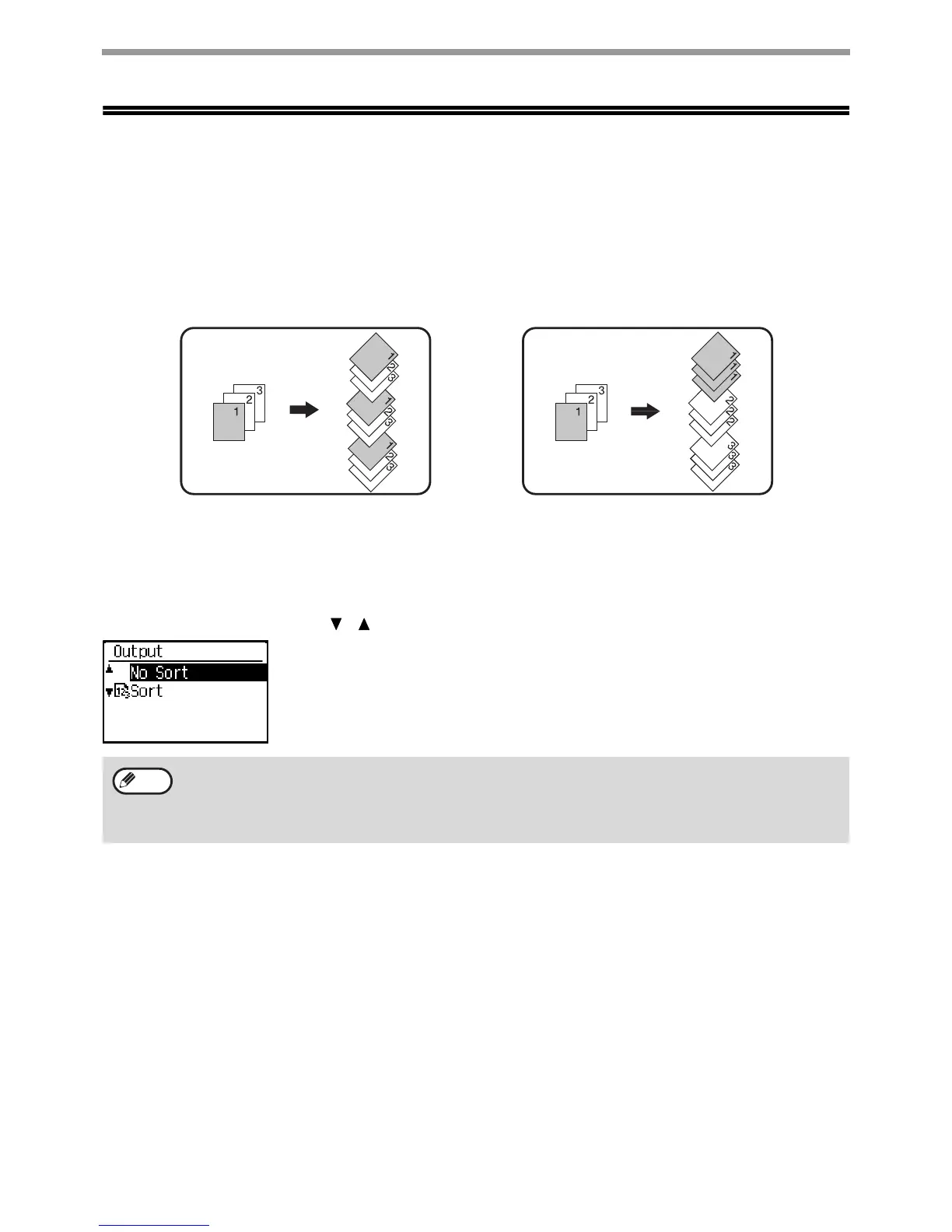31
COPY FUNCTIONS
CONVENIENT COPY FUNCTIONS
This section explains major convenient copy functions.
SORT COPY
● Copies of multiple original pages can be sorted into sets. (Sort)
● Copies of multiple original pages can be grouped by page. (No Sort)
When the document glass is used, "No Sort" is automatically selected. When the automatic document feeder is
used, "Sort" is automatically selected.
To change the sort setting manually, select "Sort" in the right menu of the base screen of copy mode and press the
[OK] key.
Select "No Sort" or "Sort" with the [ ] [ ] keys and press the [OK] key.
No SortSort
• If the memory becomes full while the originals are being scanned, "Memory is full." will appear in the display.
To start copying the originals that have been scanned to that point, press the [COLOR START] key or [BLACK &
WHITE START]. To cancel the copy job, press the [CA] key.
• The auto select setting for the sort function of the automatic document feeder can be changed in "Sort Auto
Select" in the system settings (p.183).
Note
