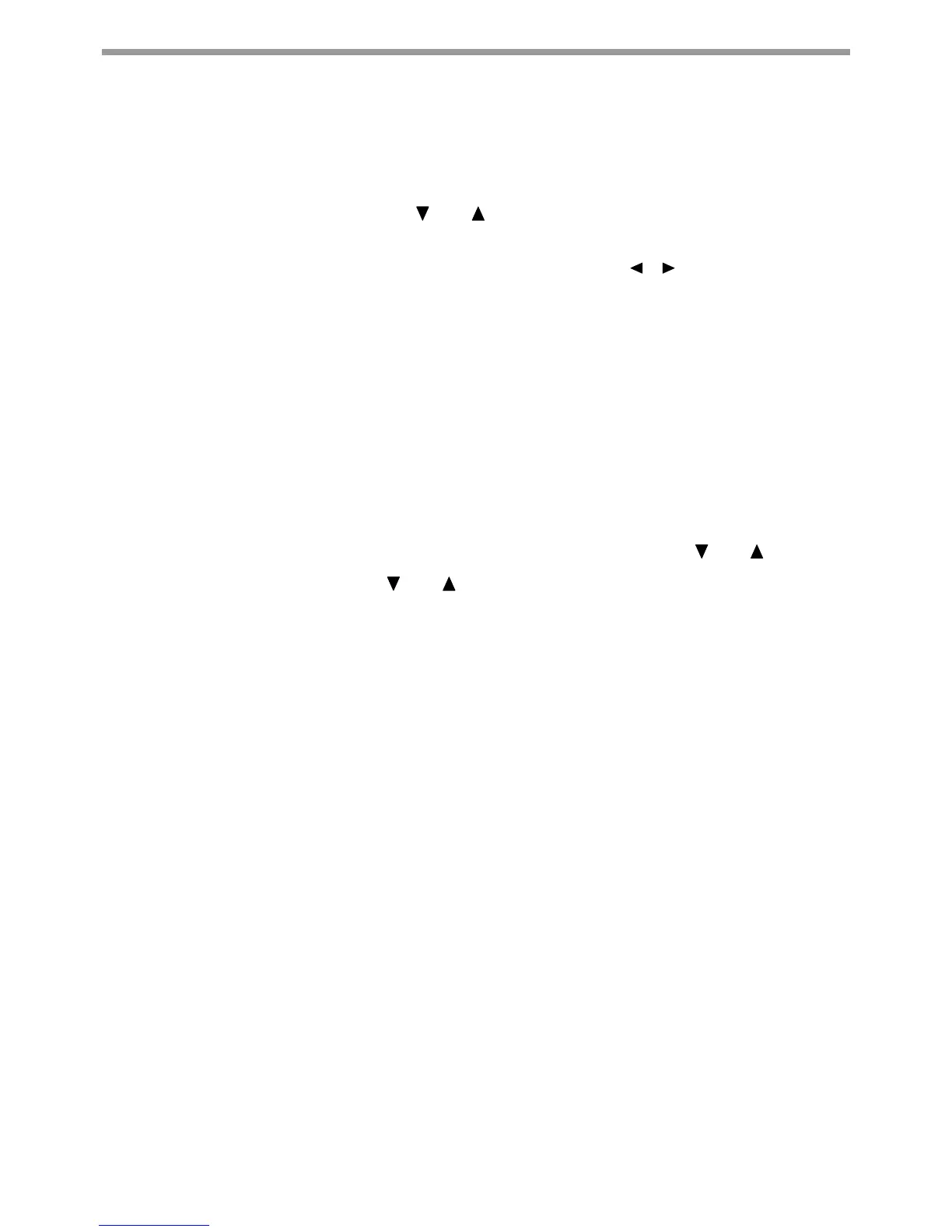132
SCANNER FUNCTIONS
ADJUSTING THE SCANNING EXPOSURE
The exposure for an image can be adjusted. The larger the value, the darker the image.
Select scan mode, place the original (steps 1 to 3 on p.126), and then follow the procedure below.
The scanning exposure is set to "Txt/Prt Photo Auto" by factory default.
1
Press [EXPOSURE] key with the [ ] or [ ] key, and select "Text", "Txt/Prt Photo", or
"Photo" for the original type.
2
To select, change the level (5 levels are available) with the [ ] [ ] keys and press the
[OK] key.
3
Press the [OK] key.
ENABLING SCANNING MARGINS (VOID AREA)
When this function is enabled, margins (void areas that are not scanned) are created around the edges of the
machine's maximum scanning area.
Select scan mode, place the original (steps 1 to 3 on p.126), and then follow the procedure below.
The factory default setting for the void area is "Off" (disabled).
If you need to change the void area setting, follow these steps.
Void area: 7/64" (2.5 mm) from the top and bottom edges
1/8" (3.0 mm) from the left and right edges
1
Press the [SPECIAL FUNCTION] key to select "Void Area" with the [ ] or [ ] key.
2
Select "On" or "Off" with the [ ] or [ ] key.
3
Press the [OK] key.
WHITENING FAINT COLORS IN COPIES
(SUPPRESS BACKGROUND)
For more information on WHITENING FAINT COLORS IN COPIES (Suppress Background), see "WHITENING
FAINT COLORS IN COPIES (Suppress Background)" (p.36).
ADJUSTING THE SHARPNESS OF AN IMAGE
(SHARPNESS)
For more information on ADJUSTING THE SHARPNESS OF AN IMAGE (Sharpness), see "ADJUSTING THE
SHARPNESS OF AN IMAGE (Sharpness)" (p.36).
