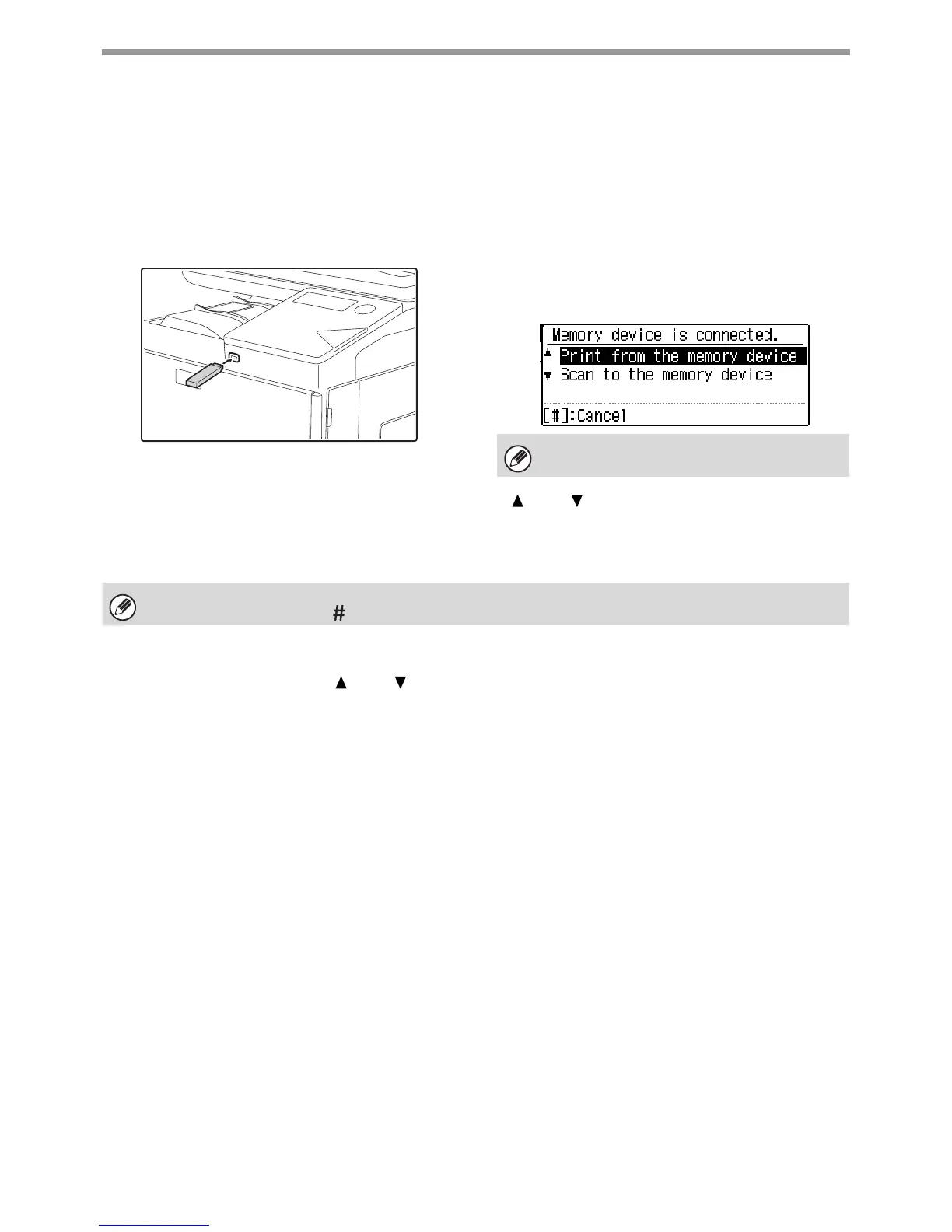75
PRINTER
DIRECTLY PRINTING A FILE IN USB MEMORY
A file in a USB memory device connected to the machine can be printed from the operation panel of the machine
without using the printer driver. When the printer driver of the machine is not installed on your computer, you can
copy a file into a commercially available USB memory device and connect the device to the machine to print the file
directly.
1
Connect the USB memory device to the machine.
When a USB memory device is inserted and the
machine recognizes the device, the display appears as
follows.
2
Select "Print from the memory device" with [ ] or [ ] key, and select the key of the
file that you wish to print.
A name with "/" to its left is the name of a folder in the USB device. To display the files and folders in a folder,
select the folder and press the [OK] key.
3
Press the [OK] key.
4
Select "Print" with the [ ] or [ ] key and then press the [OK] key.
When forwarding of the selected file is completed, printing starts.
Print settings can be selected in the machine’s Web page. However, if a file that includes print settings (PCL,
PS) is selected, the file’s print settings will be applied.
Use a FAT32 USB memory with a capacity of no
more than 32 GB.
• A total of 100 keys of files and folders can be displayed.
• Press the [READ-END] key ( ) to move up one folder level.
